Installing the tractor unit, Installing the tractor in the push position – Citizen Systems Citizen Swift 90 User Manual
Page 13
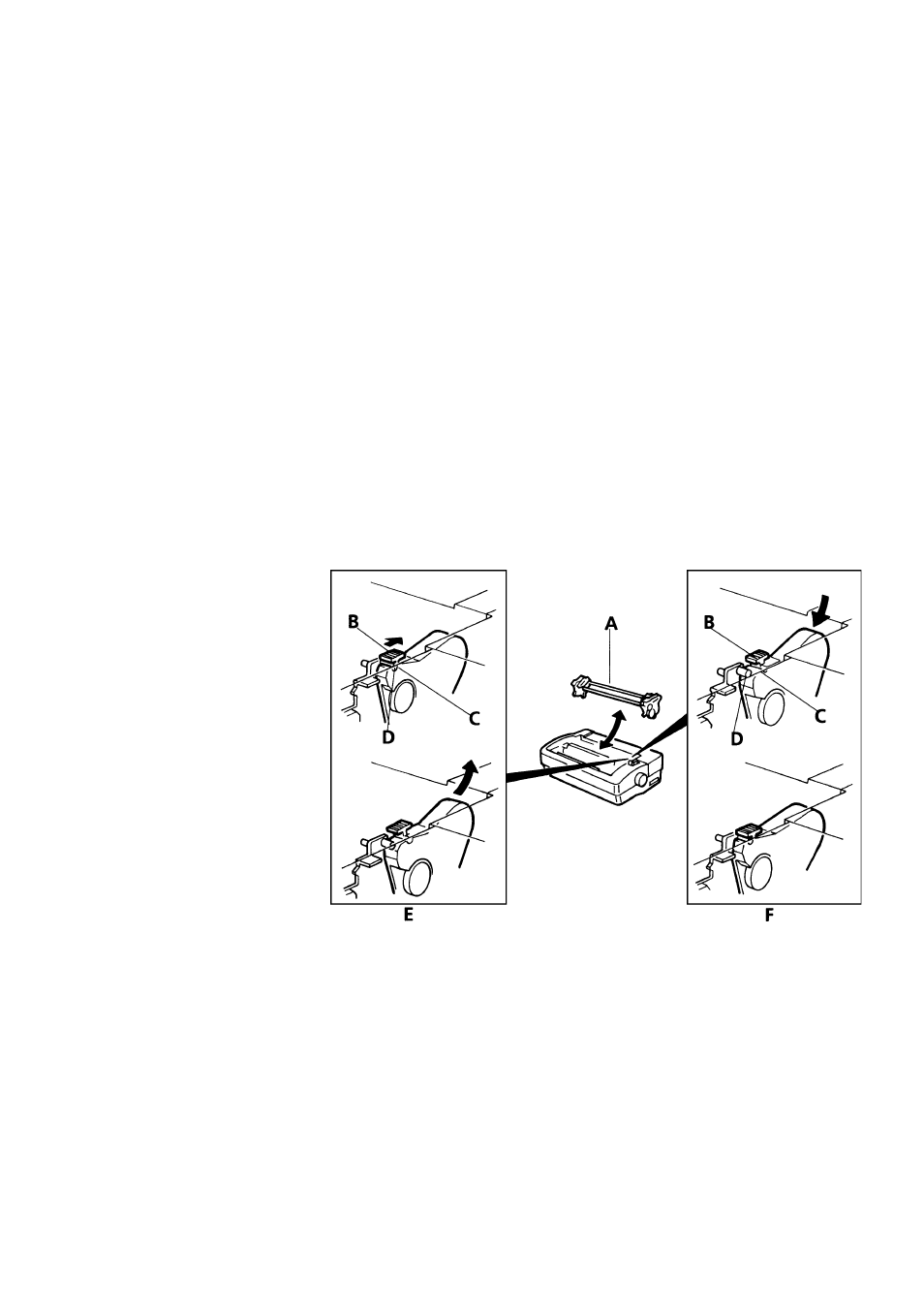
13
Installing The Tractor Unit
How you install the tractor unit and load paper into the printer depends on what kind of paper you
select. The tractor unit has two positions: push and pull.
The tractor unit is mounted in the push position at the factory. When installed, it fits snugly into
the rear of the printer. It works by gripping the edges of the continuous paper and pushing it
under and around the platen until the paper comes out of the top of the printer.
With the tractor installed in the pull position, paper is pulled through the printer, either from the
rear of the printer or through the slot in the bottom of the printer.
Installing The Tractor In The Push Position
The printer comes from the factory with the tractor unit installed in the push position. These
instructions are needed only if someone removed the tractor from your printer or installed it in
pull position.
Figure E shows the positions when removing the tractor unit
Figure F shows the positions when installing the tractor unit. The components are as follows:
A Tractor unit
B Release tab
C Groove
D Pin
1
Remove any paper
from the tractor.
2
To remove the tractor
from the pull position,
use two hands. Place
your thumbs on the
release tabs and your
fingers on the outside
of the printer case.
3
Press with your
thumbs and push the
tractor backwards.
The unit will lift up
easily.
4
Set the tractor unit
down in the rear
printer opening.
5
Locate two small pins pointing outward to the sides of the opening. When the tractor is
correctly installed, these pins will be clamped into a small groove located just under the
release tabs.
6
Place a forefinger between each end of the tractor and the rear wall of the printer open-
ing. Your fingers will be against a ridged surface. Brace your thumbs on the top sides of
the printer opening.
7
Pull the tractor towards you with your forefingers until the release tabs snap over the
pins.
