Chapter 3 the control panel, Basic operations – Citizen Systems Citizen Swift 90 User Manual
Page 22
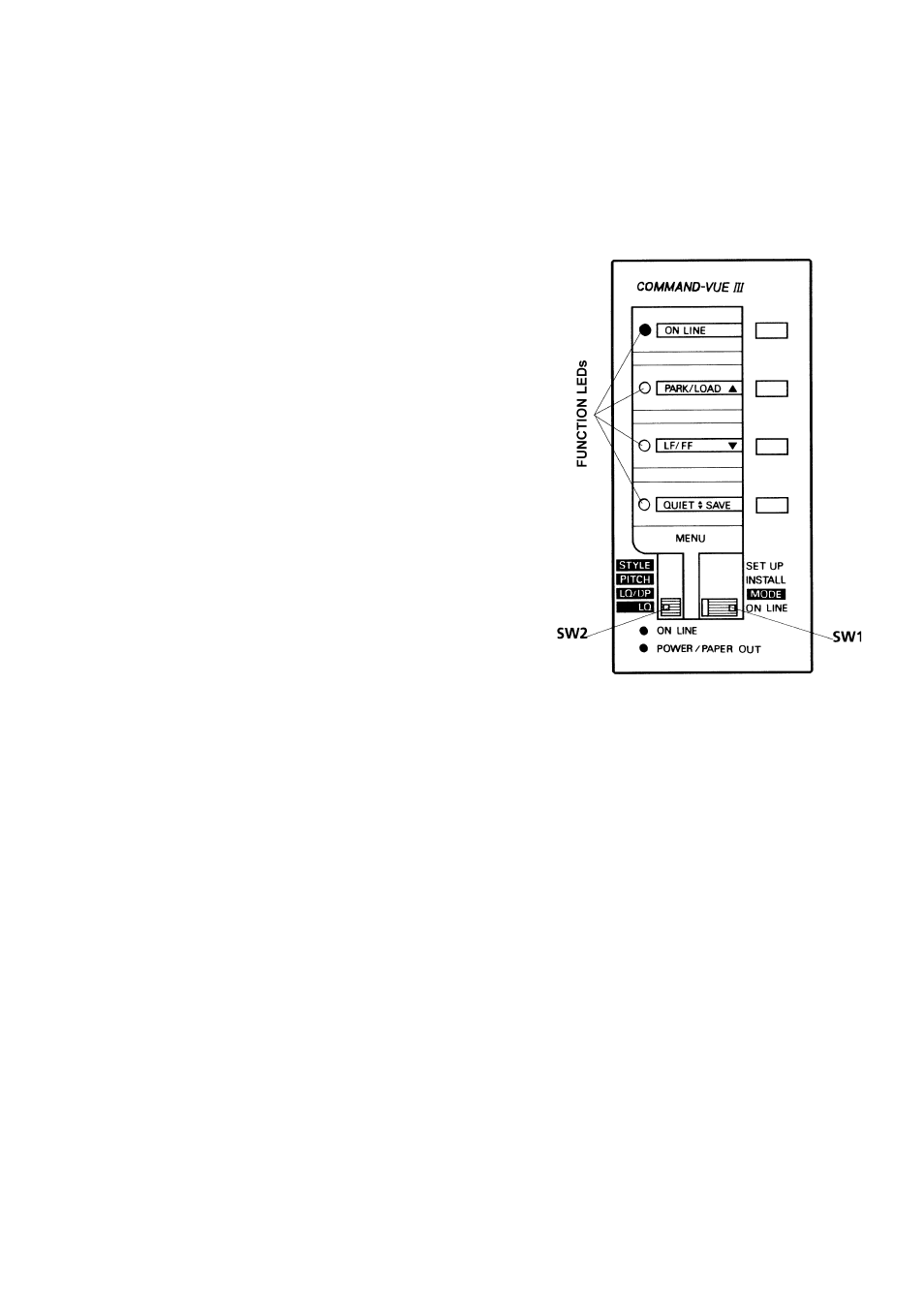
22
Chapter 3
The Control Panel
Your printer has a wide range of functions enabling you to control such things as different
character sizes, fonts and styles, the positioning of the paper, and even how much noise the
printer makes. Although there are a large number of these functions, you will find that they are
very easy to use because of the unique design of the Command-Vue-III control panel.
The main control on the panel is the slide switch SW1.
This switch is used to select the four main types of printer
control:
Setup
Install
Mode
On Line
As you move SW1 up and down, the small display win-
dows above the switch show a menu of commands or
options that you can choose in the selected mode. All
these functions are explained in detail in this chapter.
In most situations, you will never need to move the switch
from the “On Line” position. However, the main use of
the function switches beside each of the display windows
is to select the command or option shown in the display
window, though there are a few specialised functions that
require you to press several switches at the same time.
On the other side of each display window there is a func-
tion light or “LED”. These are used to tell you what the printer is doing. They are used in a
number of different ways, as you will learn later in this chapter, but the main use is to show
which of the options has been selected with the function switches. The function LEDs are also
used to signal error conditions: these are described in a later chapter.
When slide switch SW1 is in the MODE position, slide switch SW2 becomes free to use. As you
move slide switch SW2 to each position, a new range of options is revealed in the display
windows.
Note: Do not try to move slide switch SW2 unless slide switch SW1 is in the MODE position.
There are two more LEDs at the bottom of the control panel. The orange POWER/PAPER OUT
LED comes on when the power is turned on. The light then remains on until you turn the power
switch off, unless the printer runs out of paper, when it will start to blink.
The green ON LINE LED is lit when the printer is in on line mode and ready to receive and print
data from the computer. The ON LINE LED goes off if you switch the printer into off line mode.
Basic Operations
Before Switching On, check that you’ve set up your printer correctly, as described in Chapters 1
and 2.
