Custom white balance – Canon EOS 60D User Manual
Page 97
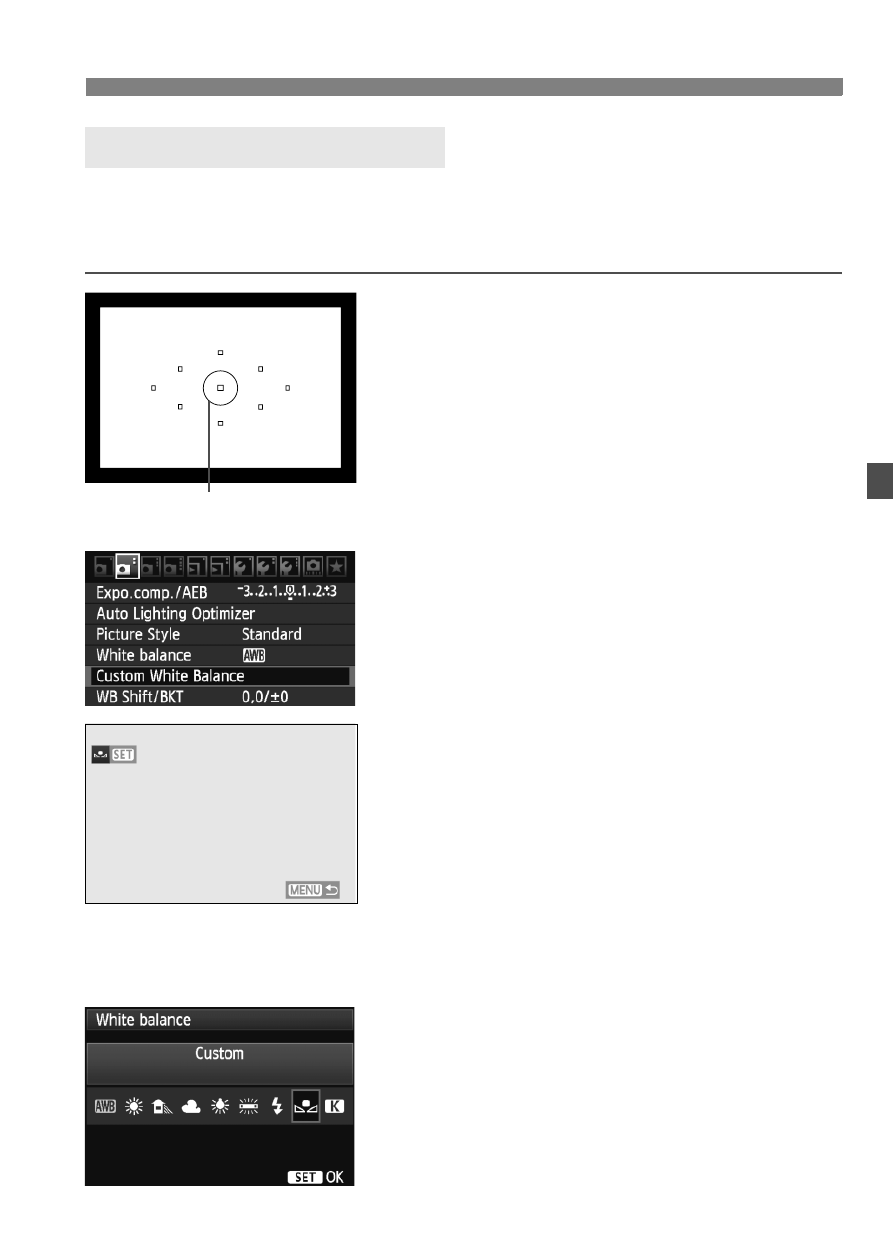
97
3
Setting the White BalanceN
Custom white balance enables you to manually set the white balance
for a specific light source for better accuracy. Do this procedure under
the actual light source to be used.
1
Photograph a white object.
The plain, white object should fill the
spot metering circle.
Focus manually and set the standard
exposure for the white object.
You can set any white balance.
2
Select [Custom White Balance].
Under the [2] tab, select [Custom
White Balance], then press <0>.
X
The custom white balance selection
screen will appear.
3
Import the white balance data.
Turn the <5> dial to select the
image captured in step 1, then press
<0>.
X
On the dialog screen which appears,
select [OK] and the data will be
imported.
When the menu reappears, press the
4
Select [White balance].
Under the [2] tab, select [White
balance], then press <0>.
5
Select the custom white balance.
Select [
O
], then press <0>.
O
Custom White Balance
Spot metering circle
