Setting the date and time, 3setting the date and time – Canon EOS 60D User Manual
Page 30
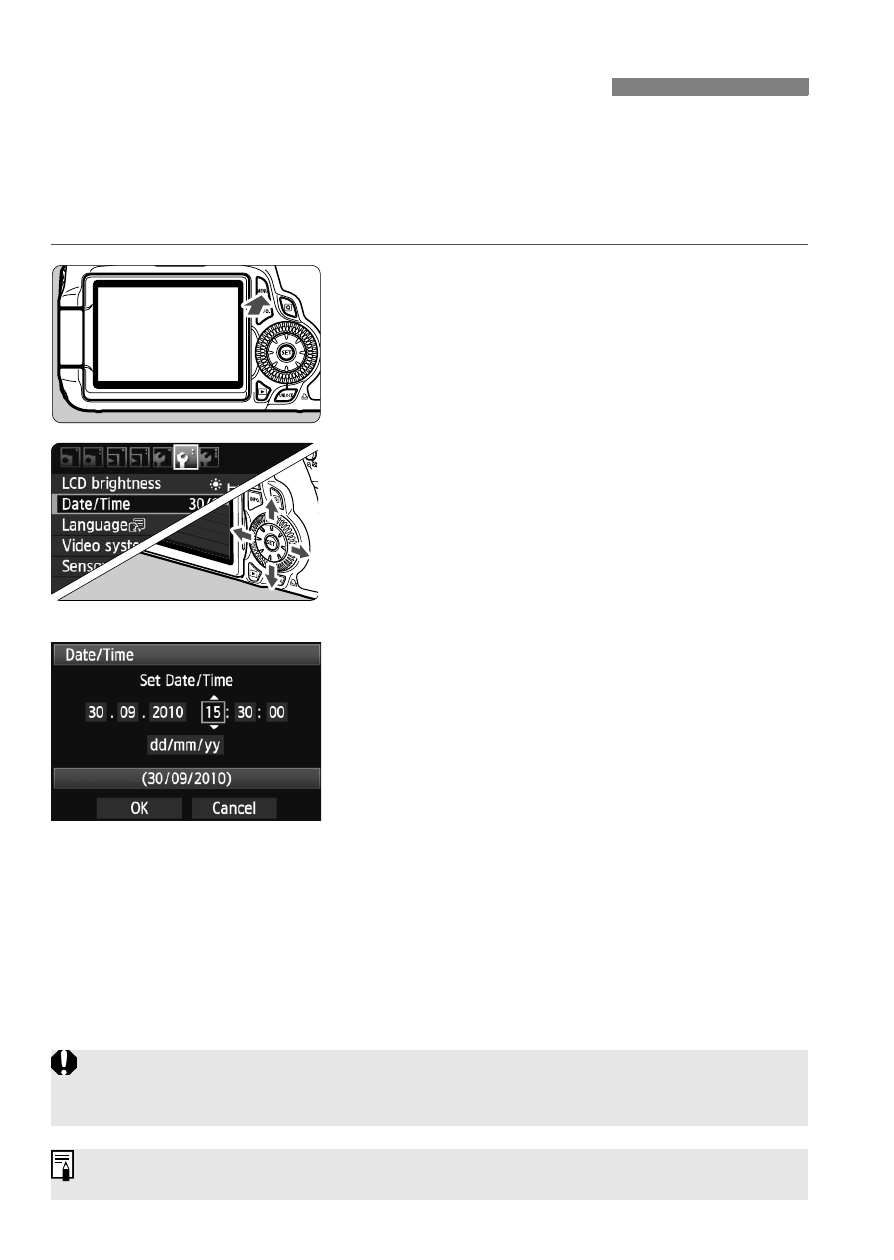
30
When you turn on the power for the first time or if the date/time has been reset, the
Date/Time setting screen will appear. Follow steps 3 and 4 to set the date/time.
Note that the date/time appended to recorded images will be based
on this date/time setting. Be sure to set the correct date/time.
1
Display the menu.
Press the
the menu.
2
Under the [6] tab, select [Date/
Time].
Press the key on the <9> to
select the [6] tab.
Press the
select [Date/Time], then press <0>.
3
Set the date and time.
Press the key on the <9> to
select the date or time number.
Press <0> so
Press the
set the number, then press <0>.
(Returns to s.)
4
Exit the setting.
Press the key on the <9> to
select [OK], then press <0>.
X
The date/time will be set and the
menu will reappear.
3
Setting the Date and Time
If you store the camera without the battery or if the camera’s battery becomes
exhausted, the date/time might be reset. If this happens, set the date/time again.
The date/time set will start from when you press <0> in step 4.
