Working with event history data – SilentKnight 5670 IntelliKnight Facility Management Software User Manual
Page 19
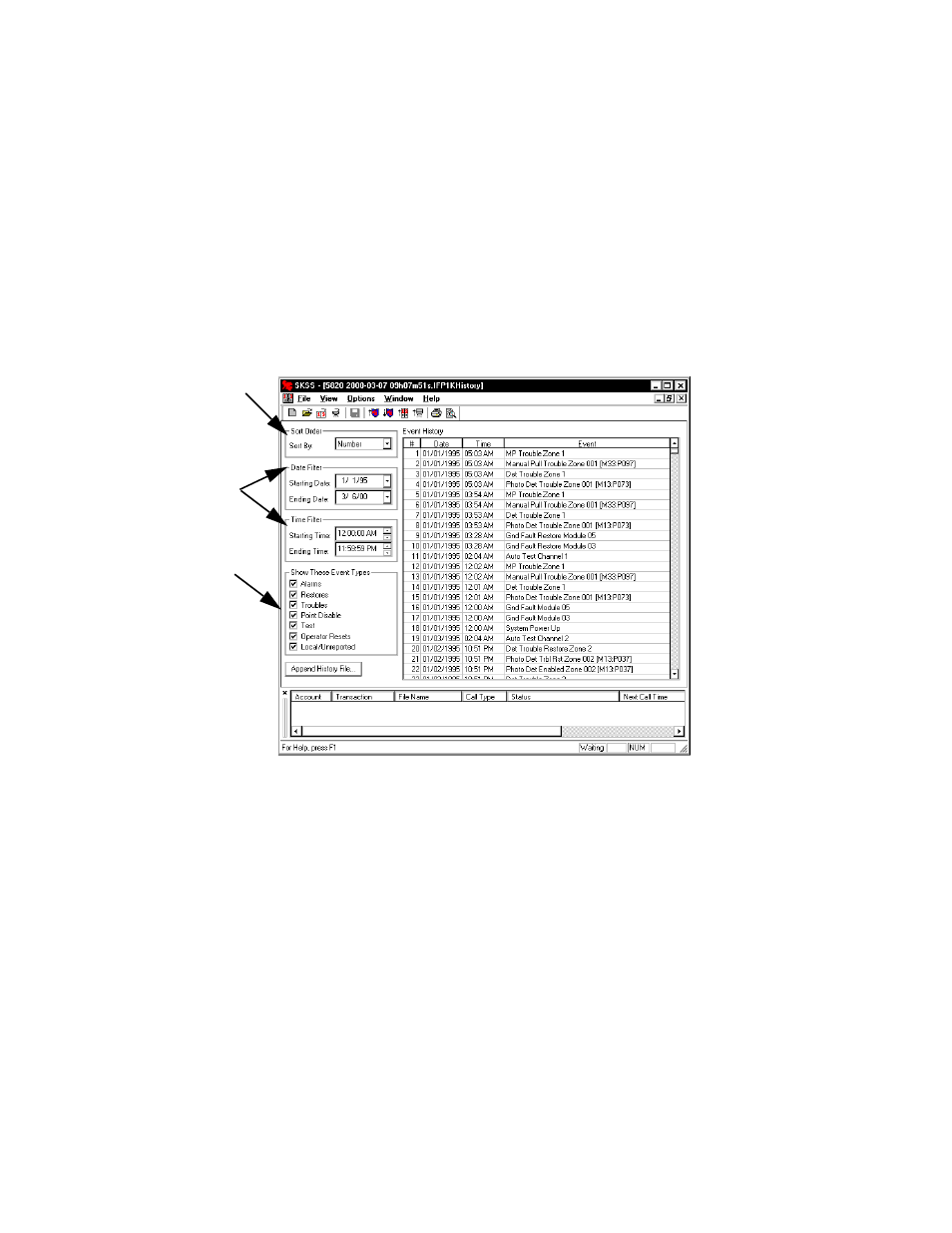
Installation and Operations Manual
P/N 151241-L8
15
Working with Event History Data
You can upload event history from IntelliKnight, IFP-Series, and SK-5208 panels.
When uploading a file from the panel’s event history buffer, you will have all of the most
recent events that have occurred at the panel. Not all the events may be of interest to
you at any given time. You can use the software to select only events that meet
particular criteria, sort events, print and combine files of events.
1.
Once event history has been uploaded, select Open History from the File Menu.
2.
Select a file to open. You can scroll through the list of available files or enter the file name in
the File Name area in the dialog box.
3.
From the next dialog box that displays, select options for controlling how the history is
displayed on screen and printed.
Refer to the online help for more details about these options (not available during beta
testing). If you want a printed report of the data, select Print from the File Menu.
Figure 3: Event History Window.
Display events that
occurred during a
specific time.
Select order in
which events
Select the types of
events to display.
