SilentKnight 5670 IntelliKnight Facility Management Software User Manual
Page 18
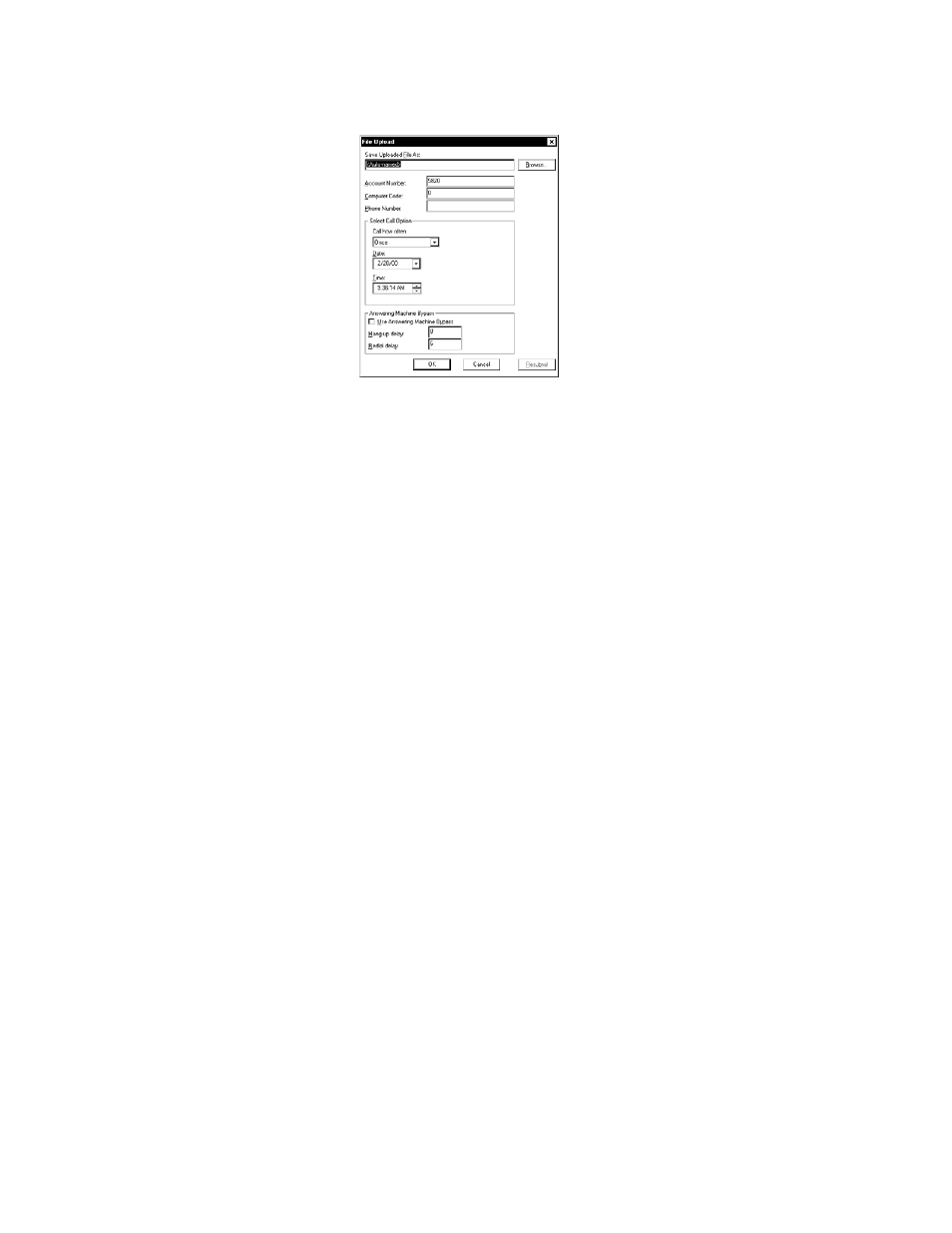
5670 Silent Knight Software Suite
14
P/N 151241-L8
To upload panel information:
1.
From the File Menu, select the upload menu item you want to schedule.
2.
In the appropriate locations in the dialog box, enter your selections for the following
options:
File Name:
To upload assign a name to the file that will be uploaded from
the panel. You can use the Browse option to select from the list
of available files. If you do not select a name for the file, it will
be automatically named with the panel model and the date and
time of the download.
Account Number: Enter the panel account number.
The default value for each control panel is listed in the
installation manual for that control panels.
Computer Code:
Enter the code that allows access to the panel from a PC. The
default value for each control panel is listed in the installation
manual for that control panels.
Phone Number:
If you are using a modem for communication, enter the panel
phone number.
Call Option:
Select how often and when the call should be placed.
Answering:
Select the preferred options if the phone line used by the PC’s
modem has an answering machine installed. This feature is not
used when connecting directly to a panel.
3.
Click
OK
to begin uploading or to post the job to the Queue.
