Saving a note, Palm-size pc user’s guide – Casio Palm-size PC User Manual
Page 48
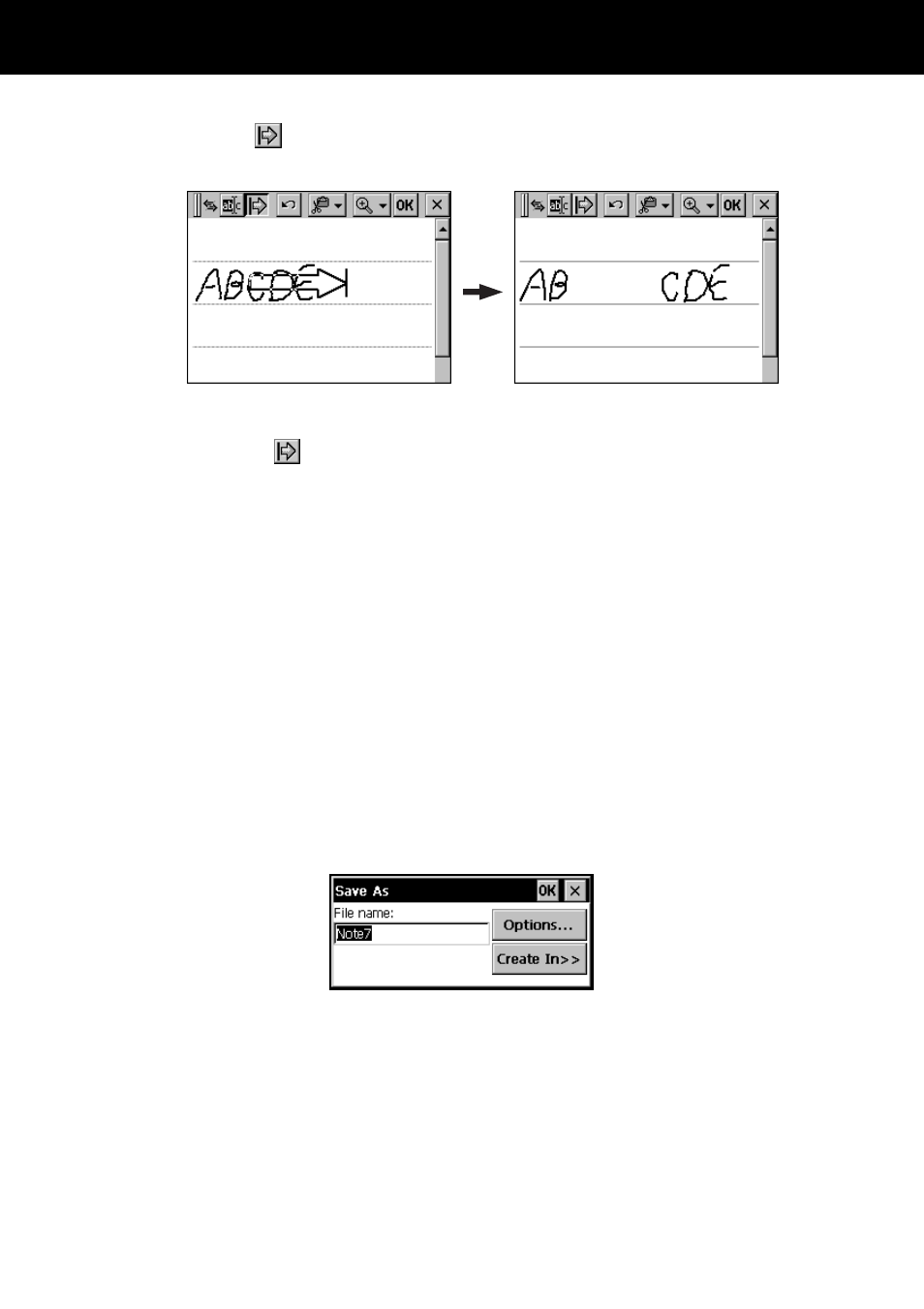
Palm-size PC User’s Guide
40
You can use the
button to increase or decrease the space between the elements on
the screen.
Note
Instead of tapping
, you can also hold down the Exit button while dragging the
stylus across the text or figure.
Saving a Note
After the note is the way you want, tap OK to save it and return to the note list. Note
Taker automatically assigns a name to the note according to the following rules.
• The first 21 characters of the first line of typed text are used as the note name.
• If there is no text in the note but the note is inside a folder, the note is given the
folder name followed by a sequential number. Notes stored in a folder names Sales,
for example, would be named Sales1, Sales2, etc.
• If there is no text in the note and the note is not inside a folder, the note is given the
name Note followed by a sequential number.
To change the name of a note, to move the note into a folder, or to change the file
format of a note, tap File and then Save As.
Each Note Taker note is a separate file saved in Note Taker (.pwi) format, which
synchronizes with Microsoft Word files as described under “How Data is
Synchronized” on page 82. You can also save a note in Rich Text (.rtf) or text only
(.txt) format, but doing so causes all freehand letters and graphics to be lost.
