Symbols character writing help, Symbols, Character writing help – Casio Palm-size PC User Manual
Page 119: Part 4 reference
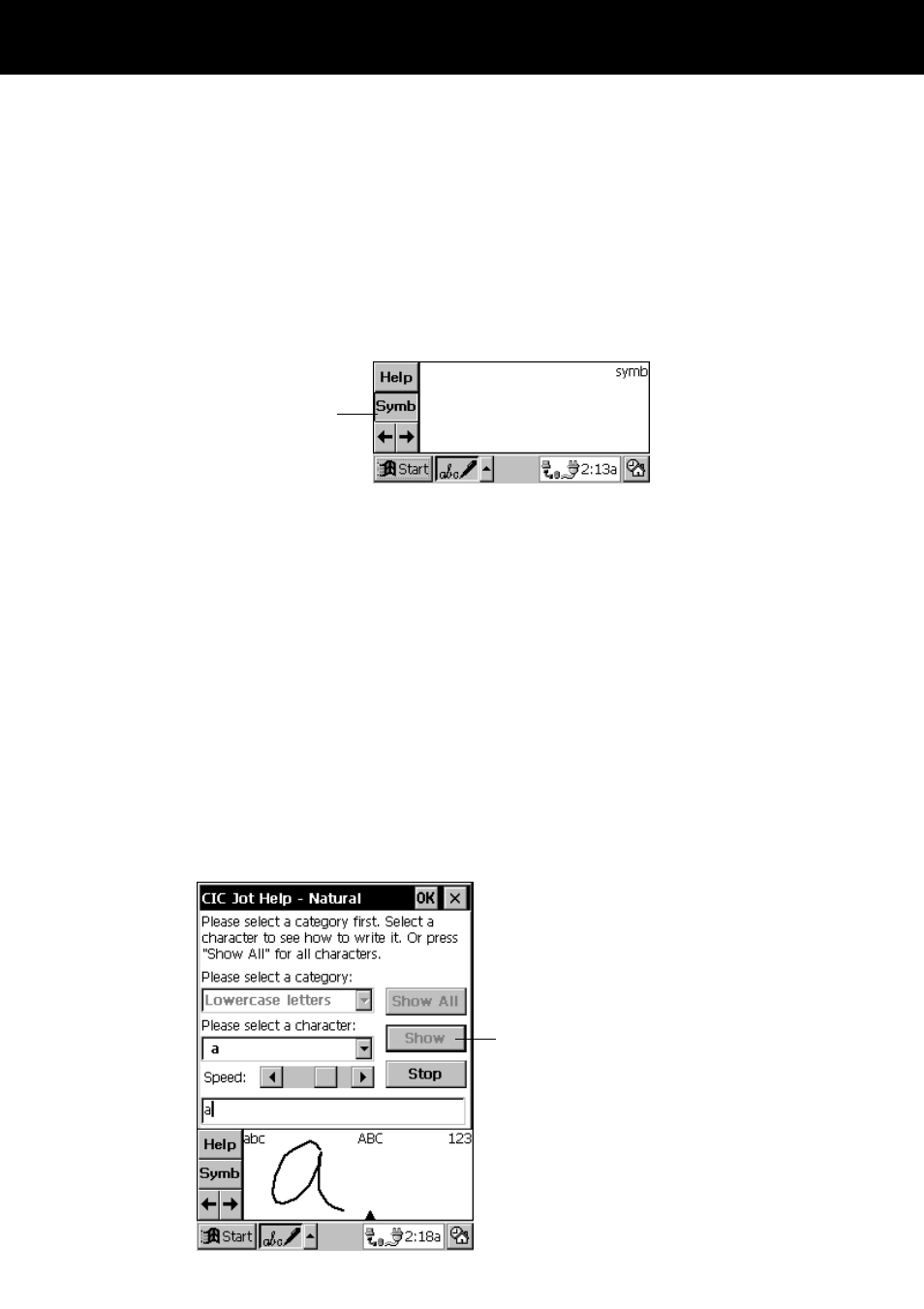
Part 4 Reference
111
Symbols
Use the symbol input area to input symbols like @ or #. You can display the symbol
panel by tapping the Symb button on the input panel, or by drawing a vertical line
from bottom to top anywhere on the panel.
After you draw the symbol, the character recognizer automatically changes back to the
main input panel (for letter and numbers) after a few moments. Or you can tap the
Symb button again to return to the main input panel.
Tap here for the
symbol panel.
See the tables starting from page 112 for more information.
Character Writing Help
The character recognizer software recognizes a number of alternate ways of writing a
character. If you are having a problem with a particular character, you can use Help to
see an animated demonstration of how to write it.
To display character writing help
1. Tap the Help button on the input panel.
2. Tap Next.
3. Select the character you want to see, and then tap Show.
Tap here to see the letter
drawn on the input panel.
