Connect via infrastructure mode, Redlink bridge operation guide – RED REDLINK™ BRIDGE User Manual
Page 15
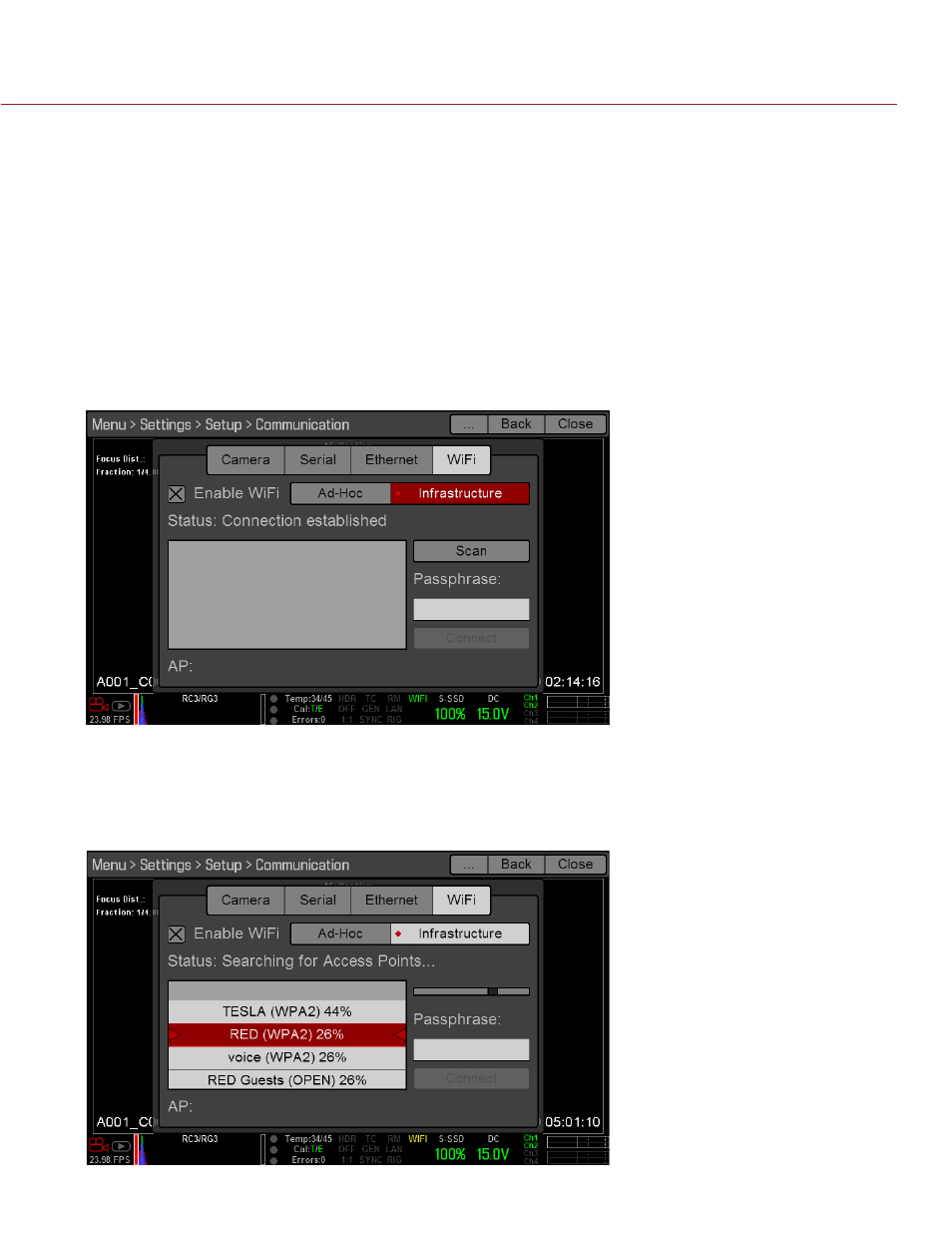
REDLINK BRIDGE OPERATION GUIDE
COPYRIGHT © 2014 RED.COM, INC
955-0064, REV-B | 15
CONNECT VIA INFRASTRUCTURE MODE
In Infrastructure mode, the REDLINK Bridge and your device both connect to an access point, and commu-
nicate through that wireless network. To connect the REDLINK Bridge to your device via an existing wireless
network, follow the instructions below:
1. Connect your device to a wireless network. The access point for the network must have DHCP enabled.
2. Make sure that you know the name and password for the network, since you will need that information to
connect the DSMC to the same network.
3. Dock the REDLINK Bridge to the DSMC.
4. Go to Menu > Settings > Setup > Communication.
5. Select the WiFi tab.
6. Select the Enable WiFi check box.
7. Select Infrastructure.
8. Select Scan to serach for available wireless networks.
The available wireless networks (access points), their encryption types, and their signal strengths display.
The REDLINK Bridge can connect to access points that are either not encrypted or use WPA or WPA2
encryption. If an encrypted access point is selected a passphrse field will appear to enter the password.
9. Select the wireless network that your device is connected to.
