OmniSistem Q Scan User Manual
Page 27
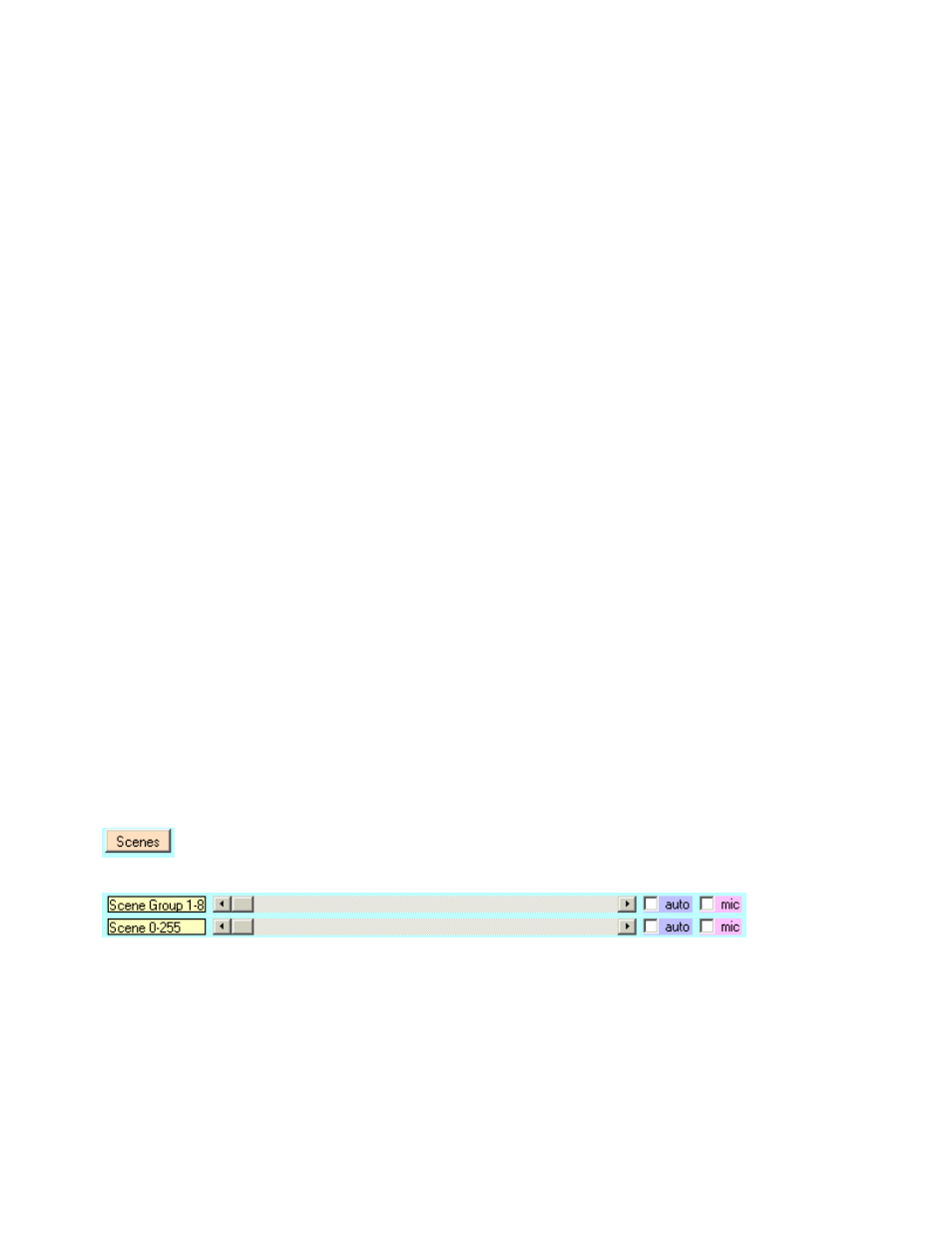
Sound Graphics Editor Continued
Every point in the graphic can be defined for direction and amount. This allows you to design Mobile
Graphics such as a Dancing Figure, etc.
Moving the Preview Motion fader will allow you to preview the motion. This fader replaces the raw sound
level value from 0 to 14.
Try to avoid points leaving the window edge.
Now click Clear Button to erase the edit window for a fresh start.
Click Add Beam button and click 3 different places on the edit window. Small red circles will appear. These
represent single points that can be used for dots or for beam effects in a fogged display area.
Hint: keep the travel distances as short as possible to reduce flicker and keep the point count as low as
possible for the same reason.
Click the Save button to store this graphic on your hard drive as a Filename.Mob file.
Click the Load button to load the editor from a mobile file on the hard drive.
Finally, click the Transfer button to transfer this graphic to your laser's graphic memory.
There is memory space in the laser unit to store 8 custom mobile graphics.
Click Xfer 1-8 to select a memory position to occupy.
The Customs Mode button can then be used to see your creation in laser light with sound motion applied.
You may create any of several types of custom mobiles. They are:
1) A sound response Picture(s)
2) A sound response Fan(s)
3) A sound response Beam(s)
4) A sound response Tunnel(s)
Laser animation scenes and stills can be selected for laser display.
The 1st fader selects group 1 through 8 (Group 1-8).
The 2nd fader selects scene 0 through 255 (Scene 0-255).
Up to 2048 (8x256) individual animation scenes can be available.
If the Q-Scan Expansion Set is not attached then the laser defaults to a selection of 1 animation and 7 stills
selected by the group fader 1-8.
