Dvanced function, Shortcuts – OmniSistem Das Light User Manual
Page 38
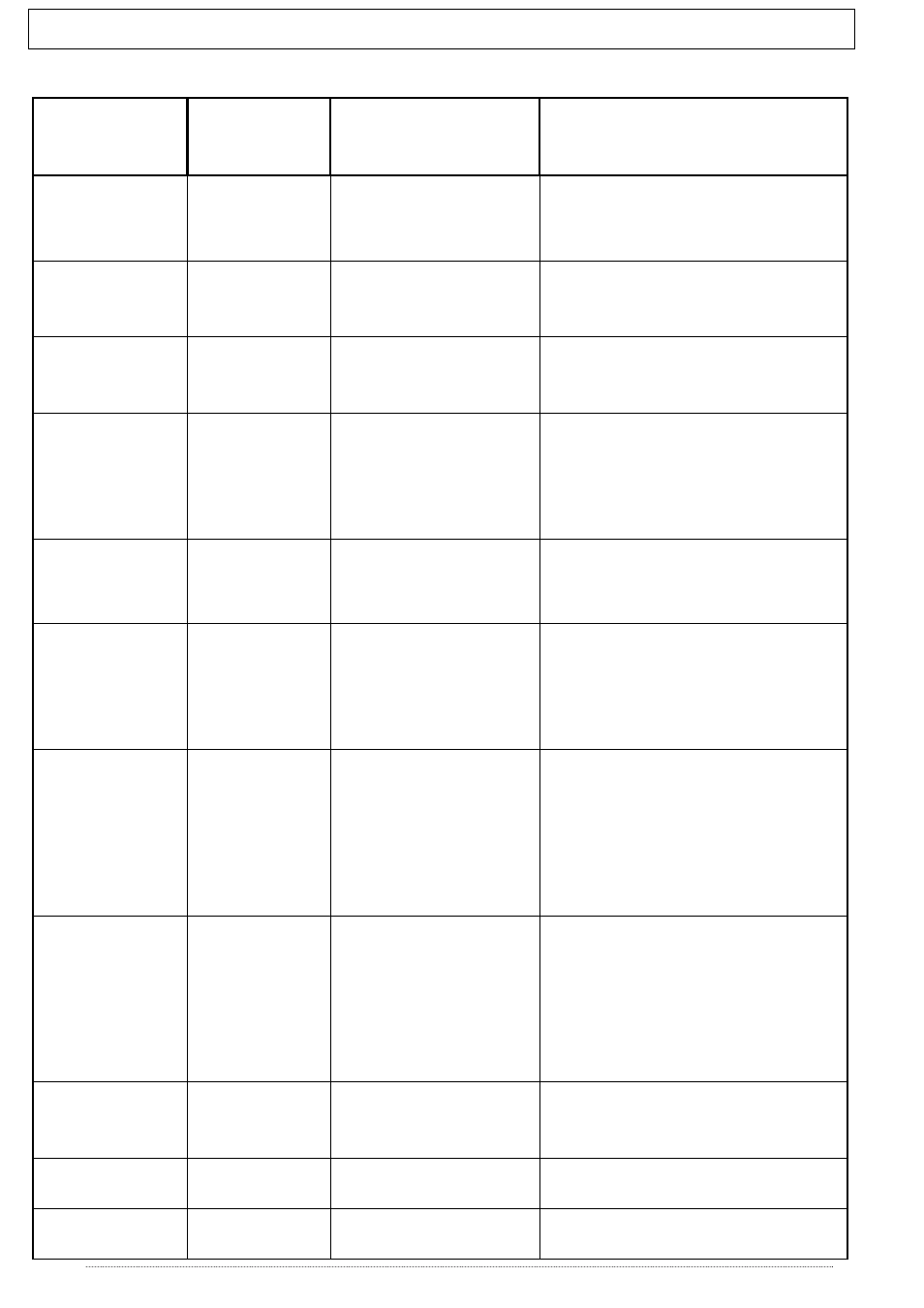
- User manual - Manuel d’utilisateur - Manual del usuario -
38
A
DVANCED FUNCTION
-
SHORTCUTS
This table shows all the software shortcuts and advanced functions.
P
AGE
S
HORTCUT
F
UNCTIONS
D
ESCRIPTIONS
SETUP
SCENE
LIVE
CTRL + N
Create a new
project.
Create a new project to
program a new show.
SETUP
SCENE
LIVE
CTRL + O
Open a project.
Open an existing project.
SETUP
SCENE
LIVE
CTRL + S
Save.
Save current project.
SETUP
SCENE
LIVE
Q.W.E.R.T.Y
Channel shortcuts
(set-up).
Scene and effect
shortcuts triggering
(scene / live).
Assign a shortcut key to use
and manage the channels.
Assign a shortcut to trigger
scenes and effects.
SETUP
SCENE
LIVE
Key
+
and
-
+ 1 or – 1 DMX.
After selecting a channel,
increases or decreases DMX
value of the channel.
SETUP
SCENE
LIVE
SHIFT
+
preset
Same preset for all.
By keeping the SHIFT key
pressed and selecting a
preset, you will assign all the
lights from the same library the
DMX preset reference level.
SETUP
SCENE
ALT
+
channel
shortcuts
Automatic
cursor-adjustment.
By keeping the ALT pressed
and selecting a channel
shortcut key, the
cursor-window will move and
the fixture channels will be
automatically displayed.
SCENE
LIVE
F1 to F12
+
preset / Pan
& Tilt
Preset group level.
Pan & Tilt group
movement.
By keeping the Fx key
pressed and selecting a
preset, you will assign all the
lights from the same library the
DMX preset reference level.
Works with PAN & TILT.
SETUP
F1 ... F12
Personality groups
shortcuts.
Assign a group number to a
light or channel. You can
create up to 12 groups.
SCENE
Down arrow
Next step.
Go to the next step (from
current step).
SCENE
UP arrow
Previous step.
Go to the previous step. (From
current step).
