Sound to light, scene audio bpm sync, Manual sound to light, manual audio bpm sync – OmniSistem Das Light User Manual
Page 23
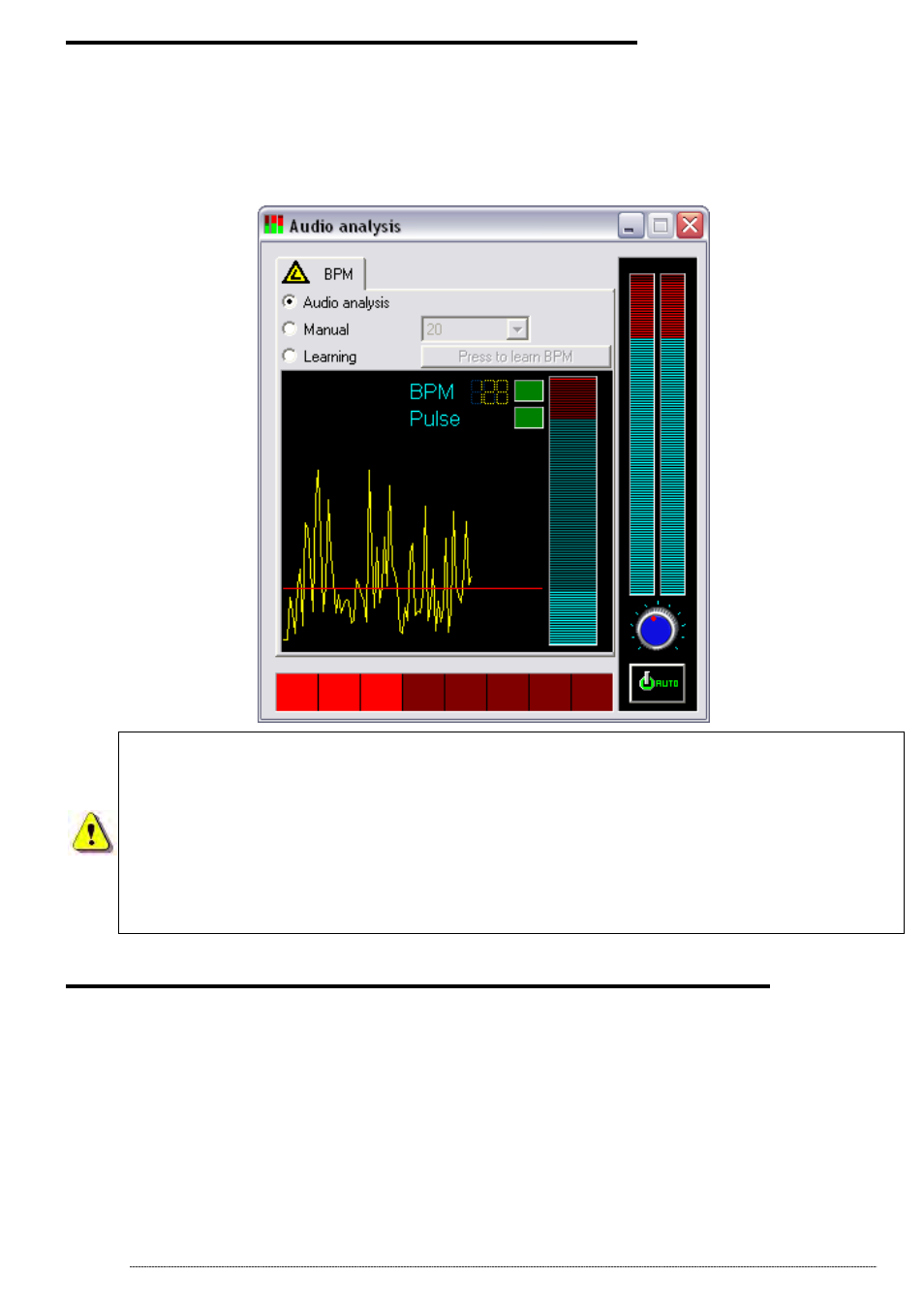
- User manual - Manuel d’utilisateur - Manual del usuario -
23
Sound to light, scene audio BPM sync.
Your scenes can be set in BPM mode for automatic scene and step triggering
from music-track BPMs. Click on BPM button 7) located underneath the
menus to start Audio analysis. This tool will automatically calculate the
BPMs for you, depending on music tempo and then master sound level on
your computer.
Right click on a scene button to switch it into BPM mode.
When using an external sound-source, it is recommended to
always check your PC recording track. In your Windows-mixer,
the microphone track must absolutely be de-activated when an
RCA connection to your computer sound-console is made.
To boost your computer, Audio analysis should be run as a
background task.
Manual sound to light, manual audio BPM sync.
You can also trigger off your steps and scenes manually:
• In the Audio analysis tool, select Manual mode and choose BPM
speed (Min: 20 BPM; Max: 400 BPM).
• In Audio Analysis, select Learning mode. Click on the button seven
times to save BPM speed as a reference. Time between each step must
be the same.
• Close the Audio analysis tool and set your scene in BPM or BPM with
fade mode. Press TAB key to manually go on to the next step.
