Scene-options (programs) – OmniSistem Das Light User Manual
Page 13
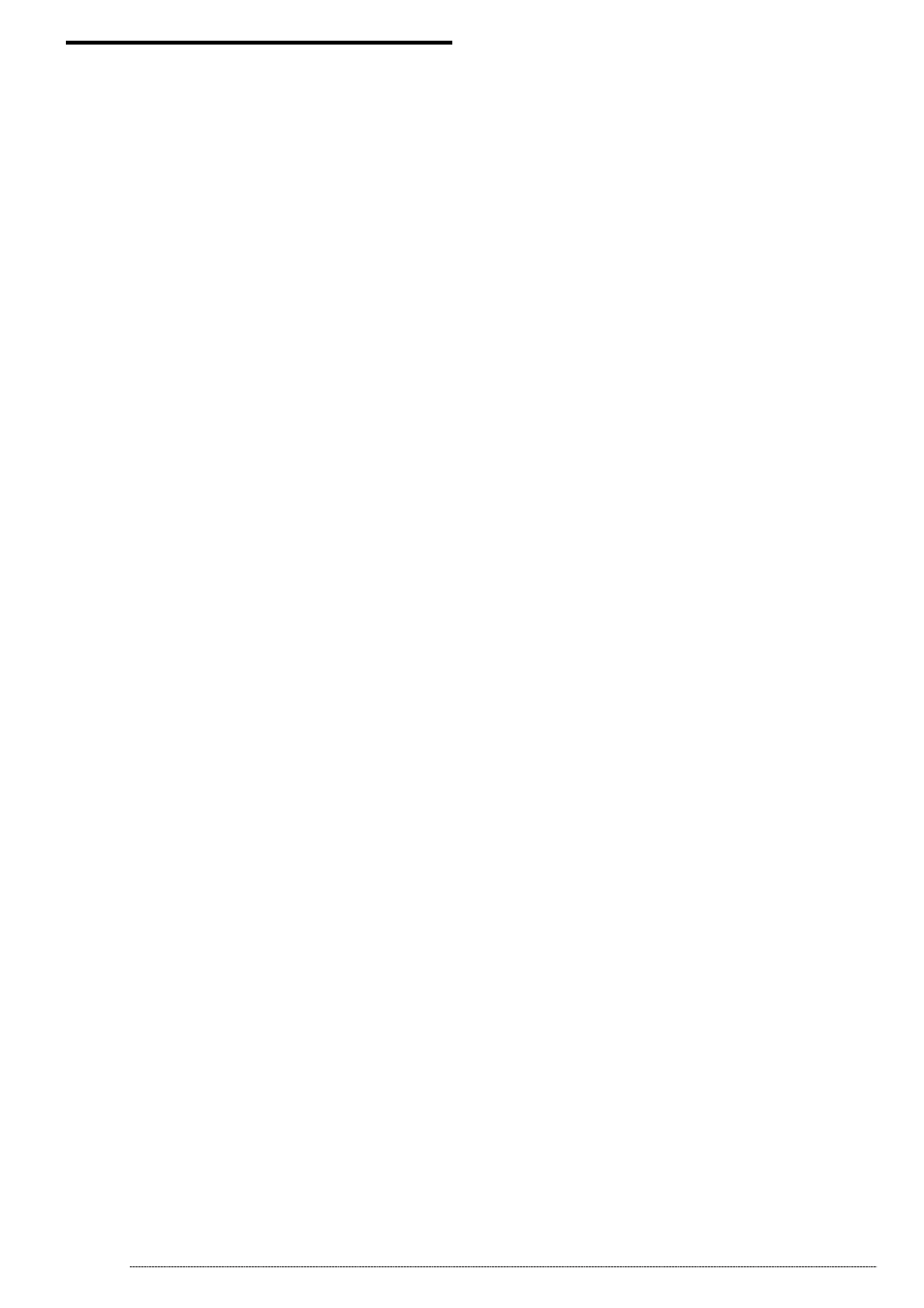
- User manual - Manuel d’utilisateur - Manual del usuario -
13
Scene-options (programs)
The Scene page is divided in two sections:
• On the left 1), the list of scenes (programs).
• On the right 2), the list of steps (scenes) which corresponds
to the
contents of the scene or all the steps a scene will go through.
In the scene area, a list 1) displays the whole of the scenes. In the toolbar
available in 3), you can:
• Create a new scene. By default a scene is created with only one step
with all channels on zero.
• Copy a scene. By default the current scene is copied.
• Rename a scene.
• Delete a scene.
Thanks to the scene tools available at the top of the area 5), you can:
• Change the current scene position, thus allowing you to place Scene
No. 5 in position No. 1 for instance.
• Assign a scene a keyboard key, which allows you to retrieve it in Live
via your keyboard. 2 different scenes cannot have the same shortcut.
• Assign a virtual scene a Virtual Shortcut, thus allowing virtual scene
triggering in Live via a keyboard key. Several scenes may have the
same shortcut and may be triggered off simultaneously or alternately.
• Change the number of loop(s) in a scene. By default, scenes always
loop. You may specify a set number of loops, in which case decide on
whether you wish to go on to the next scene automatically. (Those
options are always used to create cycles)
• Automatically go to the Next scene or any one you like.
• Retrieve scenes from another project, open existing projects and
insert the scenes selected into the current project.
• Create pre-programmed and geometrical scenes, a dialog box
appears, you are prompted to select which fixtures the scenes are to be
created on and the type of scene or geometrical figure to be generated.
• Play a scene in real time step simulation.
The scene-display area 1) offers the following information:
• Scene Name.
• Shortcuts, the scene can be triggered off via the corresponding key.
• Input port number. The scene can be triggered off via an internal
connector. Works only when a Stand Alone USB box is connected.
• Loop(s), number of times a scene is to be played, 0-255 or always loop.
• Next, to go to the next scene automatically or return to the chosen
scene after a number of loops.
• Time, scene-duration is calculated from present steps.
• Total time, scene-duration including the number of loops.
