Sending a document using voice dialing – Canon B45 User Manual
Page 49
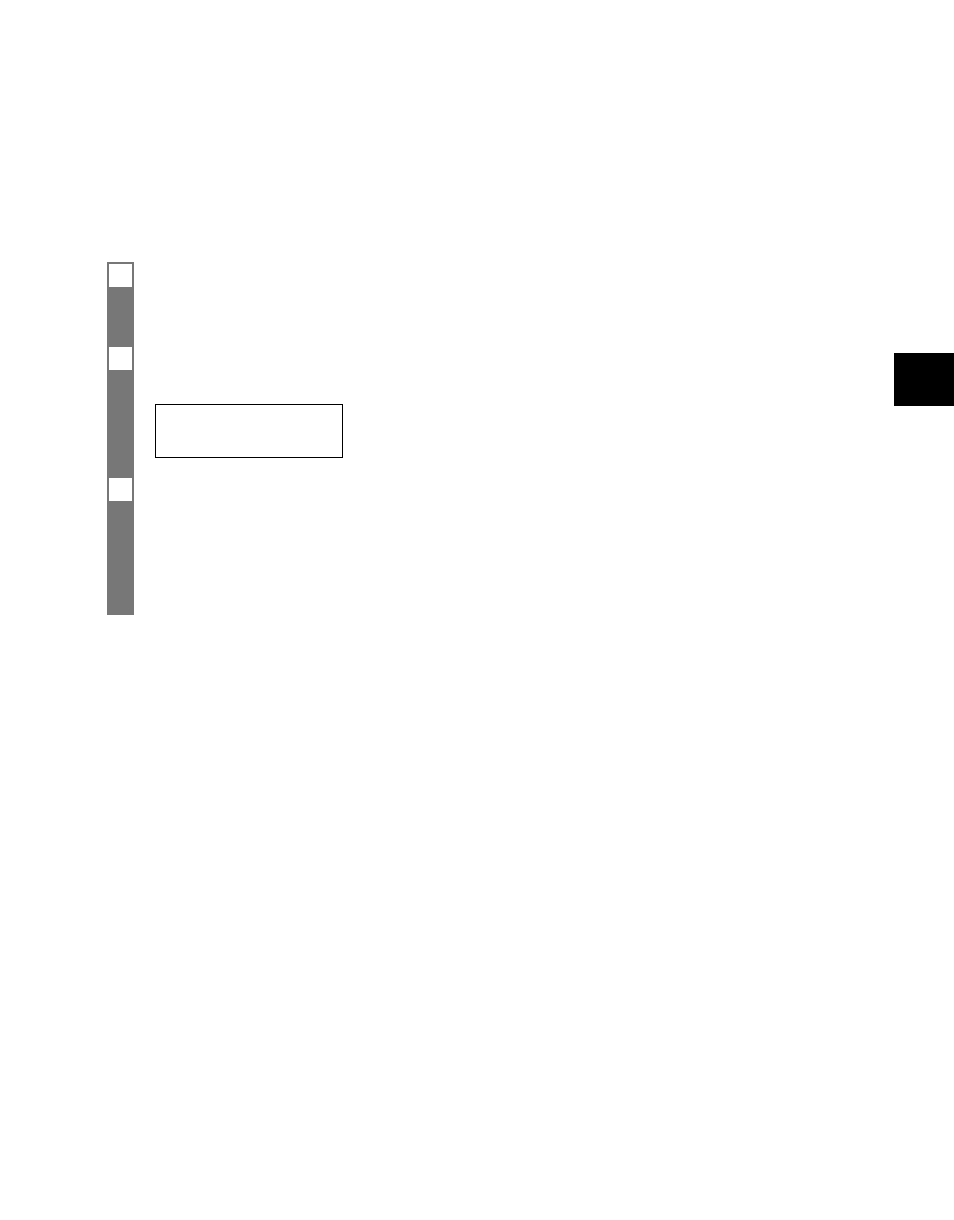
SENDING DOCUMENTS
4
4-7
Sending a document using voice dialing _____
To use this feature you must first register the voice tags for voice dialing (see p. 2-14).
1
Load the document face up into the document tray.
See Loading documents, p. 3-2.
You can set the scanning resolution and the contrast (see p. 4-1).
2
Press [Voice Dial]. Then speak the voice tag into the microphone.
The registered name will be displayed on the LCD.
CANON
3
With the party’s name you wish to dial displayed, press [Start/Copy] to start the document
transmission.
• If the AUTO VOICE DIAL setting is set to ON, the fax automatically starts the transmission
(see p. 7-2).
• If the displayed party’s name is not what you are searching for, press [Stop] to cancel the
procedure, and re-start from step 2.
n
If an error occurs every time you speak into the microphone, re-register the voice tag and try again
(see pp. 2-11 to 2-14).
- FAX-B155 (141 pages)
- C75 (214 pages)
- FAX-EB10 (65 pages)
- FAX-L1000 (610 pages)
- FAX-L290 (66 pages)
- FAX-L380 (104 pages)
- FAX-L400 (110 pages)
- FAX-L800 (370 pages)
- MultiPASS 10 (16 pages)
- PC-D340 (66 pages)
- C50 (48 pages)
- H12295 (98 pages)
- PC-D320 (106 pages)
- L290 (212 pages)
- ImageCLASS D680 (94 pages)
- 700 Series (365 pages)
- C75 (6 pages)
- L140 (12 pages)
- B120 (118 pages)
- L250 (282 pages)
- B150 (138 pages)
- 5570 (4 pages)
- IMAGERUNNER 2010F (382 pages)
- 6570 (4 pages)
- Fax Machine (4 pages)
- LASER CLASS 2060P (6 pages)
- PC1270D (88 pages)
- imageCLASS MF6500 Series (16 pages)
- MF5750 (68 pages)
- Advanced Anywhere Print 12020-10-UD2-002 (34 pages)
- L360 (16 pages)
- L80 (2 pages)
- L200 (24 pages)
- JX210P (86 pages)
- FAX-JX210P (2 pages)
- B840 (110 pages)
- Fax (7 pages)
- B180C (139 pages)
- QT5-0849-V03 (2 pages)
- L2000 (19 pages)
- B155 (140 pages)
- super g3 (18 pages)
- MultiPASS Printer C755 (7 pages)
- MPC600F/400 (82 pages)
