Advanced -- custom programming, Xbr software flow chart, No further adjustments are required – Novak XBR Sport Brushless/Brush ESC Profile & Gearing Guide (55-1720P-1) User Manual
Page 2: Restoring factory defaults, Neutral, Min. brake, Drag brake, Active profile, Dead band, Min. drive
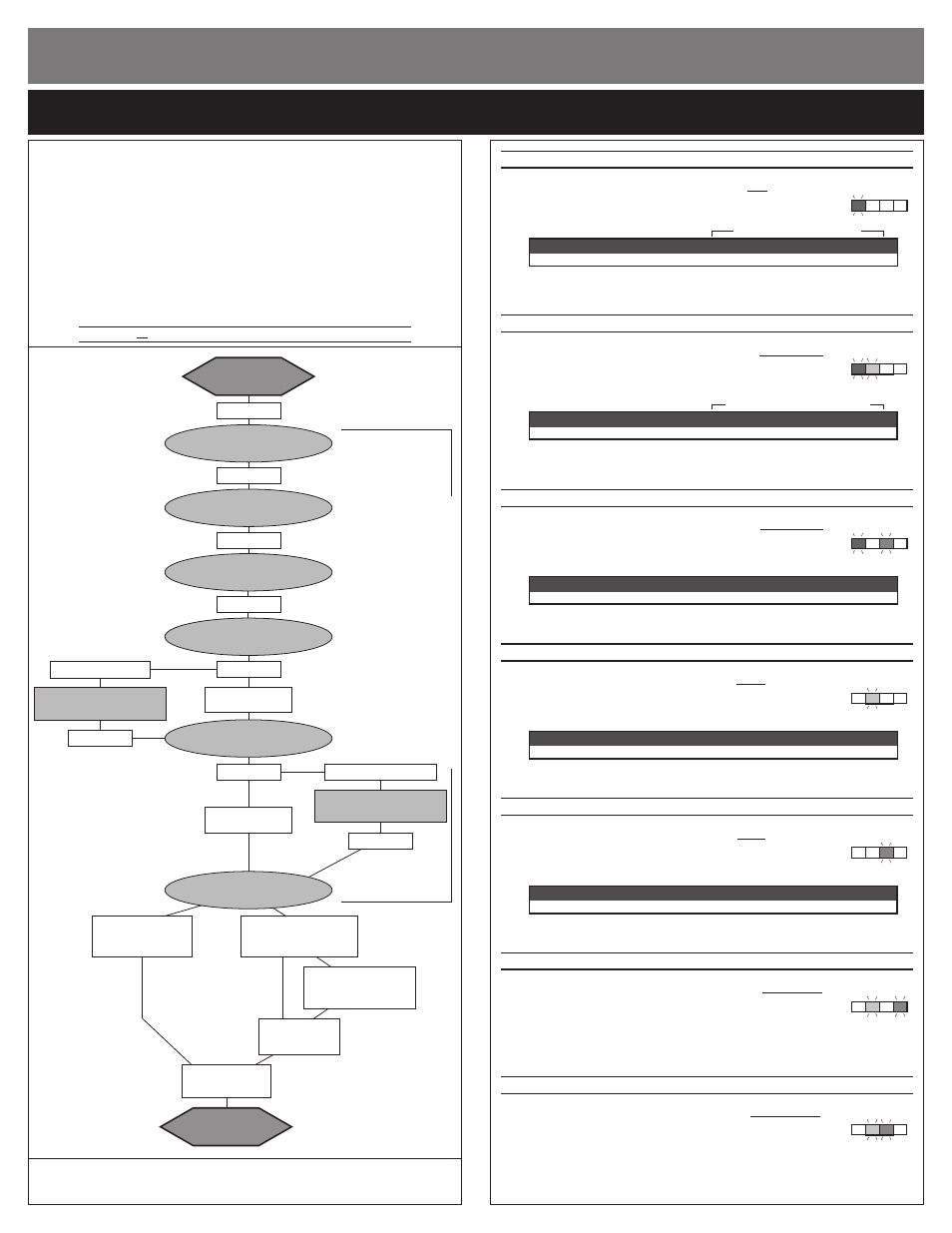
Setting (# of flashes):
1
2
3
4
5
Dead Band (%):
2
3
4
5
6
Setting (# of flashes):
1
2
3
4
5
Minimum Drive (%):
1
3
5
8
12
Setting (# of flashes):
1
2
3
4
5
6
7
Drive Frequency (kHz):
1.5 2.5 3.5 4.5 6.5 8.5
11
BLUE LED STAYS ON ALWAYS
BLUE & AMBER LEDs ON ALWAYS
Setting (# of flashes):
1
2
3
4
5
6
7
Drag Brake (%):
off
3
6
9
12
15
18
Setting (# of flashes):
1
2
3
4
5
6
7
Minimum Brake (%):
0
3
6
9
12
15
18
to custom program profiles
:
Your transmitter can be either ON or OFF:
1. IF TRANSMITTER IS OFF, DISCONNECT ESC FROM RECEIVER
Remove input signal harness from receiver to avoid radio interference.
2. CONNECT SPEED CONTROL TO A CHARGED BATTERY PACK
3. SLIDE ESC’s ON/OFF SWITCH TO ‘ON’ POSITION
4. MAKE SURE THE THROTTLE PROFILE TO ADJUST IS ACTIVE
If you are not sure what profile is selected, follow the procedures in ‘Throttle Profile
Selection’ to check or select the desired profile.
5. FOLLOW STEPS ON RIGHT SIDE OF THIS PAGE TO CUSTOMIZE ESC
You can adjust different parameters (described on back side of this sheet) to fine tune the
speed control to perform & feel the way you like it.
Remember that you can not access the Brush-Mode (Profile #4) without
disconnecting the brushless motor’s sensor harness from the ESC.
Note: there is no time constraint during selection process of custom parameters.
xbR soFtware
Flow chart:
advanced -- CUSTOM programmiNG
PLEASE NOTE: This page contains optional Advanced Programming items!
No further adjustments are required.
(but don’t worry, you can always reset factory defaults by performing the One-Touch programming again, so go ahead & experiment--that’s why the programming is in there, right?)
P6
to adjust minimum brake
:
(using this turns off drag brakes)
a. PRESS & HOLD SPEED CONTROL’S SET BUTTON
With ESC at neutral, press & hold SET button
until the BLUE status LED turns on solid---Release
ESC’s SET button once LED is on solid.
b. SELECT MINIMUM BRAKE PERCENTAGE
blue LED
Blue status LED flashes to indicate active Minimum Brake setting. Quick press & release SET
button to select desired setting.
c. PRESS & HOLD SET BUTTON TO STORE SELECTION
When SET button is pressed & held for about 1 second, the
new selection is stored in ESC’s
memory--The 4 status LEDs will scroll back & forth to indicate ESC is exiting programming & the
Red LED will turn on solid (Blue LED also on if Min.Brake above 0%)--ESC is at neutral & ready to go.
to activate & adjust drag brake
:
a. PRESS & HOLD SPEED CONTROL’S SET BUTTON
With ESC at neutral, press & hold SET button
until the BLUE & AMBER status LEDs turn on
solid---Release SET button once LEDs are on solid.
b. SELECT DRAG BRAKE PERCENTAGE
blue & amber LEDs
Blue & Amber status LEDs flash to indicate Drag Brake setting (Min.Brake setting will be the same
as Drag Brakes). Quick press & release SET button to change Drag Brake setting.
c. PRESS & HOLD SET BUTTON TO STORE SELECTION
Selection is stored in memory--Status LEDs scroll back & forth and ESC exits programming. Red
LED turns on solid (Blue & Amber LEDs may also be on)---ESC is at neutral & ready to go.
To re-activate standard braking (no drag brakes during neutral), set to 1 or repeat Min.Brake adjustment.
to adjust dead band
:
a. PRESS & HOLD SPEED CONTROL’S SET BUTTON
With ESC at neutral, press & hold SET button
until the BLUE & GREEN status LEDs turn on
solid--Release SET button once LEDs are on solid.
b. SELECT DEAD BAND PERCENTAGE
blue & green LEDs
Blue & Green status LEDs flash to indicate active Dead Band setting. Quick press & release SET
button to change setting.
c. PRESS & HOLD SET BUTTON TO STORE SELECTION
Selection is stored in memory--Status LEDs scroll back & forth and ESC exits programming. Red
LED turns on solid (Blue & Amber LEDs may also be on)---ESC is at neutral & ready to go.
to adjust minimum drive
:
a. PRESS & HOLD SPEED CONTROL’S SET BUTTON
With ESC at neutral, press & hold SET button
until AMBER status LED turns on solid---Release
SET button once LED is on solid.
b. SELECT MINIMUM DRIVE PERCENTAGE
amber LED
Amber status LED flashes to indicate active Minimum Drive setting. Quick press & release SET
button to change setting.
c. PRESS & HOLD SET BUTTON TO STORE SELECTION
Selection is stored in memory--Status LEDs scroll back & forth and ESC exits programming. Red
LED turns on solid (Blue & Amber LEDs may also be on)--ESC is at neutral & ready to go.
to adjust drive frequency
:
(Profile 4 ONLY)
a. PRESS & HOLD SPEED CONTROL’S SET BUTTON
With ESC at neutral, press & hold SET button
until GREEN status LED turns on solid---Release
SET button once LED is on solid.
b. SELECT DRIVE FREQUENCY
green LED
Green status LED flashes to indicate active Drive Frequency setting. Quick press & release SET
button to change setting.
c. PRESS & HOLD SET BUTTON TO STORE SELECTION
Selection is stored in memory--Status LEDs scroll back & forth and ESC exits programming. Red
LED turns on solid (Blue & Amber LEDs may also be on)--ESC is at neutral & ready to go.
to activate liPO cut-off circuitry
:
a. PRESS & HOLD SPEED CONTROL’S SET BUTTON
With ESC at neutral, press & hold SET button
until the AMBER & RED status LEDs turn on
solid---Release SET button once LEDs are on solid.
b. TURN LiPo CUT-OFF CIRCUITRY ON or OFF
amber & red LEDs
Amber & Red status LEDs flash to indicate LiPo Cut-Off Circuitry setting. Quick press & release
SET button to change setting.
1 flash = OFF
2 flashes = ON
c. PRESS & HOLD SET BUTTON TO STORE SELECTION
Selection is stored in memory--Status LEDs scroll back & forth and ESC exits programming. Red
LED turns on solid (Blue & Amber LEDs may also be on)--ESC is at neutral & ready to go.
to reverse motor rotation
:
a. PRESS & HOLD SPEED CONTROL’S SET BUTTON
With ESC at neutral, press & hold SET button
until AMBER & GREEN status LEDs turn on
solid---Release SET button once LEDs are on solid.
b. TURN LiPo CUT-OFF CIRCUITRY ON or OFF
amber & green LEDs
Amber & Green status LEDs flash to indicate motor rotation direction. Quick press & release
SET button to change setting.
1 flash = Normal
2 flashes = Reverse
c. PRESS & HOLD SET BUTTON TO STORE SELECTION
Selection is stored in memory--Status LEDs scroll back & forth and ESC exits programming.Red
LED turns on solid (Blue & Amber LEDs may also be on)--ESC is at neutral & ready to go.
restoring factory defaults
:
Every time you perform the One-Touch Set-Up, the factory default settings
are restored for each of the throttle profiles & ESC reverts to Profile #1.
@NEUTRAL
RED LED on solid
MIN. BRAKE
BLUE
DRAG BRAKE
BLUE & AMBER
ACTIVE PROFILE
all LEDs (flashing)
DEAD BAND
BLUE & GREEN
MIN. DRIVE
AMBER
press & hold
press & hold
press & hold
press & hold
press & hold
continue holding ESC’
s SET button to skip steps here
LEDs roll off
––––
exit programming
if Brush-Mode active
––––––
all LEDs
flash 4 times
@NEUTRAL
RED LED on solid
if Brushless-Mode active
––––––
# of flashes equals
active profile (1-3)
if pressed within 3 sec.
of all LEDs flashing
––––––
active profile changed
if not pressed
within 3 sec. of
all LEDs flashing
DRIVE FREQUENCY
GREEN
press & hold
if Brush-Mode active
if Brushless-Mode
is active
LiPo CUT-OFF
AMBER & RED
press & hold
MOTOR ROTATION
AMBER & GREEN
press & hold
if Brushless-Mode active
if Brushless-Mode
is active
