Firmware upgrade via usb device – Nixeus Fusion HD User Manual User Manual
Page 101
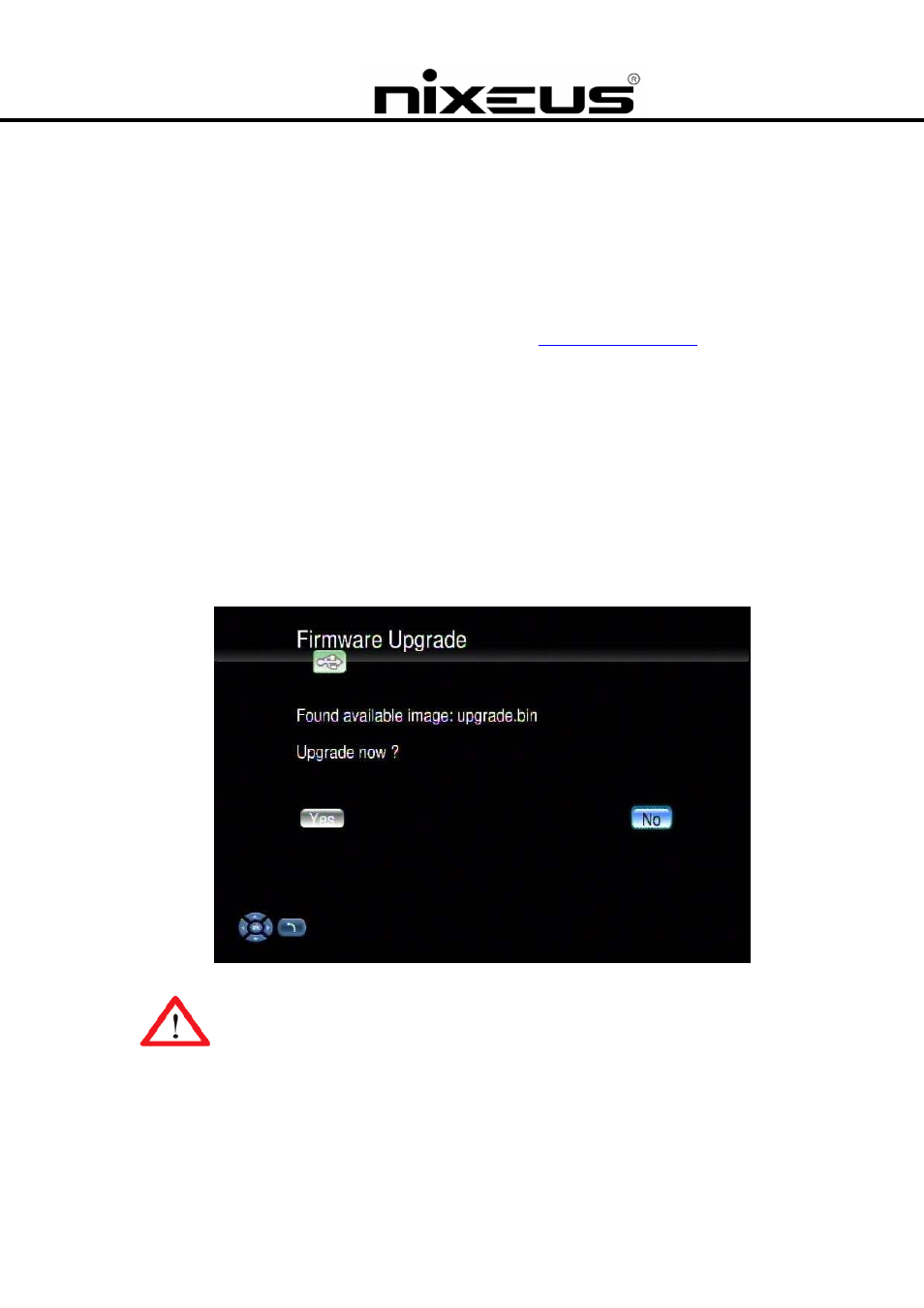
Nixeus Technology, Inc.
101
Firmware Upgrade via USB Device
An alternative way to update the firmware on you unit is to use the “USB Upgrade” option.
Follow the steps below to update your firmware using a USB device:
1. The latest firmware file is compressed and located on
http://www.nixeus.com.
2. An example of the file name is v01.00.02.14.00.zip or upgrade.zip.
3. Download the firmware file and store it on your USB device.
4. Uncompress the firmware file to get the ‘upgrade.bin’ file and put it in the root directory of your
USB device.
5. Insert the USB device to the USB port of the Fusion HD.
6. Go to “Set Up Main Menu”, Select “Version” and then choose ‘Firmware upgrade”.
7. Choose “USB Upgrade” and the system will automatically search for the ‘upgrade.bin’ file on
your USB device.
WARNING: Do not power off the system or remove the USB device while the upgrade
process is running.
