Using multiple output plugins with the front panel – Muse Research Receptor v1.7 Release Notes User Manual
Page 40
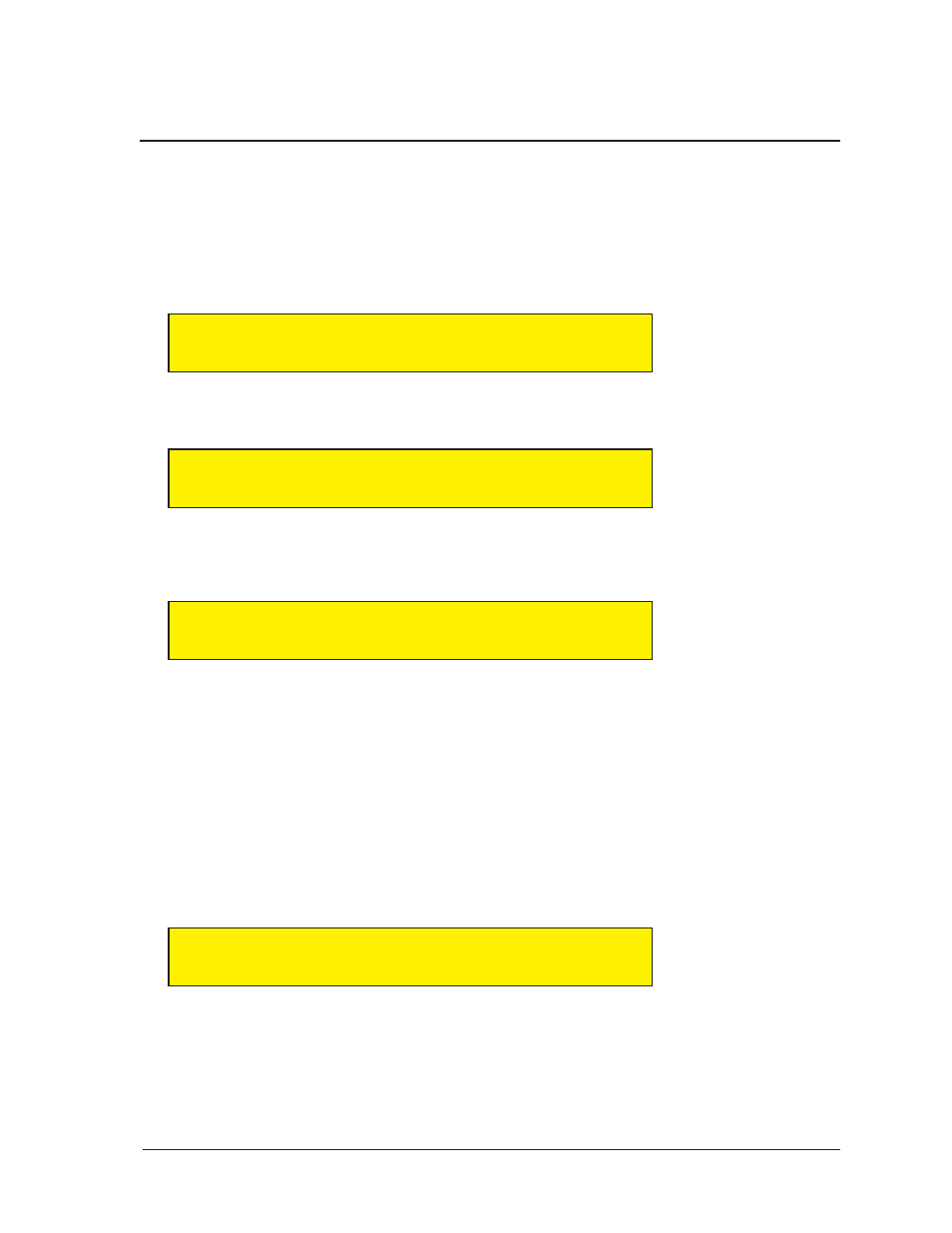
Receptor v1.3 Release Notes
40
Muse Research, Inc.
Receptor Ch 6 would display “Kompakt - Ch 3”, because the Kompakt that’s instantiated on Ch 3 is the source
of the audio feeding Ch 6. The bottom line displays the output (as named by the plugin, itself) that’s feeding
audio to the channel.
Using Multiple Output Plugins with the Front Panel
As with the Plugin Select panel in the graphical user interface, the front panel now displays group headings for
source plugins. Specifically,
1
Press the SOURCE button on Receptor’s front panel.
2
Rotate the bottom display knob to scroll through all the possible sound sources. The first sound sources
to appear in the scrolling list are the audio inputs, which are identified by the text “Source:Audio” in the top
line of the LCD:
0 1
S o u r c e : A u d i o
< >
III III
L i n e
I n p u t
3 Continue to rotate the bottom display knob. The next sound sources to appear in the scrolling list are the
VSTi plugins, which are identified by the text “Source:Plugin” in the top line of the LCD:
0 1
S o u r c e : P l u g i n
< >
III III
K o m p a k t
4
Finally, if you continue to rotate the bottom display knob and if you’ve already instantiated a plugin on
another channel, you’ll see the plugin audio feeds, which are outputs from plugins instantiated on other
channels. These are identified by the text “Source:Plugin Feed” in the top line of the LCD.
0 1
S o u r c e : P l u g i n
F e e d
< >
III III
K o m p a k t - C H 1
Output:Plugin Parameter
If you instantiate a plugin that supports multiple outputs (such as Kompakt), you will see a new parameter on
the front panel. This is the Output assignment parameter and it appears immediately after the Source parameter
For example:
1
Press the SOURCE button on Receptor’s front panel
2
Make sure the Source parameter is showing on the top line of the LCD and rotate the bottom display knob
to select a multi-out plugin, such as Kompakt.
3
Press the bottom display knob to instantiate the plugin (Kompakt, in this example).
4
Rotate the top display knob clockwise one-click.
You’ll see a new parameter, called Output:Plugin.
0 1
O u t p u t : P l u g i n
< >
III III
K o m p a k t
1 / 2
This parameter determines which set of outputs are used by the instantiation of this plugin on this channel.
5
Rotate the bottom display knob to select which outputs you want feeding this Receptor channel, then
press the bottom display knob to apply your selection.
