Muse Research Receptor v1.7 Release Notes User Manual
Page 36
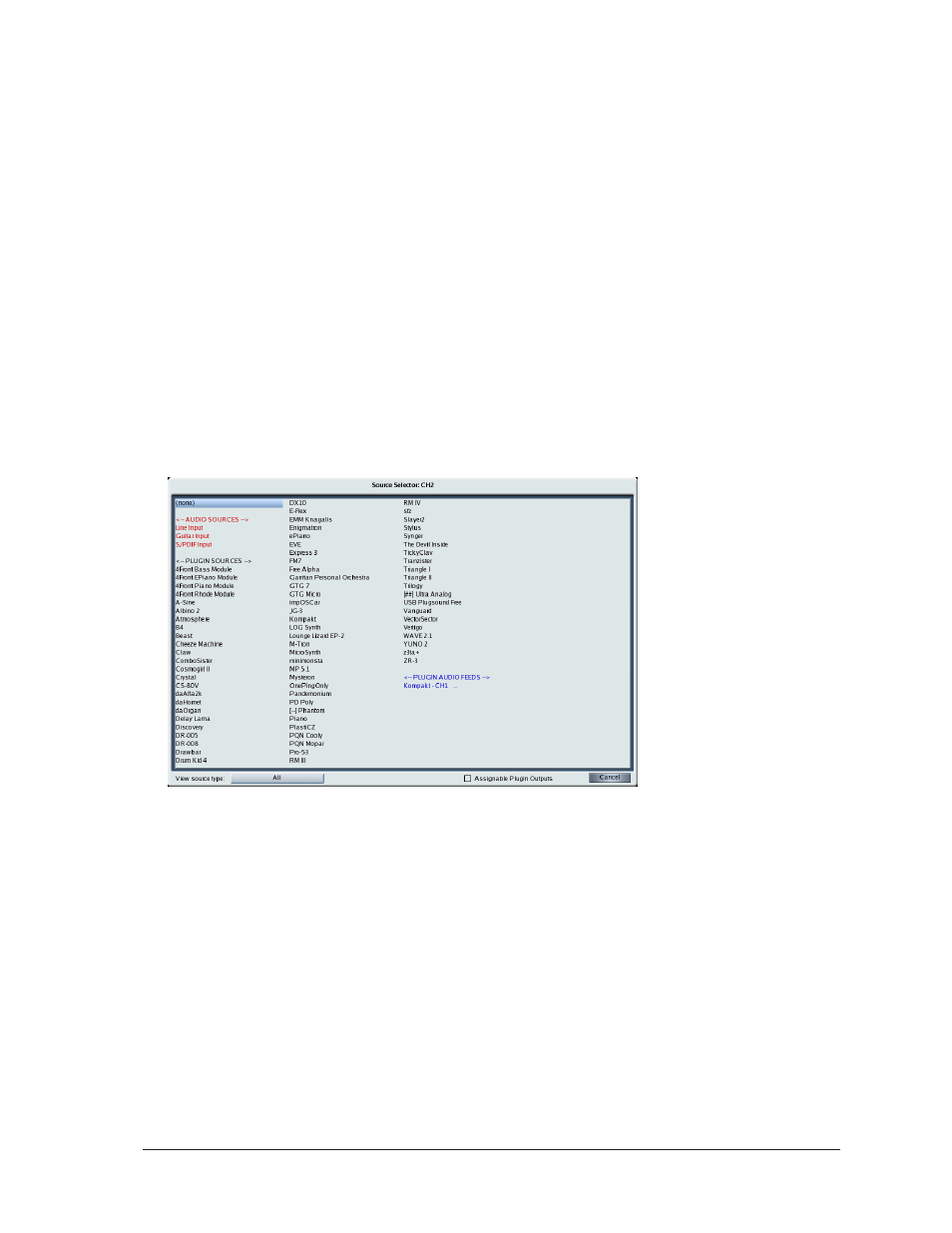
Receptor v1.3 Release Notes
36
Muse Research, Inc.
• Plugin Sources - all of Receptor’s built-in VSTi plugins are listed next. Any built-in VSTi can be used as a
sound source for a Receptor instrument channel. VSTi sources appear in black text.
• Plugin Audio Feeds -- any currently instantiated plugin can be used as a sound source for another channel.
If a plugin offers multiple outputs, then selecting it from the Plugin Audio Feeds section will let you select
which of that plugin’s outputs you want to route into the channel. If a plugin doesn’t feature multiple
outputs, selecting it from the Plugin Audio Feeds simply routes that plugin’s outputs through multiple
Receptor instrument channels, allowing for parallel signal processing. Receptor treats audio routed into a
channel from the output of another plugin just like audio from any other source. Audio feeds from other
plugins appear in Blue text.
Let’s look at an example of how the new Plugin Audio Feeds work.
1 Load a blank Multi patch.
2 On Ch 1, click the Source Select button to open the Source Select panel.
Assume, for now, that the Assignable Plugin Outputs option (at the bottom of the Source Select panel) is not checked.
This feature will be discussed shortly.
3 Select a plugin from the PLUGIN SOURCE section that features multiple outputs (Kompakt is an example
of such a plugin).
4 Receptor instantiates Kompakt on Ch 1 and assigns Kompakt’s built-in outputs 1-2 to Receptor Ch 1.
5 Click the Channel Select button to select Receptor Ch 2, then click its Source Select button to open the
Source Select panel.
Notice that, under the PLUGIN AUDIO FEEDS section you’ll see a new entry labelled, “Kompakt - CH 1”.
This entry lets you route outputs from the Kompakt plugin instantiated on Receptor Ch 1 into Receptor Instrument Ch 2.
