Muse Research Receptor v1.7 Release Notes User Manual
Page 12
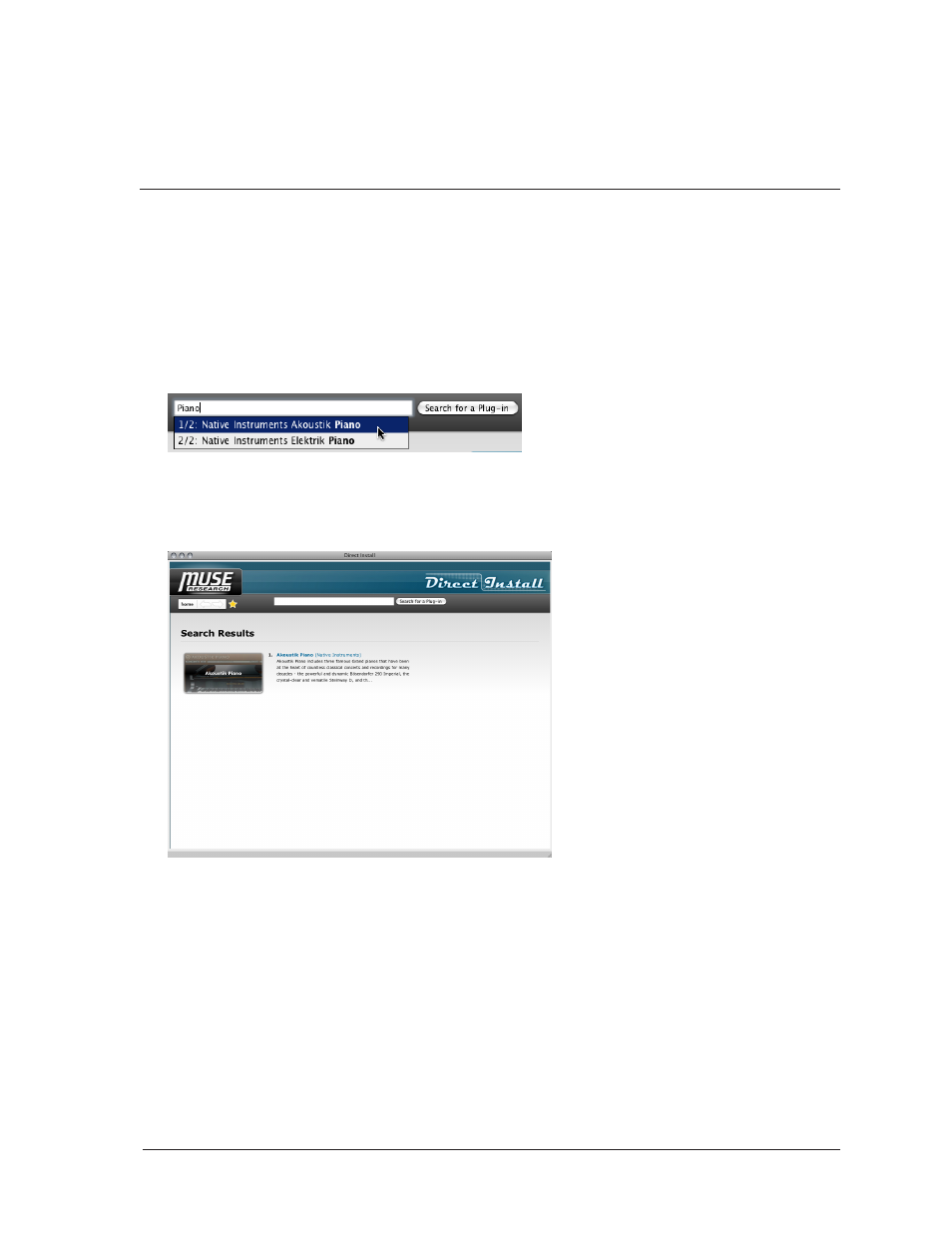
Receptor v1.7 Release Notes
12
Muse Research, Inc.
• Receptor Serial: Displays the serial number of your Receptor. If you have multiple Receptors, click
the reset button next to the serial number and select the serial number of the Receptor on which you’re
installing software.
• Receptor OS: Displays the system software version currently installed in your Receptor.
• Latest Receptor OS: Displays the most recent Receptor system software version.
Finding Your Plugin in the Plug-in Compatibility Database
Before you can install a plugin directly on Receptor, Direct Install first requires some specific information about
the plugin’s installer. This is called Installer Data and it’s contained in the Receptor Plug-in Compatibility
Database. The Installer Data contains everything Receptor needs to know in order to run the installer program
on Receptor.
So, before you can begin, you must first search the Compatibility Database for the plugin you wish to install.
For example:
1 In the Search Field, type “piano.”
The drop down list will show you all the plugins that contain the text string, “piano.”
2 Click the plugin you wish to install (highlighting it), then click
Search for a Plug-in.
TIP: If you enter no text in the Search Field, then click Search for a Plug-in, you’ll see a list of every plugin currently
contained in the Compatibility Database.
3
The Search Results page will display all the plugins that matched your search criteria.
