Installing your plugin – Muse Research Receptor v1.7 Release Notes User Manual
Page 13
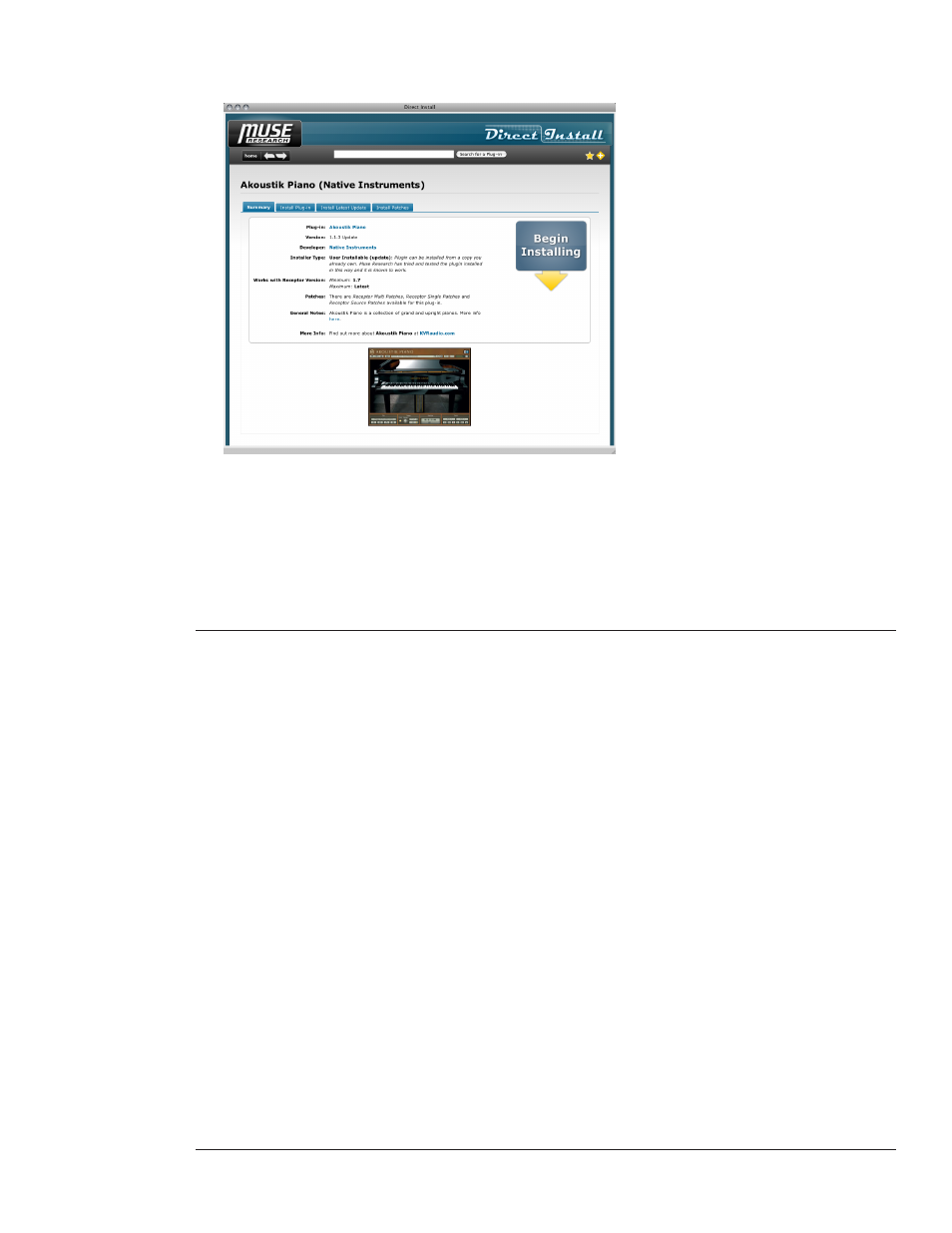
Receptor v1.7 Release Notes
13
Muse Research, Inc.
4
Click the name (or icon) of the plugin you wish to install.
The Plugin’s Direct Install Status window appears.
As you can see in the previous illustration, the Status window contains several tabs:
• Summary: Click this tab to display all information about the chosen plugin.
• Install Plug-in: Click this tab if you’re installing a full plugin, and not merely an update to an existing
plugin.
• Install Latest Update: Click this tab if you’re installing an update to a previously installed plugin.
• Install Patches: Click this tab to install Receptorized patches for the plugin.
Installing Your Plugin
Direct Install is designed to use a plugin’s native installer. Because every developer has their own methodology
for installing plugins, the actual install process will vary from developer-to-developer.
The following are generic instructions for installing plugins using Direct Install. If a particular plugin has
specific instructions, they will be available for download from the plugin’s page on the Direct Install window.
1
Launch Receptor Remote Control and click its
Direct Install button.
2
In the Direct Install window that appears, search the Receptor Compatibility database for your plugin.
3
In the Search Results page, click the plugin you wish to install.
Important: Be sure to check the Direct Install window for any plugin-specific installation instructions that might exist
for that particular plugin.
4
Click
Begin Installing.
5
You will be asked to either insert a CD/DVD that contains the installer, or navigate to it on your hard drive.
6
The Receptor Viewer will launch and the installer will be copied to your Receptor.
7
Begin running the installer in Receptor’s Viewer window, following any onscreen instructions.
8
When the plugin finishes installing, the Refresh Plugins utility will launch automatically and, upon its
completion, your plugin will be ready to use.
