Locking the unit in remote mode, Save hv-3r settings, Setting startup with these settings – Millennia HV-3R Eight Channel Remote-Control Microphone Preamp v 1.4.2 User Manual
Page 14: Front panel controls locked in remote mode, Locked out
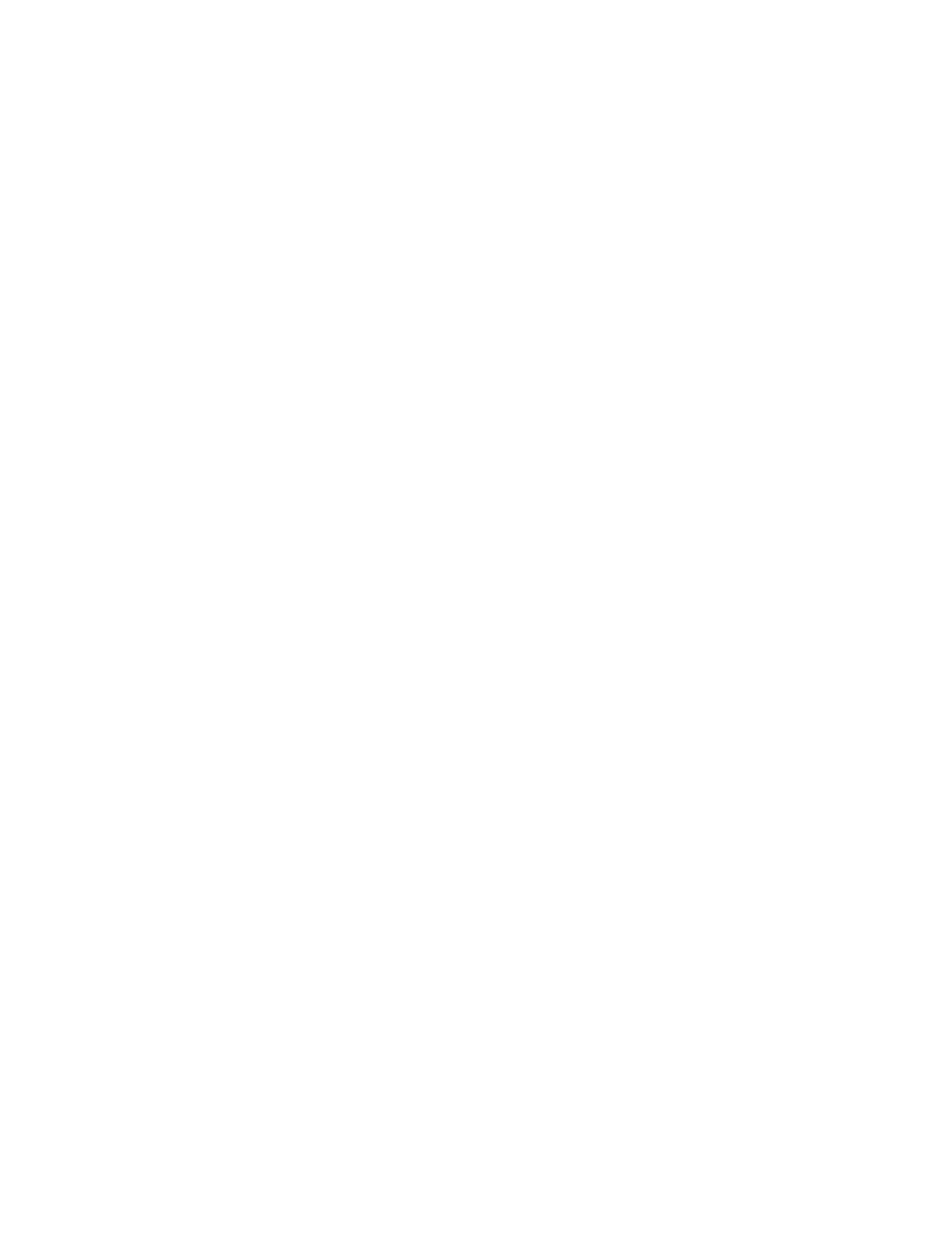
Millennia Media HV-3R page 14 of 40
Locking the Unit in Remote Mode
– The unit may
be locked in the remote mode on startup to prevent
tampering.
Navigate to “Setup” and select “Startup”
Press the right arrow twice to select “Locked”
Choose “Locked” (or Unlocked) and press ENTER.
You can manually go in and out of this mode from
the front panel by putting the unit into the Local
mode. Be sure you are at the top of the menu tree
by pressing the up arrow several times.
Pressing the < then key places the unit in locked
Remote mode. Remote mode can only be exited to
Local mode by again pressing the < and keys.
Saving the LAN settings and setting the startup
mode.
Save HV-3R Settings
1. Choose “Save” from the main menu.
2. To name the saved setup choose “Name” and use
the arrow buttons to choose the desired title, hit
ENTER. Otherwise choose “Save” and continue
to step 3.
3. Choose the desired memory location and hit
ENTER.
4. When prompted to “Overwrite Setup?” choose
“Yes”.
5. Hit the Up arrow two times to return to the top of
the main menu.
Setting Startup with these Settings
1. Choose “Setup” from the main menu.
2. Scroll right to “Startup” and hit ENTER.
3. Select “Mode” to choose to startup in “Local” or
“Remote” and “Setup” to choose the startup
memory location.
