MF Digital Vantage (Rev: 06/01/02) User Manual
Page 75
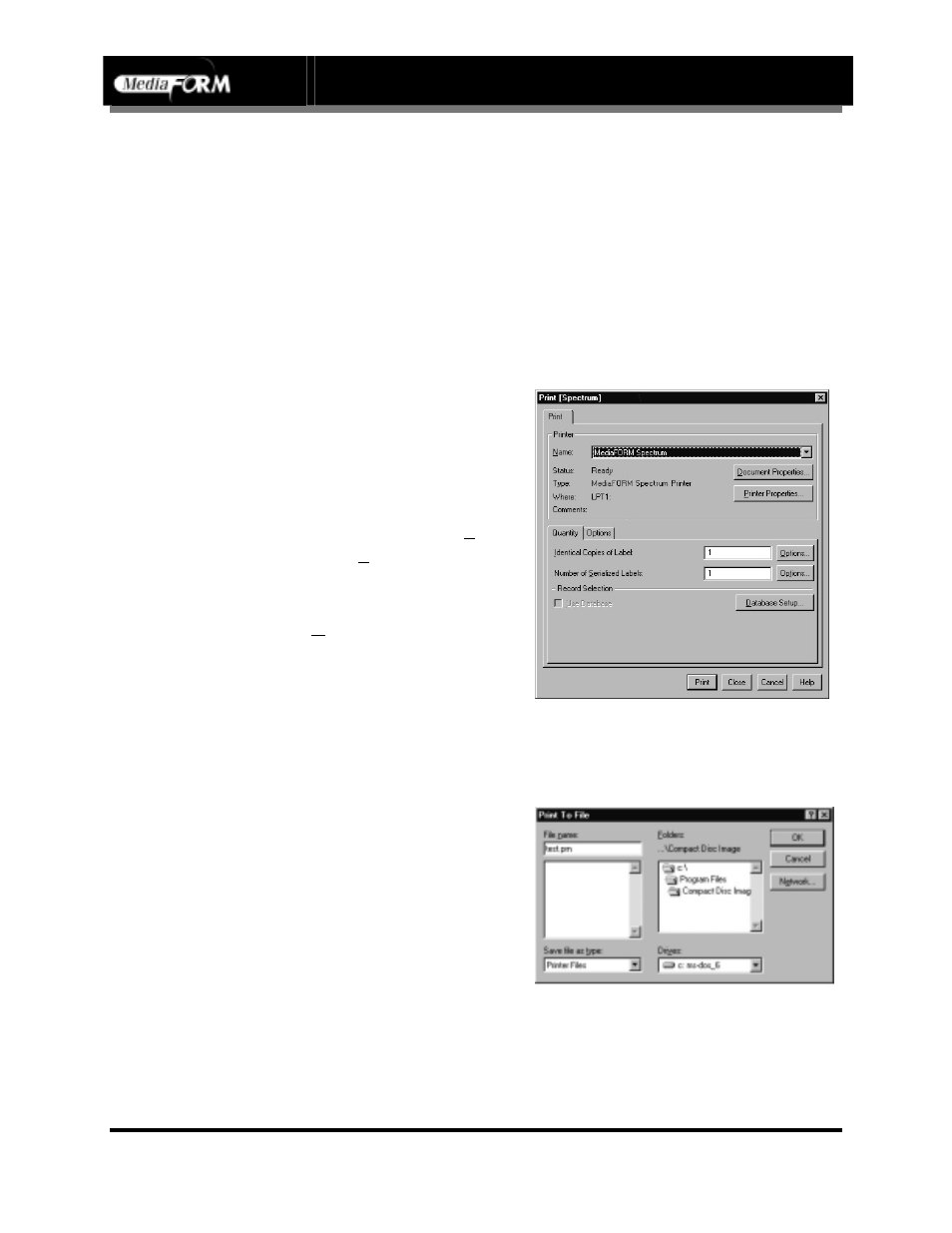
Vantage Series
Operator’s Guide
Document Revision: 110102
Page 74
Creating And Using Disc Labels
Familiarize yourself with the CD Designer or SureThing CD Labeler
software and user guides included with the Spectrum or Signature III
printers. Disc label artwork will be created as would be normal for a
standalone printer but the output will be redirected to a file for saving onto a
CD-R/RW disc or network hard disk volume shared with the Vantage.
Producing The Printer Image File (Spectrum Thermal Transfer)
•
If you did not restart Windows
after modifying the printer
driver settings, do so now.
•
Create the disc label artwork
using the CD Designer
software. When satisfied with
the design, left-click “File”
and select “Print…” Be sure
that the “MediaFORM
Spectrum” is selected from the
printer Name pull down.
•
Click the Print button.
•
When prompted for a file
name enter the drive letter of
the volume on which you want
to save the printer image file
and type in the file name using
a “PRN” extension. In this
example the printer image file
is named “TEST.PRN” and is
being saved on the “C:” drive.
•
Click the OK button. The PC
will now create a printer image
file on the “C:” drive called
“TEST.PRN”.
