Creating .prn files (inkjet printer) – MF Digital Vantage (Rev: 06/01/02) User Manual
Page 64
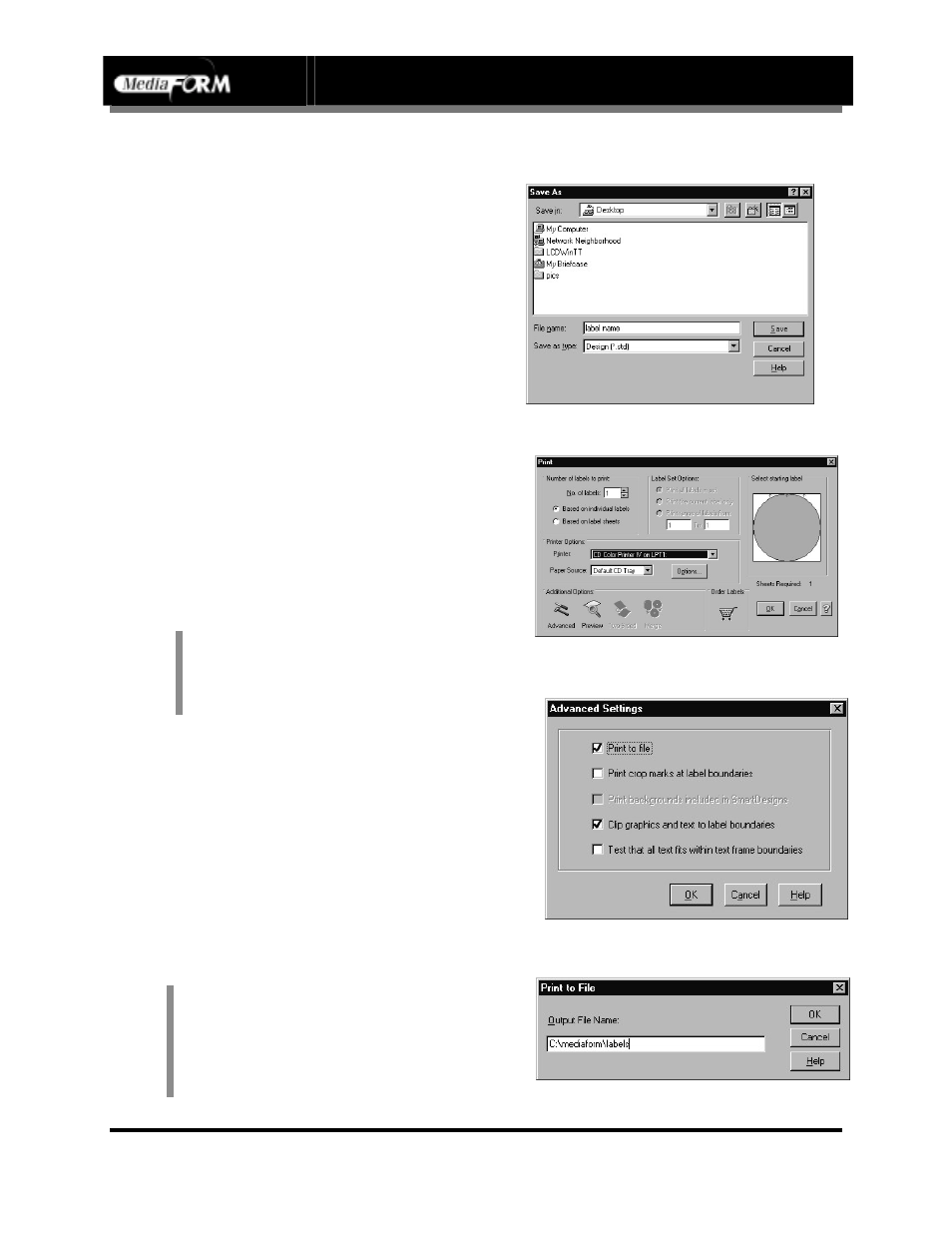
Vantage Series
Operator’s Guide
Document Revision: 110102
Page 63
Creating .prn Files (Inkjet Printer)
Create a .prn by printing the document
to a file instead of routing it directly to
a printer. You will be prompted to
specify the filename and location. This
puts the document in a format that the
Vantage can use for printing. Follow
the instructions below to create a .prn.
•
When a label file is saved in Sure
Thing it is given a .std extension.
This format is not usable by the
Vantage program. You will however
want to save your label as an .std for
future editing (fig. A).
•
To create a .prn you must use the
Print feature after you have created
your label.
•
Select the Inkjet printer (fig. B)
•
Click Advanced (fig. B)
•
Click Print to file (fig. C)
•
Click OK
•
Type in the full path to the Labels
folder that the Vantage will use as it’s
default, and print the file to this folder
(fig. D)
•
Click OK
Note:
Prior to Printing please make
sure that the Print directly to
the printer function is activated.
Note:
A .prn file cannot be edited. It contains
information to create the image, and the
settings of the particular printer. If any
of the settings of the printer are
changed, a new .prn file must be
generated.
(fig. A)
(fig. B)
(fig. C)
(fig. D)
