Data image editor, Page 30, Creating a data disc image – MF Digital Vantage (Rev: 06/01/02) User Manual
Page 31
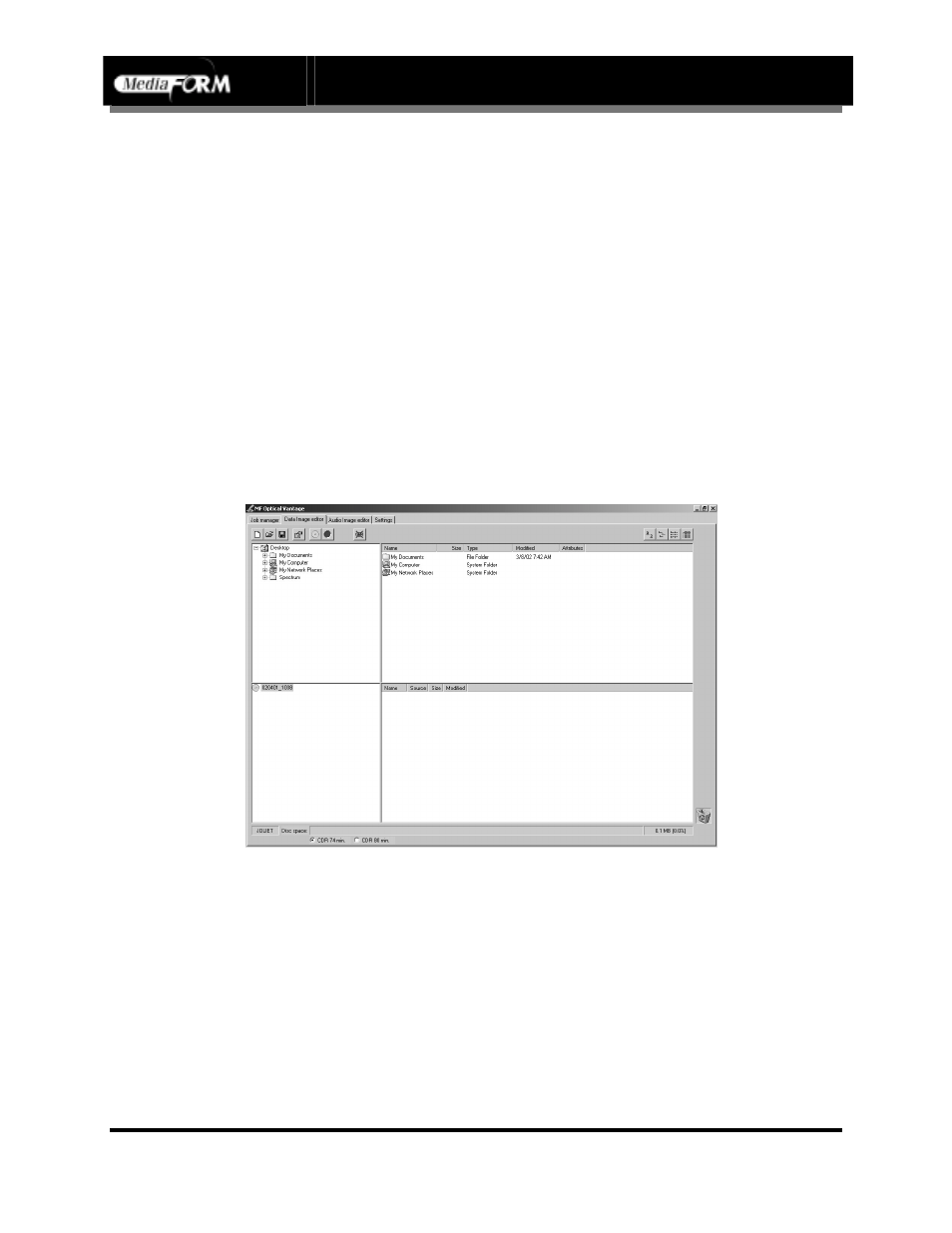
Vantage Series
Operator’s Guide
Document Revision: 110102
Page 30
Data image editor
After creating a label, the next step in constructing a CD is to specify its
contents (disc image). The Vantage creates industry standard data (Mode 1
ISO 9660 level 2 with Joliet extensions) and audio (Red Book) CDs from
scratch as well as duplicates existing CDs authored in most formats. In this
section we cover how to create the CD contents from files residing on the
local system or a remote system connected via a network.
Creating a data disc image
To create a data disc image:
•
Click the Data Image Editor tab. The screen will now read:
The Data Image Editor tab is divided into four panes. The top left pane
lists all of the names and icons of the files and folders on the currently
selected disk drive (source). The top right pane displays the contents of any
item you click on in the top left pane along with its icon. The bottom left
pane lists all the names and icons of files and folders on the disc that is
being created (disc image). The bottom right pane displays the contents of
any item you click on in the bottom left pane, along with its icon.
