2 software installation, Software installation – Maxim Integrated MAXSANTAFEEVSYS User Manual
Page 5
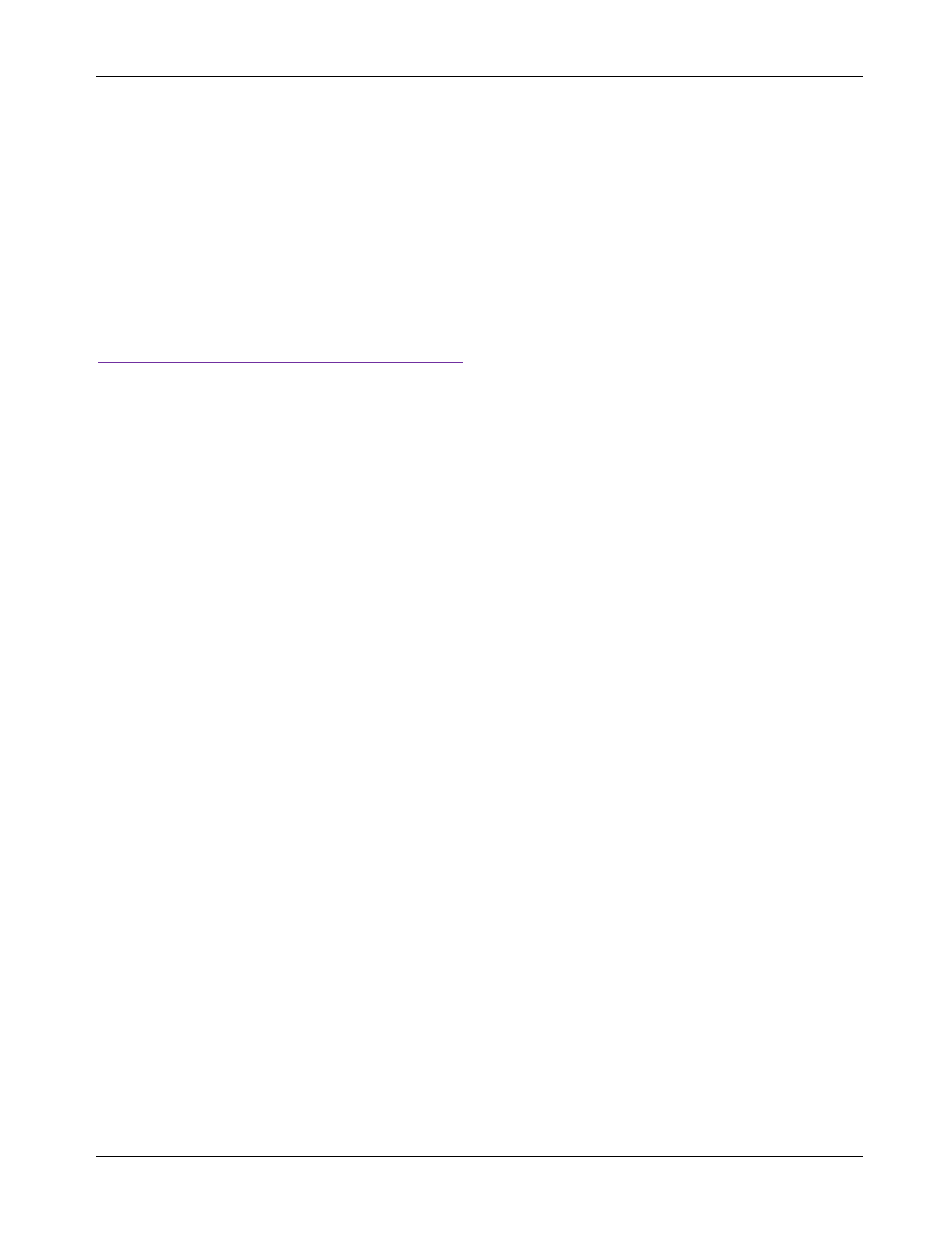
MAXSANTAFEEVSYS User Manual
2 Software Installation
There are two Windows GUI applications included with MAXSANTAFEEVSYS used for:
• Generating analog test signals with the MAX5216DACLITE board in order to evaluate the performance
of the AFE reference design. This application is created using National Instruments LabVIEW
®
. The NI
LabVIEW Run-Time Engine (RTE) must be installed in order to install and execute the
MAX5216DACLITE GUI application.
• Calibrating the offset and gain for the analog inputs of the MAXREFDES5 board and evaluating the
design’s measurement performance. This application created using Borland C++ does not require any
installation and can be executed directly from the USB flash drive.
To begin software installation, either connect the provided USB flash drive to an available USB port on your
PC,
or download a zip file of the USB flash
drive
contents from
and extract to a location on your local hard drive.
Administrator privileges are required for installing the provided software.
2.1 MAX5216DACLite Signal Generator Software Installation
Although the Setup.exe file located in the \DACLITE\ directory includes the LabVIEW RTE, it is recommended
to follow the instructions below for best results across different Windows operating systems and user account
types.
1. Browse to the \DACLITE\ directory found on the USB flash drive or in the extracted directory from the
downloaded zip file.
2. Run LVRTE_SETUP.exe to install NI’s 2012 (32-bit) Runtime Engine. Do NOT restart or shut down
the PC after completion of this installation. Choose the Restart Later option when prompted and
proceed to step #3 below.
3. Run DACLITE_SETUP.exe after completion of step #2 above.
4. Restart the PC when prompted.
Rev 0
5
