Kenton Control Freak all versions User Manual
Page 7
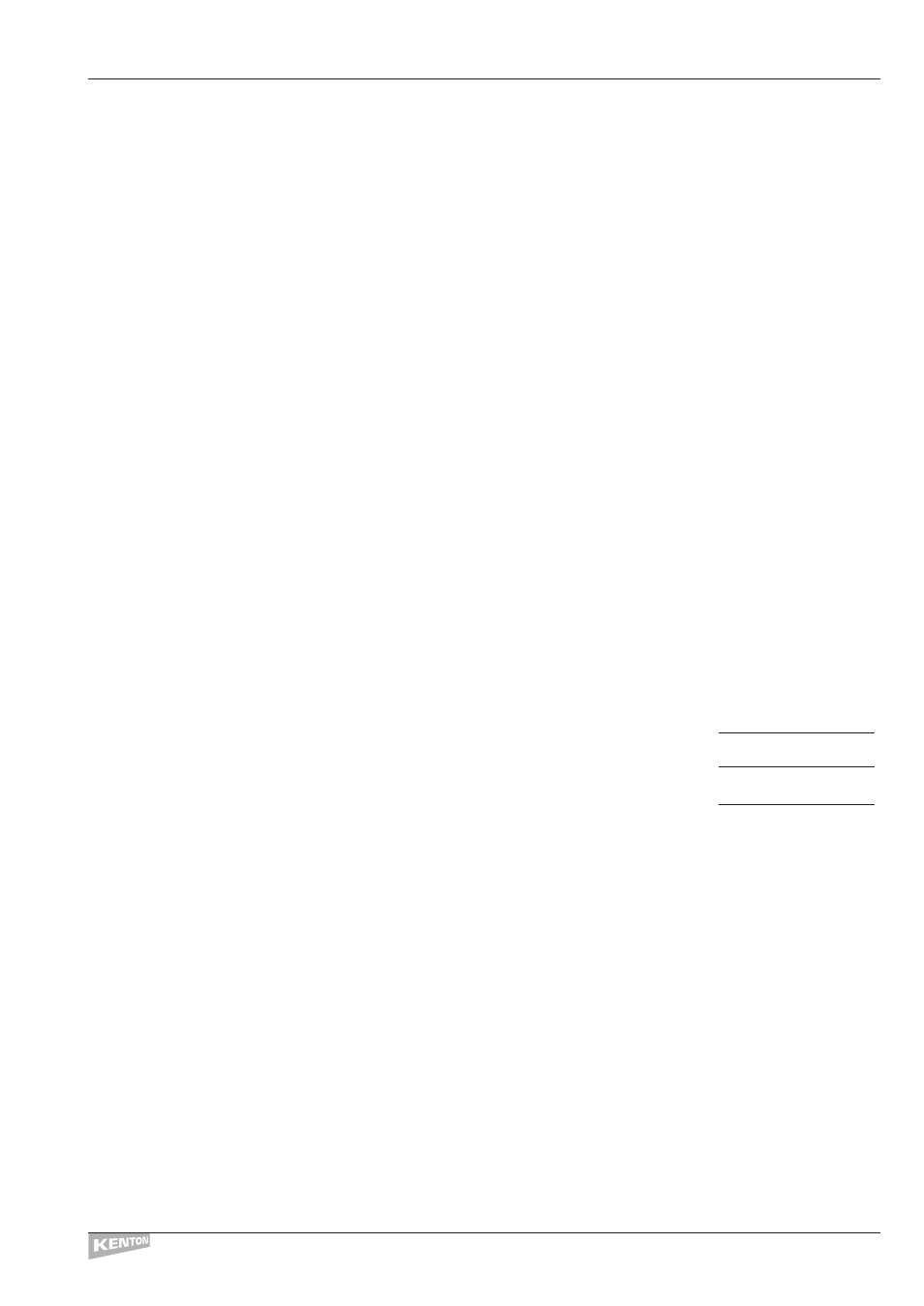
Getting Started In order to get you started, many of the programs on the Freak have been pre-loaded at the factory
with useful features. For example program 0 contains a profile which is set up so the sliders control
MIDI volumes on channels 1 –16 (1 – 8 for Original Control Freak) and the buttons control Mutes.
Connect the power supply to the Freak – if you are in the UK one will have been supplied,
otherwise you must source one locally. For details see specifications on page 54.
Turn the power switch on, and the Control Freak will be in
PLAY MODE. Probably the best way
to familiarise yourself with the Freak is to experiment with some of the pre-loaded factory
profiles.Turn the Data Wheel to see some of the profiles which are available.
If you are using a computer and a sequencer, load a song on the sequencer and start it playing.
Select program 0 then move the sliders on the Freak and you will be able to change the volumes
of the tracks on the sequencer.The buttons have also been set up so they alternately mute
channels and then bring them back to the volume set on the slider.The Freak
STUDIO EDITION
has a
slider for each MIDI channel, and the 8 slider Freak has volumes for MIDI channels 1 to 8 on
Program #0 and volumes for MIDI channels 9 to 16 on program #1.To select program #1, turn the
Data Wheel one click to the right.
You probably want to do more than just control the volumes of tracks. If you have a GS or XG
compatible synth or soundcard, turn the datawheel a few clicks to the right, until you come to the
program called GS/XG Stuff.This program has all the most useful things you need to start getting
interesting sounds from your GS or XG equipment. For example slider 4 is set up to control Filter
cutoff and Slider 5 resonance.With your sequencer still playing, move these sliders and hear the
sound change. If this doesn’t happen, it may be that the song you are using on your sequencer
doesn’t have anything playing on MIDI channel 1.
To change the channel the Freak is sending on, press the [<––] button once
(also labelled Global channel).The LCD screen should display:
Real-Time`Edit`
Global`MIDI`#`1
Turn the Data Wheel one click to the right so it says:
Global MIDI # 2
...and try the sliders again. Continue until you find a channel that works.
Channel 10 is a good bet as it is usually the drum channel.
We will shortly be creating a simple demo sequence for download from the web. This will be a
MIDI file which has parts that can be readily edited using the Freak.
CONTROL FREAK
GETTING STARTED
3
