Kenton Control Freak all versions User Manual
Page 16
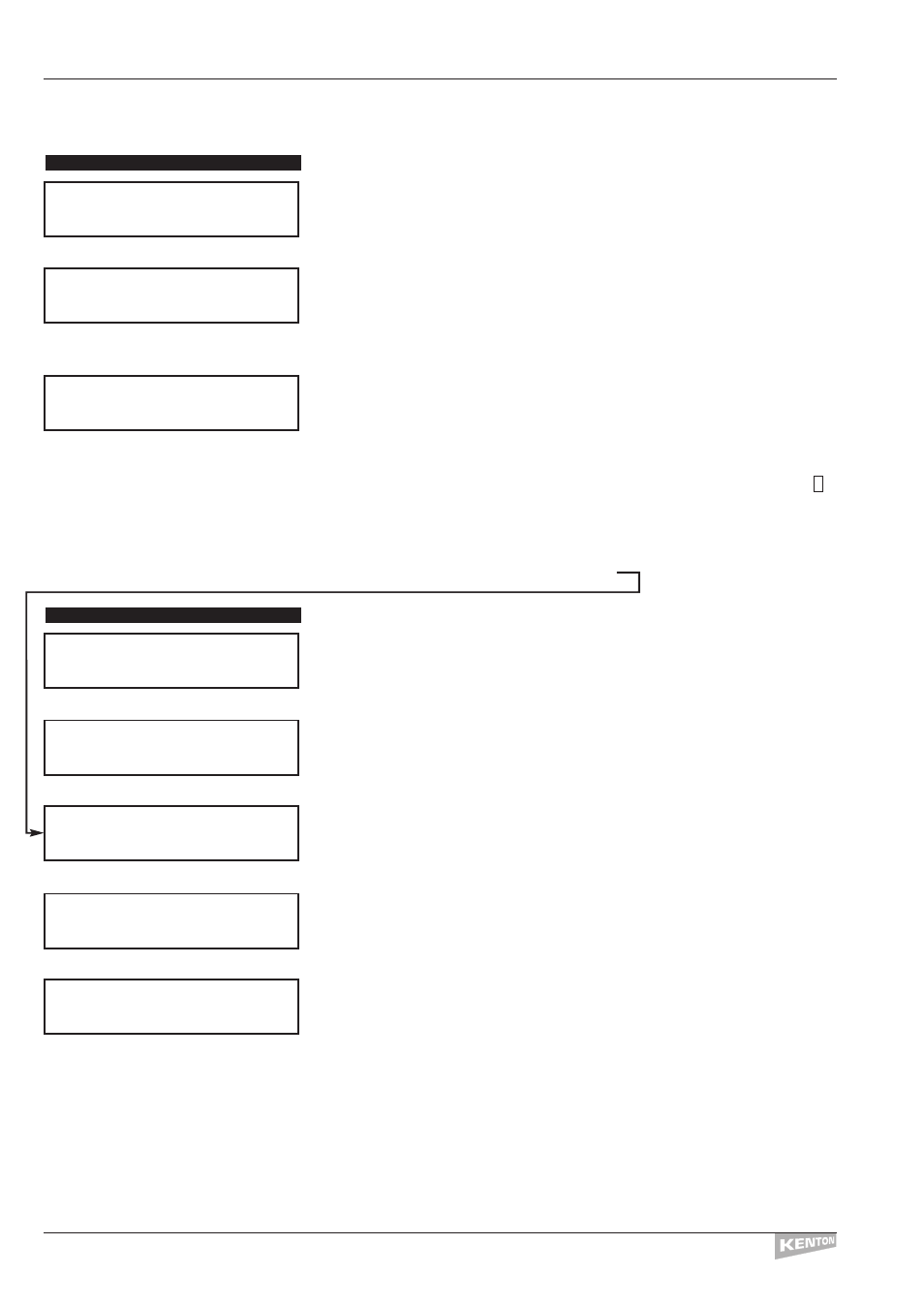
Slider operations
Slider name
This allows you to enter a name of up to 16 characters for each individual
slider.
Pressing the [––>] button will move to the next screen.
This allows you to choose the slider to edit by turning the Data Wheel. If the
required slider is moved before entering the editing pages, it will automatically
become the initial slider to edit.
Pressing the [––>] button will move to the next screen.
Use the Data Wheel to select lower case letters and numerals.
Use [SHIFT] + Data Wheel to select capital letters and symbols.
The two top left buttons act to delete characters and insert spaces
respectively.The [<––] and [––>] buttons work as cursor controls.
Normal:
abcdefghijklmnopqrstuvwxyz0123456789
With [SHIFT] pressed:
ABCDEFGHIJKLMNOPQRSTUVWXYZ*/+-.,&@!’:
Press [STORE] to save the name entered then [EXIT] to return to
PLAY
MODE or use [SHIFT]/[STORE] to jump to
Slider data
Pressing the [––>] button will take you into the slider edit pages.
This allows you to select the slider to edit by turning the Data Wheel.
Pressing the [––>] button will move to the next screen:
This is the minimum value setting for the slider. The Data Wheel can be used
to change the value if required.
Pressing the [––>] button will move to the next screen:
This is the maximum value setting for the slider. The Data Wheel can be used
to change the value if required.
Pressing the [––>] button will move to the next screen:
The initial end of data setting can be changed using using the Data Wheel
to any of the commands listed on page 21. There is space for up to 45
command or data bytes to be entered here.
EDIT MENU 2
EDIT MENU 1
EDIT MENUS
CONTROL FREAK
12
````COMMAND`````
``End`of`DATA```
EDIT`SLIDER`NAME
Push`>`to`Select
EDIT`SLIDER`DATA
Push`>`to`Select
`Slider`to`Edit`
Slider`Number``x
`Slider`to`Edit`
Slider`Number``x
Slider`Name`Edit
_```````````````
``Header``Data``
Minimum Levl```0
``Header``Data``
Maximum Levl`127
