Kenton Jupiter-4 User Manual
Roland jupiter 4
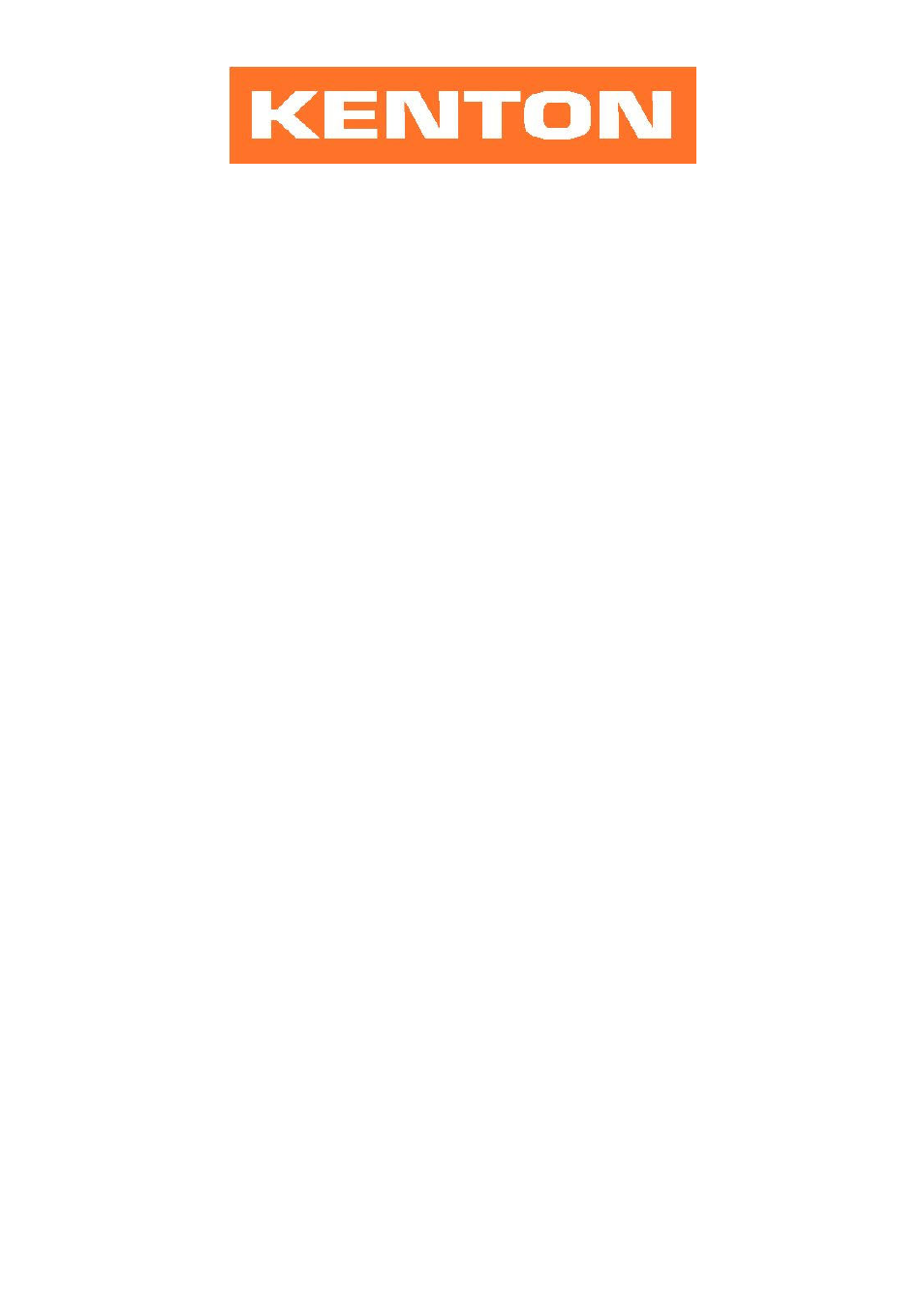
User instructions for Kenton MIDI retrofit for
ROLAND JUPITER 4
These instructions are only for Jupiter 4 MIDI retrofit kits produced after 1
st
December 2005
Firmware JUP45100 or later
N.B. Different instructions apply to earlier Kenton Jupiter 4 MIDI retrofit kits.
USING THE MIDI INTERFACE
When you turn on the synthesizer for the first time, you will be in omni-off mode channel 1 for receive - See the
following pages for other factory default settings. When you select a receive channel, this will be stored in memory
and will be remembered for when you subsequently turn on the synth - all parameters listed on the next page are
stored. If you want to put the machine back to the factory default settings at any time, switch the synth on whilst
holding the red push button pressed - hold for a couple of seconds then release.
The MIDI switch on the front panel of the Jupiter-4 (next to the tuning knob) is used to enable the MIDI control of
pitchbend & mod wheel. Set the MIDI switch to ON (down) and use the bend sensitivity knob (bender panel) to set
the range for MIDI pitchbend. Set the VCO / VCF / VCA switches (bender panel) to LFO to select what the MIDI
Mod Wheel controls, in conjunction with the LFO modulation knob (bender panel). Usual setting is only VCO switch
to LFO (bend setting does nothing). MIDI will always play the notes of the Jupiter-4 regardless of the setting of the
MIDI switch.
RED PUSH BUTTON
Two modes are available by pushing the red push button during normal playing mode. Before you press the red
button however, make sure that no keys are pressed on the remote MIDI keyboard otherwise the results may be
unpredictable. The key presses detailed below must be entered on the remote MIDI keyboard only
1) SET-UP MODE
For setting MIDI channels and assignments. Give the red push button two short presses (half a second each) - then
release. Follow this with a key or sequence of keys as detailed on page 2. After making a MIDI channel assignment,
you will be automatically returned to playing mode but after making other assignments you will need to press the
ENTER key (Top C) to return to playing mode. This is to enable you to make the multiple key presses required
when re-assigning Sources to Destinations. (N.B. all set-ups are stored in non volatile memory).
2) TRANSPOSE MODE / ARPEGGIO CLOCK DIVIDE SETTING MODE
Press and hold the red push button for about four seconds - then release. Middle C will sound on the synth and
continue to sound until you press a key. The key that you press on the remote keyboard will be the new middle C for
MIDI IN. You can set any value up to two octaves up or down - settings outside this range will be ignored (where
middle C = no transposition) . Note that transpose mode cannot be entered from set-up mode. (N.B. the
transposition will be stored in non volatile memory).
The bottom four octaves on a 61 note remote keyboard are used to set "transpose" but the top octave will set the
arpeggio divide.
G = Set triplet on (can be used with any of below)
Ab = Clock divided by 8 (eighth speed)
A = Clock divided by 4 (quarter speed)
Bb = Clock divided by 2 (half speed)
B = Clock normal - no divide (full speed)
TOP C = ENTER = Return to normal playing and store new setting
For more information on the operation of the arpeggio clock with MIDI, see note #11 further on.
