Kenton Control Freak all versions User Manual
Page 46
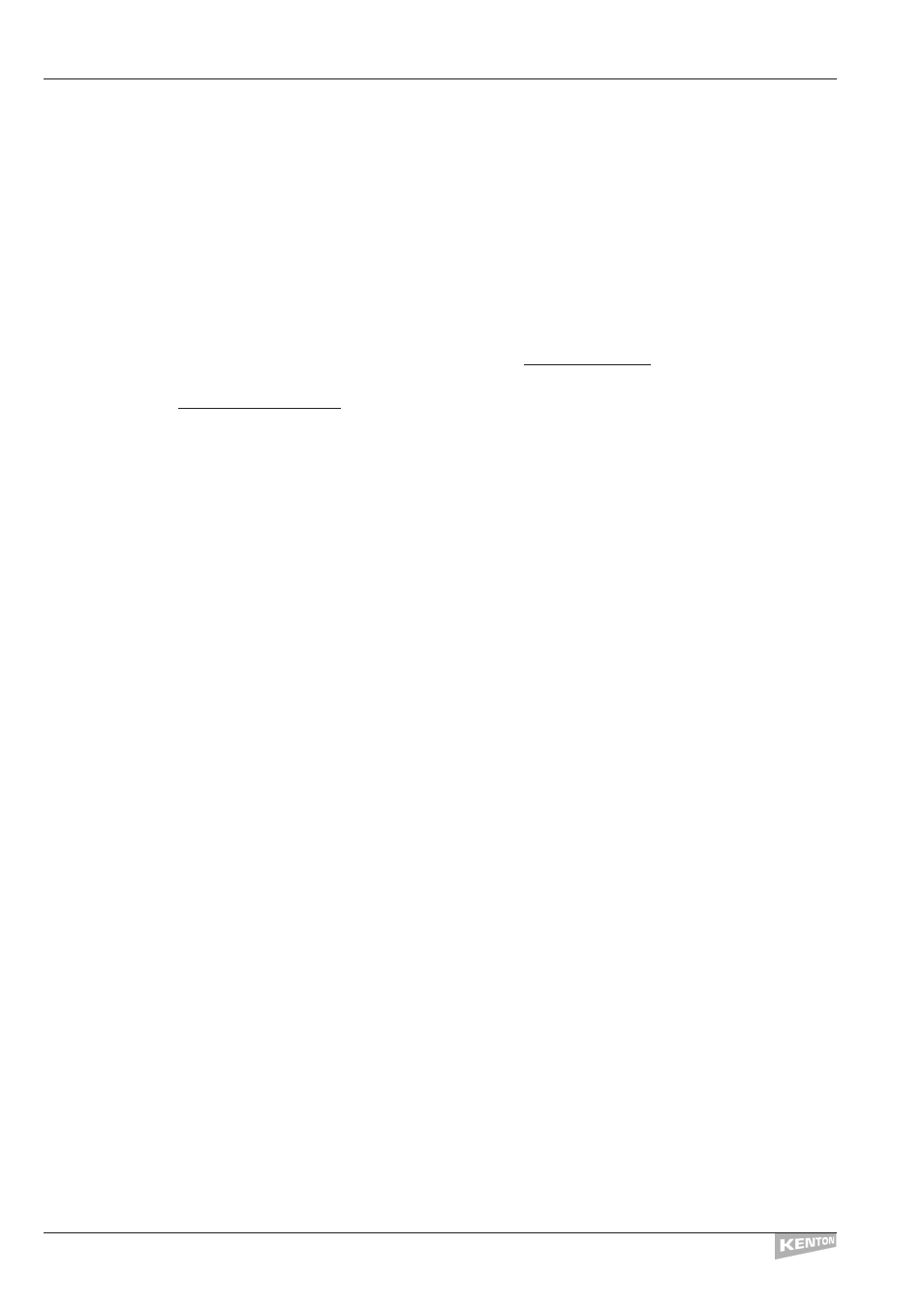
What is the difference between profiles and programs?
A program is any one of the 64 memory locations on a Control Freak
STUDIO EDITION
(128 on
Control Freak
ORIGINAL
) whereas a profile is a collection of pre-programmed names and data used
for controlling a piece of MIDI equipment.
Put another way, profiles are what go into program locations. For example, the factory preset
profile in program 0 is MIDI volumes/mutes, but it could be put into any of the available programs.
Downloading
How do I download profiles from the web and load them in?
Profiles
Kenton are continually adding to the hundreds of profiles already on our website. These profiles
are available for download free from our website at www.kenton.co.uk.We also welcome profiles
submitted by our customers for the benefit of other users.You can email these to us at
Click on the download button in the left hand frame.This brings up a page in the right hand frame
offering various options. Click on Control Freak profiles. Follow the instructions on-screen to view
the contents of the various profiles on offer or download them.You are presently offered the
choice of downloading profiles one at a time, or downloading all the profiles in section as a .zip
file.The .zip file contains the .mid files you require to load into your sequencer.
If you download the individual profiles, you will need to change the extension from .bin to .mid
because they have been changed in order to stop your browser from trying to play them! You
should be offered the choice of saving the .bin files and at the same time you should have the
facility to rename them as they are being saved.
Use a MIDI lead to connect the MIDI output of your sequencer to the MIDI input of the Freak.
Open your MIDI sequencer program ,then load the .mid file you want.Always start with an empty
song otherwise you may end up with two or more files loaded.
Select RX prog map on the Freak (see page 18) and select the destination program. Hit the play
Button On your sequencer – it’s as simple as that.
16 Channel Freak loading 16 channel Freak profile
If you do not use Rx Prog Map, the profile will by default go into prog #63. Ensure the Device
Number (in Edit Global Data) is set to #1.
16 Channel Freak loading 8 channel Freak profile
If you do not use Rx Prog Map, the profile will by default go into prog #62 left hand section –
sliders/buttons 1-8.
Note: to load 8 channel Freak profiles into the 16 channel Freak you must set the Device Number
(in Edit Global Data) to say ‘Dev=8 channel Freak’.You must then save the change for it to become
operational.
8 Channel Freak loading 8 channel Freak profile
If you do not use Rx Prog Map, the profile will by default go into prog #124.
It is not currently possible to load 16 channel Freak profiles into the 8 channel Freak.
PROFILES AND PROGRAMS
CONTROL FREAK
42
