Kenton Control Freak all versions User Manual
Page 39
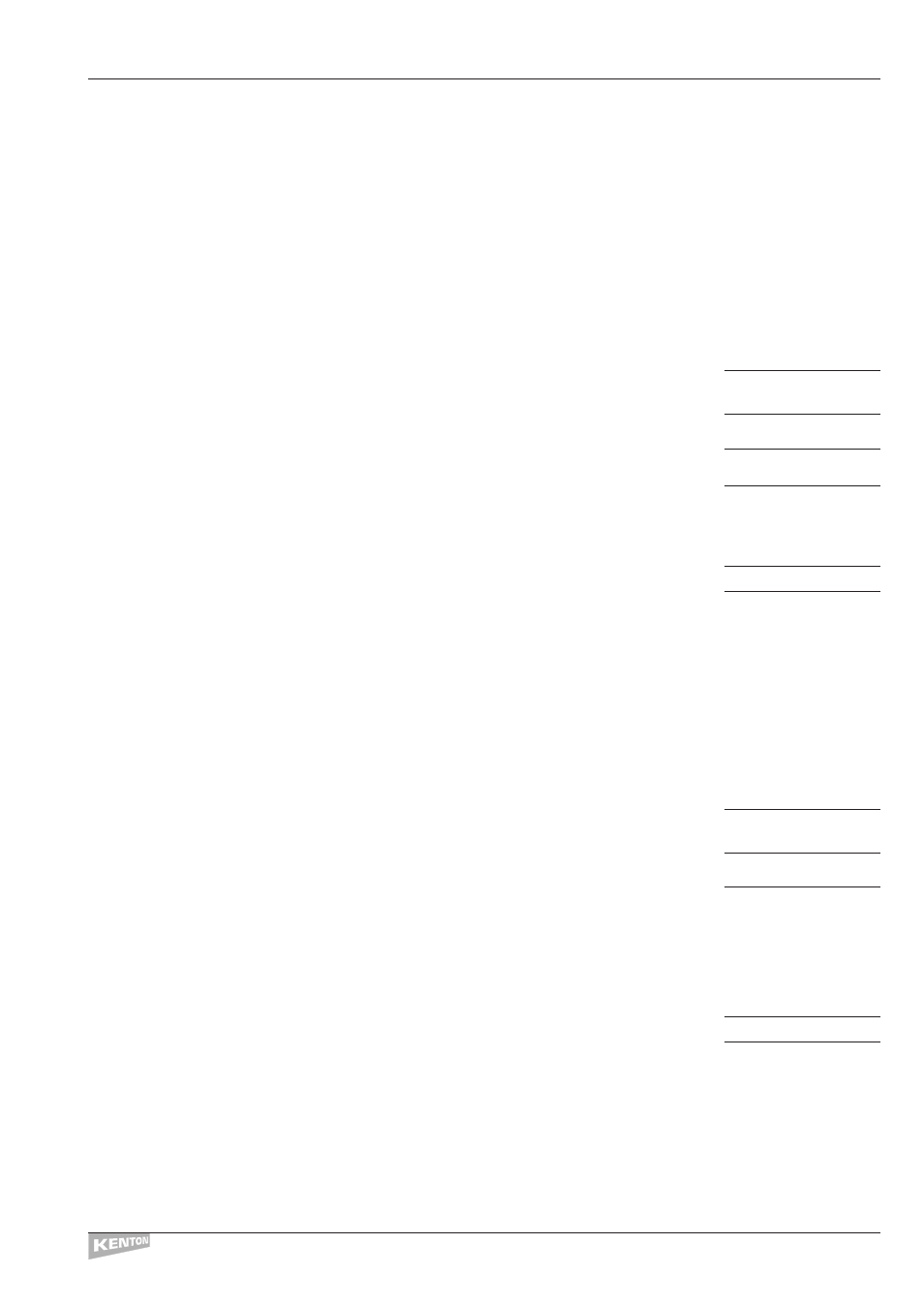
Using a variable pedal to control MIDI volume (using In #1)
Although this example uses MIDI volume (controller #7) , you could substitute another continuous
controller (eg: controller #1 – modulation) or a different type of MIDI message entirely.
Remember, all you are actually doing is replacing the operation of a slider with a foot pedal,
therefore anything you can do with a slider you can also do with a pedal.
Choose a slider to replace – eg Program #0 Slider #1 which already sends MIDI volume on
Channel #1.This slider already does what you want – now you need to make the external variable
pedal do it instead of the slider.
Select ‘Edit Program Data’ – screen reads:
EDIT`PROGRM`DATA
Press the [––>] button twice – screen reads:
Ext Contrl In #1
```Unassigned
Use the Data Wheel to select slider #1 – screen reads:
Slider`Number``1
(the slider you are replacing with a variable pedal plugged into the In #1 jack socket)
Press the [––>] button to move to the next screen
Use the Data Wheel to select ‘Input = Pedal’ – screen reads:
Input`=`Pedal
Press the [STORE] key to save your data
UPDATING`MEMORY
Note the pedal will now control MIDI volume on channel #1 and the slider will be inoperative whilst you are
using Program 0.The pedal assignments only apply to a single program so if you want them to apply to
several programs, you need to set them up in each one.
Using a switch pedal for control of volume mute and reset (using In #2)
Choose a button to replace – eg Program #0 Button #1 which already sends mute and reset on Channel #1
This button already does what you want – now you need to make the external pedal do it instead of the button.
Select ‘Edit Program Data’ – screen reads:
EDIT`PROGRM`DATA
Press the [––>] button four times – screen reads:
Ext Contrl In #2
```Unassigned
Use the Data Wheel to select button #1 (the button you are operating with a switch pedal plugged into the
In #2 jack socket)
Press the [––>] button to move to the next screen
Use the Data Wheel to select:
Sw`On=Break`(Hi)
Press the [STORE] key to save your data
UPDATING`MEMORY
CONTROL FREAK
EXTERNAL INPUTS 1 & 2
35
