Htc connect, Sharing your media on dlna devices – HTC One M8 User Manual
Page 120
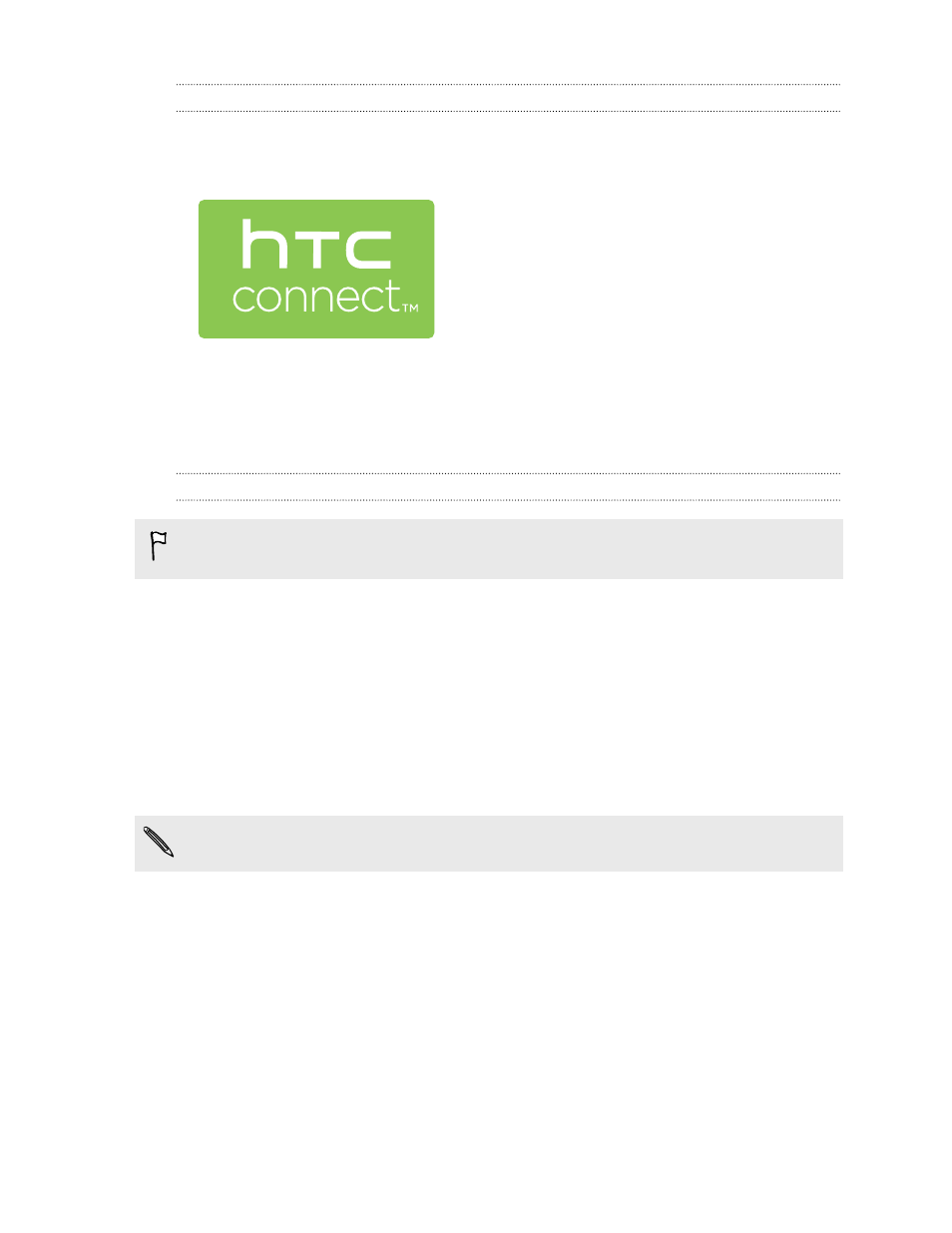
HTC Connect
Looking for a new DLNA home entertainment system? Find one that has the
HTC Connect
™
logo.
Connecting your HTC phone to an HTC Connect certified device is fast and easy.
You'll also be able to remotely control media playback, adjust the volume, and more.
Sharing your media on DLNA devices
If you'll be using a DLNA compliant TV or audio system, refer to its documentation
on how to connect it to your home network.
1. Connect HTC One to your home network via Wi-Fi.
2. Open the Gallery or Music app.
3. Locate the media stored on HTC One that you want to share, and then tap it.
4. Swipe up with three fingers on the screen.
5. Choose the device on your network where you want to play the media.
6. Once connected to the device on your network, tap the onscreen controls to
control playback, adjust the volume, and more.
120
Entertainment
- EVO 4G (197 pages)
- Inspire 4G (206 pages)
- 8500 (212 pages)
- Ozone CEDA100 (102 pages)
- Dash (158 pages)
- S621 (172 pages)
- 91H0XXXX-XXM (2 pages)
- 3100 (169 pages)
- Touch HS S00 (135 pages)
- EMC220 (172 pages)
- Tilt 8900 (240 pages)
- 8X (97 pages)
- Surround (79 pages)
- DVB-H (2 pages)
- 7 (74 pages)
- Dash 3G MAPL100 (192 pages)
- DROID Incredible (308 pages)
- 8125 (192 pages)
- KII0160 (212 pages)
- WIZA100 (192 pages)
- Dash 3G TM1634 (33 pages)
- Dash EXCA160 (202 pages)
- Pro2 (234 pages)
- Diamond DIAM500 (158 pages)
- SAPPHIRE SM-TP008-1125 (91 pages)
- Touch Pro2 TM1630 (31 pages)
- Jetstream (174 pages)
- X+ (193 pages)
- DROID Eris PB00100 (238 pages)
- G1 (141 pages)
- IRIS100 (114 pages)
- Wildfire S EN (187 pages)
- One M9 (197 pages)
- One M9 (304 pages)
- One M8 for Windows (204 pages)
- One Remix (285 pages)
- Butterfly 2 (216 pages)
- Butterfly 2 (2 pages)
- Butterfly (211 pages)
- One E8 (262 pages)
- One E8 (188 pages)
- One E8 (185 pages)
- 10 Sprint (260 pages)
- U Play (161 pages)
