Sending photos or videos using bluetooth, Sharing your photos and videos on the web, Sharing photos or videos on facebook – HTC Butterfly User Manual
Page 83
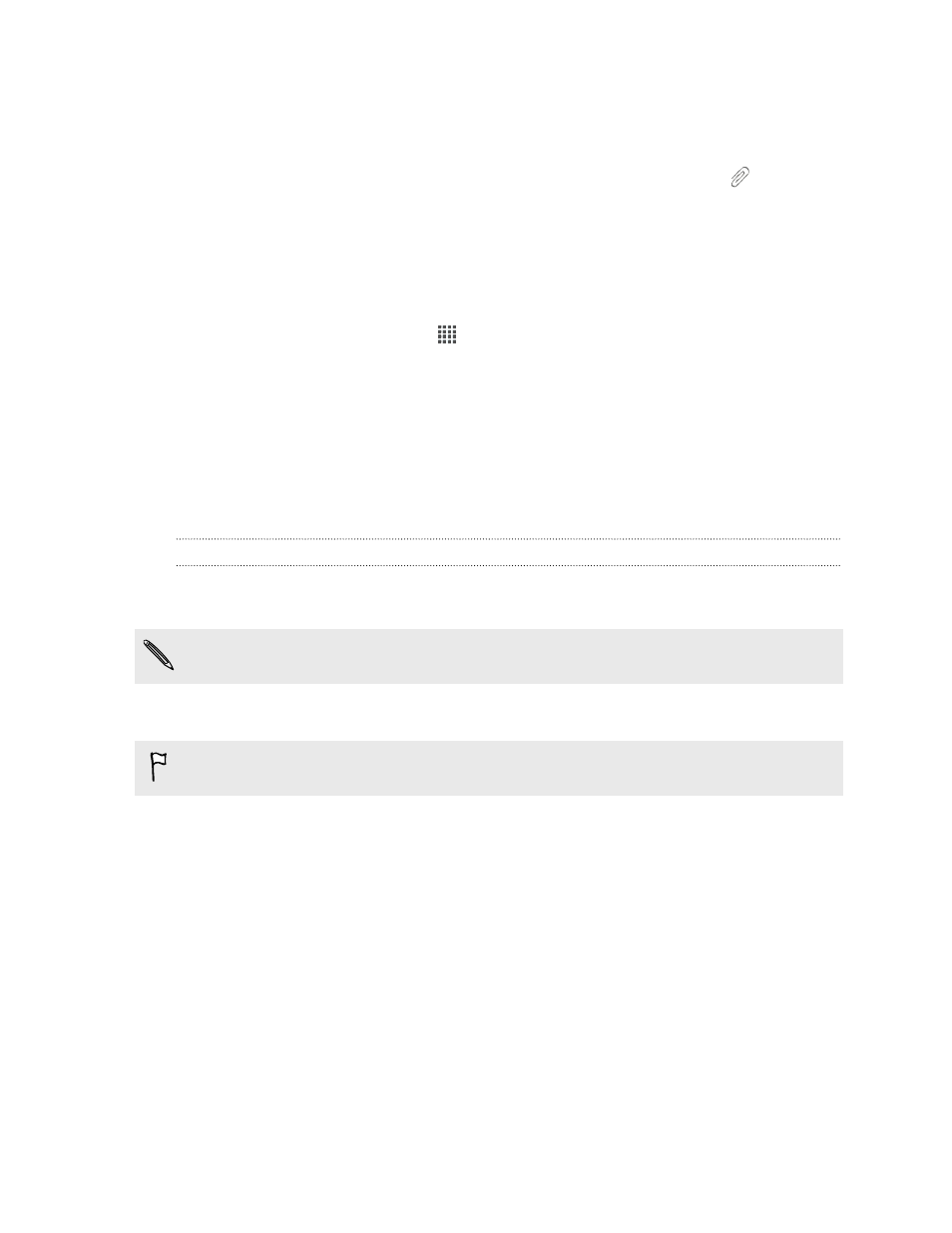
3. Tap Share > Messages.
4. Tap the photo or video you want to send. The photo or video is automatically
added into the MMS message.
5. To add another photo or video to your slideshow attachment, tap
and then
tap Picture or Video.
6. Compose your message and then tap Send.
Sending photos or videos using Bluetooth
Use Bluetooth to send photos and videos to another device or to your computer.
1. From the Home screen, tap
> Gallery.
2. Tap My phone, and then go to the photo album or group of photos that you
want to share.
3. Tap Share > Bluetooth.
4. Select the photos or videos you want to share and then tap Next.
You’ll be asked to turn on Bluetooth and connect to the receiving Bluetooth device so
the files can be sent.
Sharing your photos and videos on the Web
Use the Gallery app to share photos and videos straight to your social networks. And
you can post videos on YouTube.
You can also share a photo or video right after you’ve captured it.
Sharing photos or videos on Facebook
Log in to your Facebook
®
account before you upload photos or videos.
1. In Gallery, tap My phone.
2. Browse to the group of photos that you want to share.
3. Tap Share > Facebook.
4. Select the photo or video you want to share, and then tap Next.
5. Add a message, tag friends, choose your privacy settings, and more.
6. Tap Post.
83
Photos, videos, and music
