Alcatel Idol 2s User Manual
Page 60
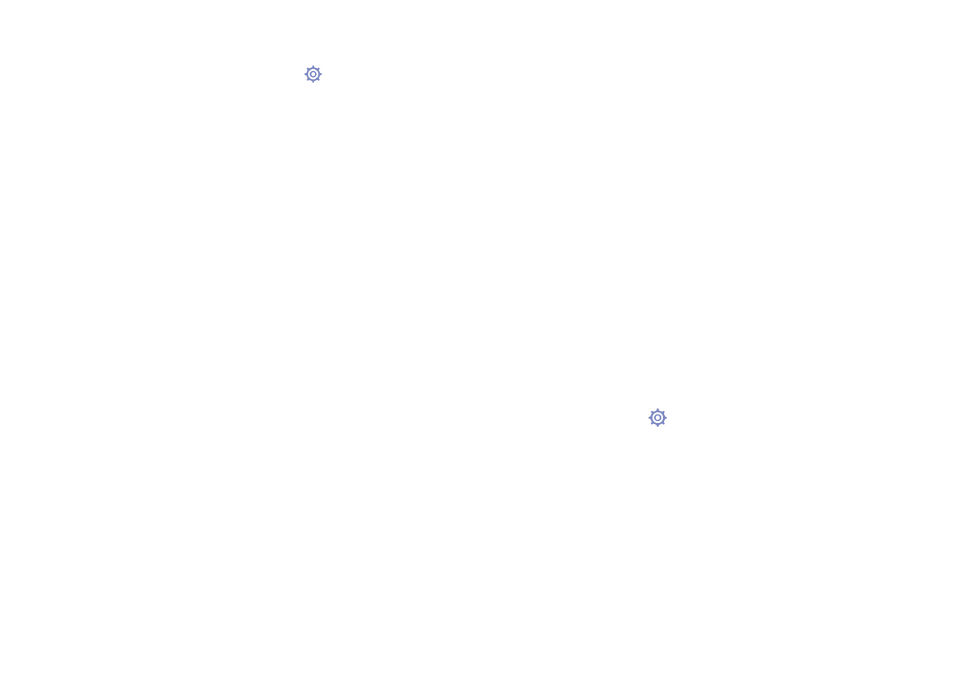
117
118
Default
Touch to select a default input method. Touch Set up input methods to
show all input methods. Touch the settings icon
to configure a certain
input method.
Android keyboard
The Android keyboard settings apply to the onscreen keyboard that is
included with your phone. The correction and capitalization features affect
only the English version of the keyboard. Available options are as follows:
•
Input languages: Touch to set input language.
•
Auto-capitalization: Mark the checkbox to have the onscreen
keyboard automatically capitalize the first letter of the first word after a
period, the first word in a text field, and each word in name fields.
•
Vibrate on keypress: Mark the checkbox to have the phone vibrate
briefly each time you touch a key on the onscreen keyboard.
•
Sound on keypress: Mark the checkbox to play a brief sound each time
you touch a key on the onscreen keyboard.
•
Popup on keypress: Mark the checkbox to popup the key that you
touched.
•
Voice input key: Touch to set the Mic button on Main keyboard or
symbols keyboard or not display.
•
Personal dictionaries: Touch to open a list of the words you’ve added
to the dictionary. Touch a word to edit or delete it. Touch the add button
(+) to add a word.
•
Add-on dictionaries: Touch to select language for personal dictionaries.
•
Block offensive words: Mark the checkbox to hide recognised
offensive voice results.
•
Auto-correction: Touch to turn on/off auto correction, or you can also
adjust the sensitivity of correction.
•
Show correction suggestions: Touch to show or not the correction
suggestions while typing.
•
Next-word suggestions: Mark the checkbox to use the previous word
in making suggestions.
•
Advanced settings: Touch to view more advanced settings for andoid
keyboard, such as Key popup dismiss delay, Suggest Contact
names, and etc.
Voice Search
Touch to enter voice search settings.
•
Language: Touch to choose a language for voice search.
•
Speech output: Touch to choose speech output: On, Hands-free
only or Off.
•
Block offensive words: Mark the checkbox to hide recognised
offensive voice results.
•
Offline speech recognition: Touch to download other languages to
enable voice input while offline.
•
Bluetooth headset: Mark the checkbox to enable record audio
through bluetooth headset if available.
Text-to-speech output
•
Preferred engine: Touch to choose a preferred text-to-speech engine,
touch the settings icon
to show more choices for each engine.
•
Speech rate: Touch to open a dialog where you can select how quickly
you want the synthesizer to speak.
•
Listen to an example: Touch to play a brief sample of the speech
synthesizer, using your current settings.
Pointer speed
Touch to open a dialog where you can change the pointer speed, touch
OK to confirm.
