2 text input, 1 using the onscreen keyboard, Text input – Alcatel Idol 2s User Manual
Page 15
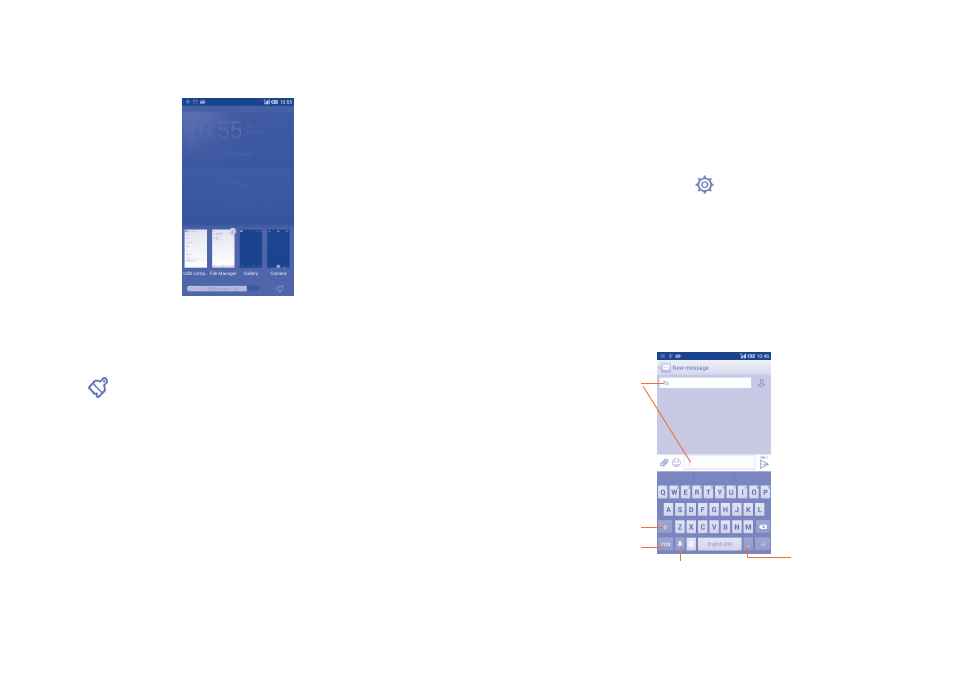
27
28
Consult recently-used applications
To consult recently-used applications, touch and hold the Menu key from
the Home screen. Touch a thumbnail in the window to open the related
application.
Slide horizontally to view all thumbnails of recently-used applications.
Touch one thumbnail and slide it upwards to delete it and downwards to
lock the thumbnail.
Touch the
icon at the bottom of the screen to activate the system's
one key boost which clears memory used by recent applications. If a
thumbnail is locked its memory will not be cleared.
1�3�7
Volume adjustment
Using the volume key
Press the Volume key to adjust the volume. To active the vibrate mode,
press the Volume down key until the phone vibrates. Press the Volume
down key once more to activate silent mode.
Using Settings menu
Touch the Menu key from the Home screen, then touch Settings\Sound\
Volume to set the volume of media, ringtone, alarm, etc. to your preference.
2
Text input ������������������������������
2�1
Using the Onscreen Keyboard
Onscreen Keyboard settings
Touch the Menu key from the Home screen, select Settings\Language
& input, touch the Settings icon
on the right of Android keyboard,
and
a series of settings will become available for your selection.
Adjust the Onscreen Keyboard orientation
Turn the phone sideways or upright to adjust the Onscreen Keyboard
orientation. You can also adjust it by changing the settings (touch the Menu
key on the Home screen, then touch Settings\Display\Auto-rotate
screen).
2�1�1
Android keyboard
Touch to switch
between symbol and
numeric keyboard.
Touch & hold to select
symbols/emoticons.
Touch to enter text
or numbers.
Touch to enter voice
input; touch & hold to
show input options.
Touch to switch
between "abc/Abc"
mode;
Touch & hold to switch
to "ABC" mode.
