3 home screen – Alcatel Idol 2s User Manual
Page 10
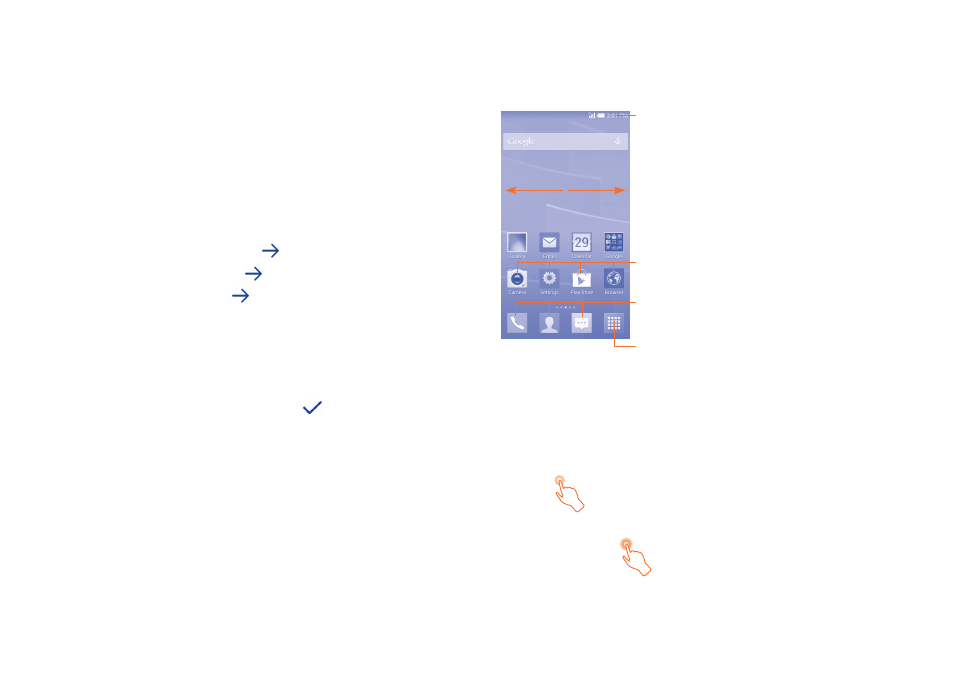
17
18
1�2�2
Power on your phone
Hold down the Power key until the phone powers on, unlock your phone
(Slide, PIN, Password, Pattern or Face unlock) if necessary and confirm. The
Home screen is displayed.
If you do not know your PIN code or if you have forgotten it, contact your
network operator. Do not leave your PIN code with your phone. Store this
information in a safe place when not in use.
Set up your phone for the first time
The first time you power on the phone, you should set the following
options:
•
Select the phone's language, then touch
.
•
Select the Input Method, then touch
.
•
Set your Date & Time, then touch
.
•
Setup Google Account: If you want to set your Google Account, touch
Setup Now. If you have a Google Account, touch Existing, then enter
your Email address and password. If you've forgotten your password, you
can go to http://www.google.com to retrieve it. If you don’t own a Google
Account, you are prompted to create one by touching New.
•
The Setup complete screen will display, touch
to confirm.
Even if no SIM card is installed, your phone will still power on and you will
be able to connect to a Wi-Fi network, (refer to section “6�1�2 Wi-Fi”),
sign into your Google account and use some features.
1�2�3
Power off your phone
Hold down the Power key from the Home screen until the phone options
appear, select Power off.
1�3
Home screen
You can bring all the items (applications, shortcuts, folders and widgets) you
love or use most frequently to your Home screen for quick access. Touch
the Home key to switch to the Home screen.
Status bar
•
Status/Notification indicators
•
Touch and drag down to open the
notification panel.
Touch an icon to open an application,
folder, etc.
Favourite tray applications
•
Touch to enter the application.
•
Touch and hold to move or change applications.
Application tab
•
Touch to open main menu.
The Home screen is provided in an extended format to allow more space
for adding applications, shortcuts etc. Slide the Home screen horizontally
left and right to get a complete view.
1�3�1
Using the touchscreen
Touch
To access an application, touch it with your finger.
Touch and Hold
To enter the available options for an item, touch and hold the item. For
example, select a contact in Contacts, touch and hold this contact, an
options list will then appear on screen.
