Alcatel Idol 2s User Manual
Page 19
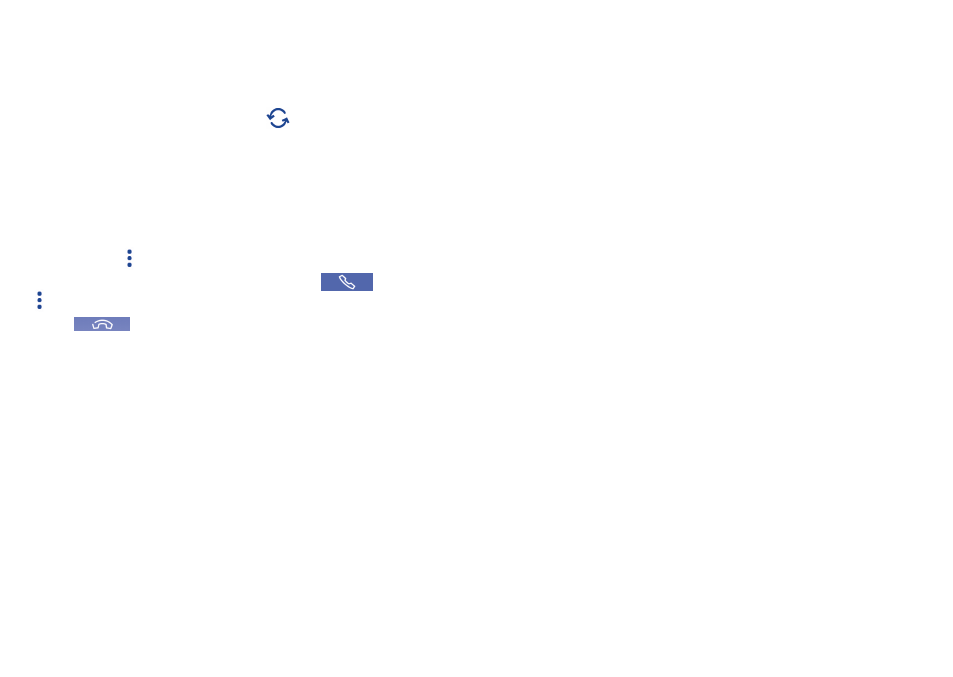
35
36
Voicemail settings
•
Voicemail Service: Opens a dialog box where you can select your
carrier’s voicemail service or another service.
•
Voicemail settings: If you are using your carrier’s voicemail service, this
opens a dialog box where you can enter the phone number to use for
listening to and managing your voicemail. You can enter a comma (,) to
insert a pause into the number — for example, to add a password after
the phone number.
Other call settings
•
Fixed dialing numbers: Fixed dialling number (FDN) is a SIM service
mode, where outgoing calls are restricted to a set of phone numbers.
These numbers are added to the FDN list. The most common practical
application of FDN is for parents to restrict the phone numbers to which
their children can dial. For security reasons, you’ll be prompted to enable
FDN by entering SIM PIN2 which is usually acquired from your service
provider or SIM maker.
•
Service Dialling Numbers: You can place a call from the SDN list.
•
Dialpad touch tones: Mark the checkbox to enable playing tones when
using dialpad.
•
Quick responses: Touch to edit quick responses which will be used
when you reject a call with messages.
•
Vibrate reminder: Mark the checkbox to enable vibration when the
call is connected.
•
Turn over to mute: Marking the checkbox lets you mute the incoming
calls by turning the phone over.
•
Power key ends call: Mark the checkbox to end a call by pressing the
Power key during the call.
•
Noise Cancellation: Mark the checkbox to reduce the background
noise.
•
Pocket mode: Mark the checkbox to increase ringtone volume and
active vibrate mode when device is in a pocket or bag.
3�1�5
Managing multiple calls
With this phone you can handle multiple calls at the same time.
Swap calls
When you accept two calls, touch the
icon, you can now switch
between two lines. The current call is put on hold and you have joined in
the other call.
Conference calls
(1)
You can set up a conference call as follows:
•
Place a call to the first participant of the conference call.
•
Touch the icon .
•
Touch Add call to type a number. Then touch the
icon and click
and Merge calls to start the conference.
•
Touch
to end the conference call and disconnect all callers.
3�1�6
Call settings
Touch the Menu key from the dial screen, then touch Settings. The
following options are available:
Voicecall settings
•
Call forwarding: Touch to configure how your calls are forwarded
when you are busy, unanswered or unreachable.
•
Additional settings
Caller ID: Touch to use default operator settings to display your number
in outgoing calls.
Call waiting: Mark the check box to notify you of new incoming calls
during a call.
Call waiting status: Check the call waiting status of your phone.
(1)
Depending on your network operator.
