6 getting connected, 1 connecting to the internet, Getting connected – Alcatel Idol 2s User Manual
Page 35
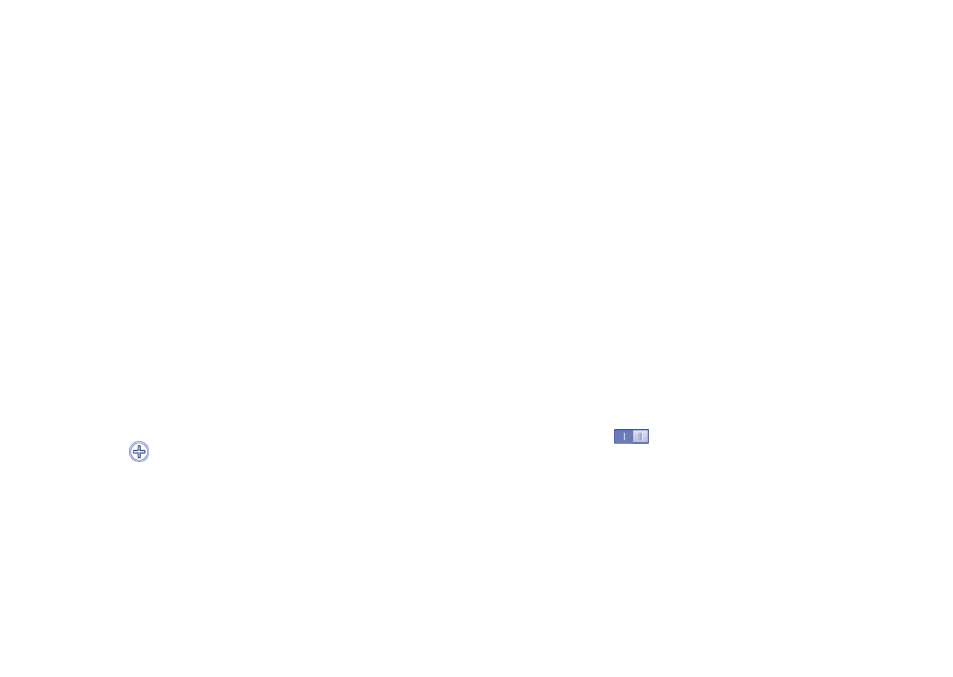
67
68
6
Getting connected ����������������
To connect to the internet with this phone, you can use LTE networks or
Wi-Fi, and your message will be automatically saved in the same thread.
6�1
Connecting to the Internet
6�1�1
LTE
The first time you turn on your phone with your SIM card inserted, it will
automatically configure your network service: LTE.
To check the network connection you are using, touch the Menu key
on the Home screen, then touch Settings\More���\Mobile networks\
Access Point Names or Network operators.
To create a new access point
A new LTE network connection can be added to your phone with the
following steps:
•
Touch the Menu from the Home screen.
•
Touch Settings\More���\Mobile networks\Access Point Names.
•
Then touch the
icon to enter the required APN information.
•
When finished, touch the Menu key and touch Save.
To activate/deactivate Data roaming
When roaming, you can decide to connect/disconnect to a data service.
•
Touch the Menu key from the Home screen.
•
Touch Settings\More���\Mobile networks.
•
Select Data roaming to set roaming mode.
•
When Data roaming is disabled, you can still perform data exchange with
a Wi-Fi connection (refer to “6�1�2 Wi-Fi”).
To set preferred network mode
•
Touch the Menu key from the Home screen.
•
Touch Settings\More���\Mobile networks.
•
Touch Network Mode.
6�1�2
Wi-Fi
Using Wi-Fi, you can connect to the Internet when your phone is within
range of a wireless network. Wi-Fi can be used on your phone even
without a SIM card inserted.
To turn Wi-Fi on and connect to a wireless network
•
Touch the Menu key from the Home screen, then touch Settings.
•
Touch the switch
beside Wi-Fi to turn on/off Wi-Fi.
•
Touch Wi-Fi, the detailed information of detected Wi-Fi networks is
displayed in the Wi-Fi networks section.
•
Select a Wi-Fi network to connect. If the network you selected is secured,
you are required to enter a password or other credentials (you may
contact the network operator for details). When finished, touch Connect.
