Alcatel Idol 2s User Manual
Page 11
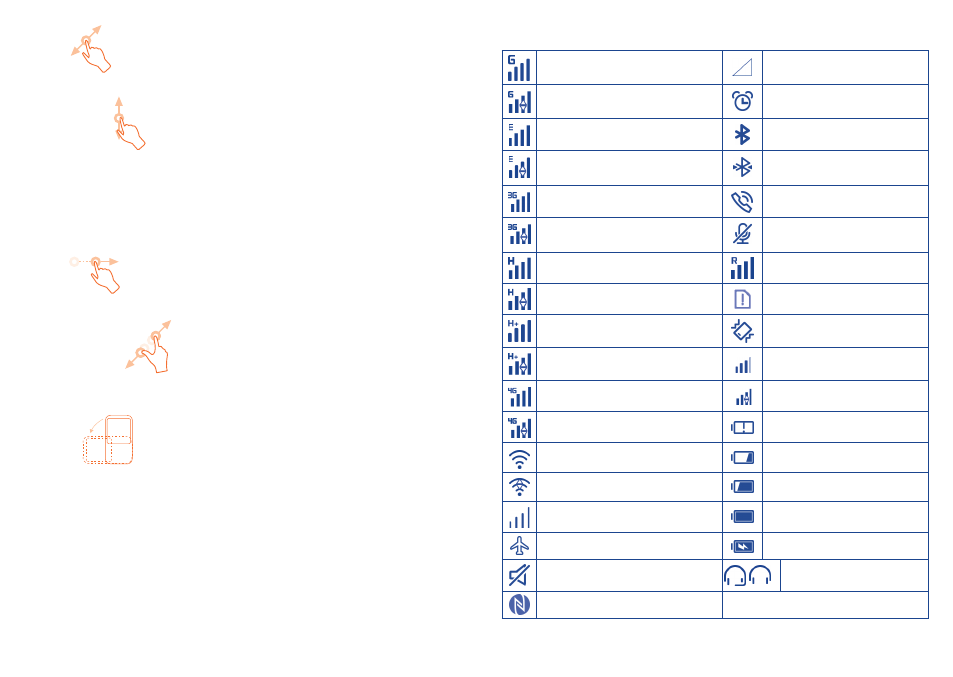
19
20
Drag
Place your finger on the screen to drag an object to another location.
Slide/Swipe
Slide the screen to scroll up and down the applications, images, web
pages… at your convenience. You can slide the screen horizontally too.
The device also supports one finger zooming in the Messaging, Browser,
Email, Camera and Gallery functions. Double tap the screen then slide with
one finger to zoom in/out.
Flick
Similar to swiping, but flicking makes it move quicker.
Pinch/Spread
Place the fingers of one hand on the screen surface and draw them apart
or together to scale an element on the screen.
Rotate
Automatically change the screen orientation from portrait to landscape by
turning the phone sideways to have a better screen view.
1�3�2
Status bar
From the status bar, you can view both phone status and notification
information.
Status icons
GPRS connected
No signal
GPRS in use
Alarm is set
EDGE connected
Bluetooth is on
EDGE in use
Connected to a Bluetooth
device
3G connected
Speakerphone is on
3G in use
Phone microphone is
muted
HSPA(3G+) connected
Roaming
HSPA(3G+) in use
No SIM card installed
HSPAP connected
Vibrate mode
HSPAP in use
LTE
LTE connected
4G connected
LTE
LTE in use
4G in use
Battery is very low
Wi-Fi is on
Battery is low
Connected to a Wi-Fi network
Battery is partially drained
Signal strength
Battery is full
Airplane mode
Battery is charging
Ringer is silenced
/
Headset connected
NFC is on
