2 time – Alcatel Idol 2s User Manual
Page 32
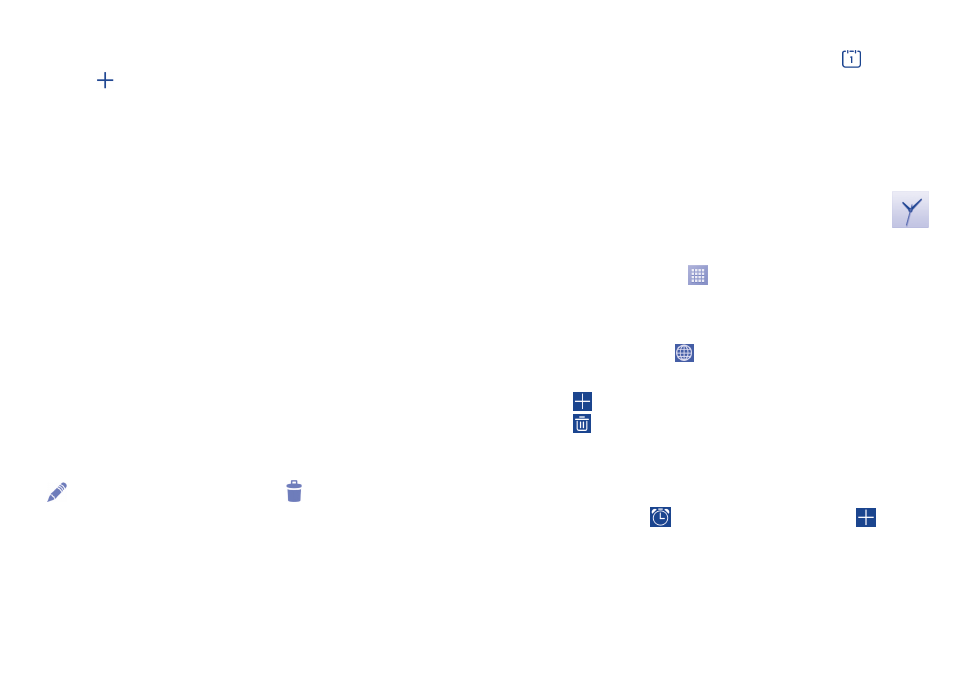
61
62
5�1�2
To create new events
You can add new events from any Calendar view.
•
Touch the
icon to access new event edit screen.
•
Fill in all required information for this new event. If it is a whole-day
event, you can select ALL DAY.
•
Invite guests to the event. Enter the email addresses of the guests you
want to invite with commas to separate. The guests will receive an
invitation from Calendar and Email.
•
When finished, touch DONE from the top of the screen.
To quickly create an event from Day, Week or Month view screen, touch
the empty spot to select the target area which will turn yellow, and tap
again to create the new event.
Important options by touching the Menu key from Calendar main screen:
•
Refresh
To refresh the calendar.
•
Search
To search in the calendar.
•
Calendars to
display
To show or hide, remove or add calendars.
•
Settings
To set a series of Calendar settings.
5�1�3
To delete or edit an event
To delete or edit an event, touch the event to enter details screen, touch
the
icon to edit the event, and touch the icon to delete.
5�1�4
Event reminder
If a reminder is set for an event, the upcoming event icon
will appear
on Status bar as a notification when the reminder time arrives.
Touch and drag down the status bar to open the notification panel, touch
event name to view Calendar notification list.
Touch the Back key to keep the reminders pending in the status bar and
the notification panel.
5�2
Time ������������������������������������������������������������
Your mobile phone has a built-in clock.
To access this function, touch
from the Home screen, then touch
Time.
5�2�1
World clock
To access this function, touch
on the Time screen.
According to the delivery location, the system will set a default clock.
•
Touch the
icon to add a time zone or enter the city name.
•
Touch the
icon to select the time tone then touch Delete.
5�2�2
Alarm
To set an alarm
From Time screen, touch
to enter Alarm screen, touch
to add a
new alarm.
