Alcatel Idol 2s User Manual
Page 14
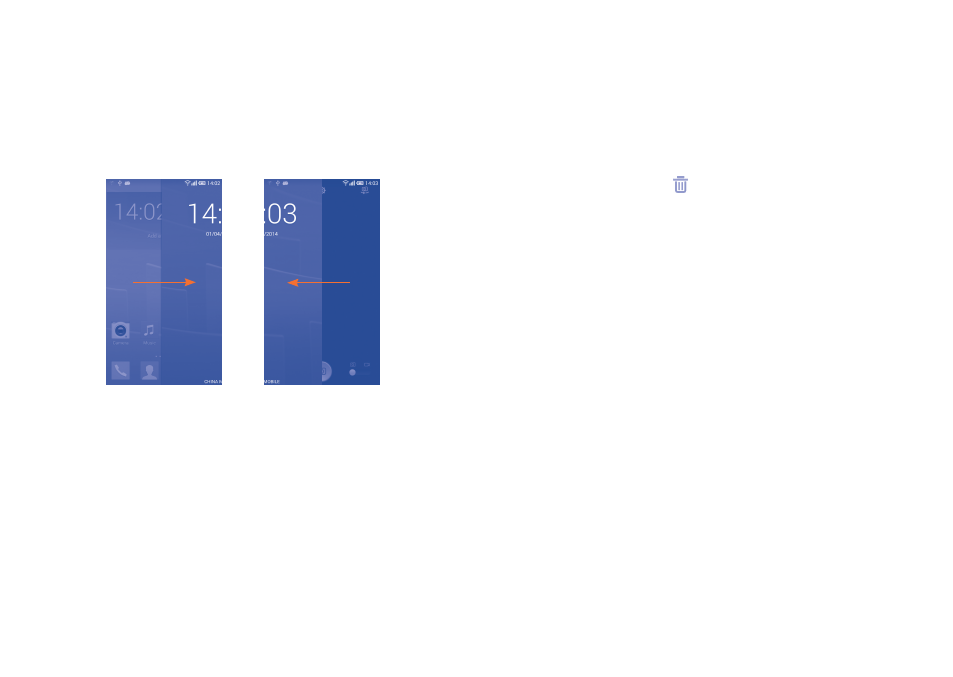
25
26
To unlock the phone screen
Press the Power key once to light up the screen, draw the unlock pattern
you have created or enter your PIN or password, etc. to unlock the screen.
If you have chosen Slide as the screen lock, you can:
•
double tap the screen to unlock it if it is dark;
•
press the Power key to light up the screen first, then slide right to unlock
the screen or slide left to enter Camera mode.
1�3�5
Personalize your Home screen
Add
You can touch and hold a folder, an application or a widget to activate the
Move mode, and drag the item to your preferred Home screen.
Reposition
Touch and hold the item to be repositioned to activate the Move mode,
drag the item to the desired position and then release. You can move items
both on the Home screen and the Favourite tray. Hold the icon on the
left or right edge of the screen to drag the item to another Home screen.
Remove
Touch and hold the item to be removed to activate the Move mode, drag
the item up to the top of the icon, and release after the item turns red.
Create folders
To improve the organization of items (shortcuts or applications) on the
Home screen and the Favourite tray, you can add them to a folder by
stacking one item on top of another. To rename a folder, open it and touch
the folder’s title bar to input the folder name.
Wallpaper customization
Touch the Menu key on the Home screen then touch Set wallpaper to
customize wallpaper.
1�3�6
Widgets and recently-used applications
Consult widgets
Touch and hold an empty area in the Home screen to display all widgets at
the bottom of the Home screen.
Touch the empty area to return to the original Home screen view.
