155 trimming and printing (trimming), Choose [trimming, Choose the trimming area – Canon IXUS 115 HS User Manual
Page 155: Print images
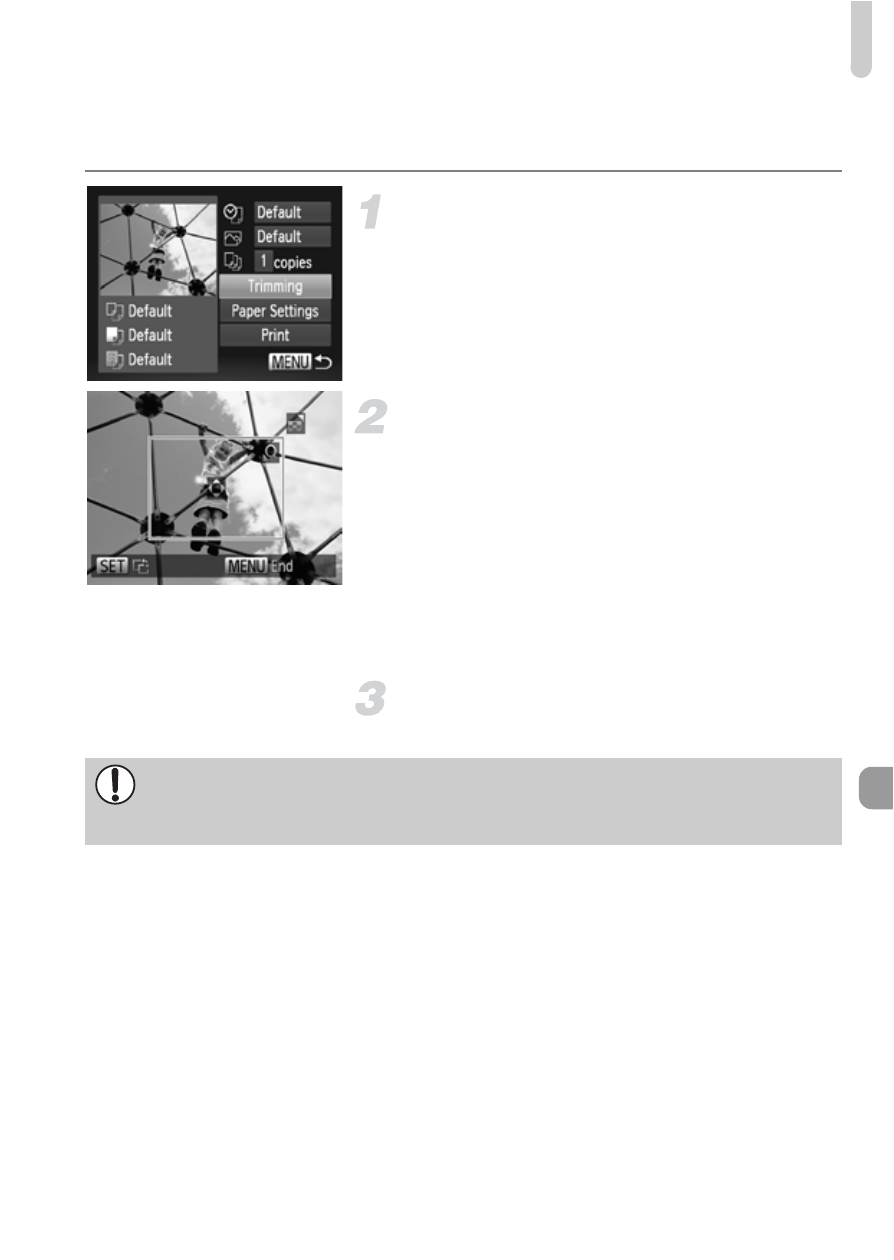
Printing Images
155
Trimming and Printing (Trimming)
You can cut out a portion of an image for printing.
Choose [Trimming].
to choose
[Trimming], then press the
m button.
A frame will appear around the portion of
the image to be trimmed.
Choose the trimming area.
If you move the zoom lever, you can
change the frame size.
Press the
opqr buttons to change the
frame position.
Press the
m button to rotate the frame.
After pressing the
n button, press the
op buttons to choose [OK], then press
the
m button.
Print images.
to print.
•
You may not be able to trim images depending on the aspect ratio, or if
they are too small.
•
Trimming photos with embedded dates may not show the dates properly.
This manual is related to the following products:
