Changing the image quality, P. 112), Choose the image quality setting – Canon IXUS 115 HS User Manual
Page 112: Choose an option
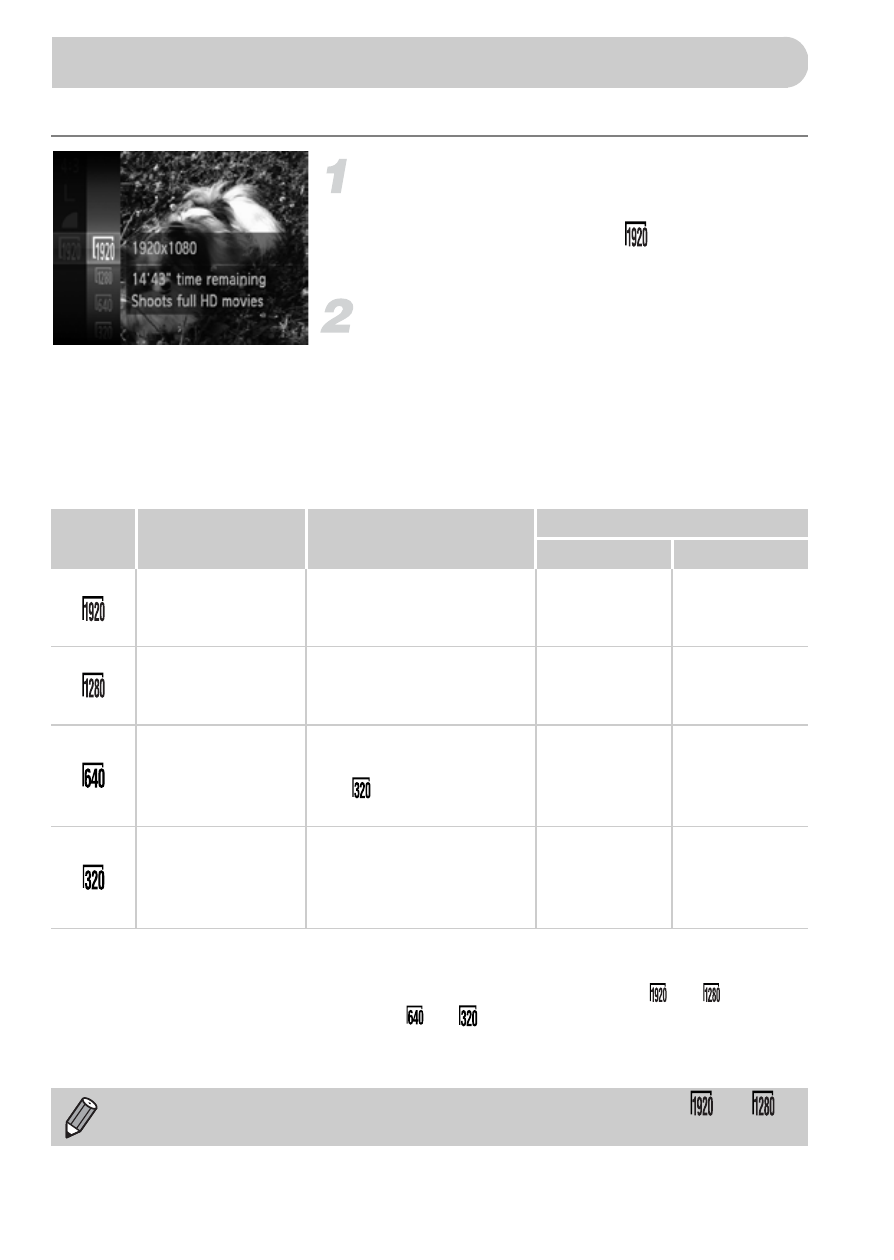
112
You can choose among 4 different image quality settings.
Choose the image quality setting.
After pressing the
m button, press the
op buttons to choose
, then press the
m button again.
Choose an option.
Press the
op buttons to choose an
option, then press the
m button.
The option you set will appear on the
screen.
Image Quality and Shooting Time per Memory Card
•
Based on Canon’s testing standards.
•
Recording will automatically stop when the clip file size reaches 4 GB, or when the
recording time reaches approximately 10 minutes when shooting in
or
, and
approximately 1 hour when shooting in
or
.
•
Recording may stop even if the maximum clip length has not been reached on some
memory cards. SD Speed Class 6 or higher memory cards are recommended.
Changing the Image Quality
Image
Quality
Recording Pixels,
Frame Rate
Content
Memory Card Capacity
4 GB
16 GB
1920 x 1080 pixels,
24 frames/sec.
For shooting full
high-definition movies.
Approx.
14 min. 53 sec.
Approx.
1 hr. 1 min.
0 sec.
1280 x 720 pixels,
30 frames/sec.
For shooting
high-definition movies.
Approx.
21 min. 23 sec.
Approx.
1 hr. 27 min.
37 sec.
640 x 480 pixels,
30 frames/sec.
The image quality will be
higher when compared
with
, but the recording
time will be shorter.
Approx.
46 min. 46 sec.
Approx.
3 hr. 11 min.
32 sec.
320 x 240 pixels,
30 frames/sec.
Since the file size is small,
shooting time will
increase, but the image
quality will decrease.
Approx.
2 hr. 23 min.
41 sec.
Approx.
9 hr. 48 min.
19 sec.
Black bars will appear on the top and bottom of the screen in
or
.
These areas will not be recorded when shooting.
