Organizing images by category (my category), Organizing images by category, My category) – Canon IXUS 115 HS User Manual
Page 142: P. 142), Choose, Choose a category, Complete the setting
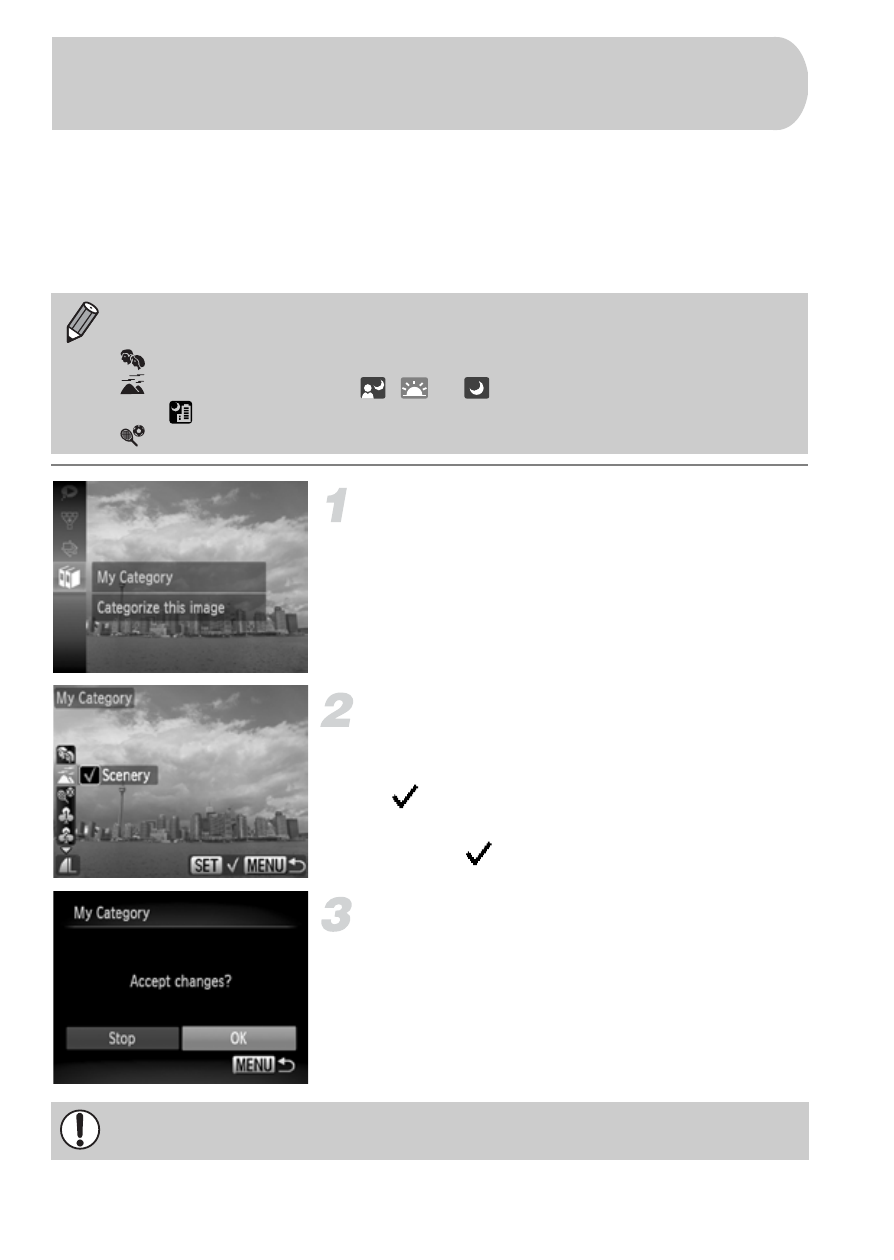
142
You can organize images into categories. You can display the images in a
category in filtered playback
and process all images at once by using
the functions below.
•
“Viewing Slideshows”
, “Protecting Images”
, “Erasing
Images”
, “Choosing Images for Printing (DPOF)”
Choose
;.
After pressing the
m button, press the
op buttons to choose ;, then press the
m button again.
Choose a category.
Press the
op buttons to choose a
category, then press the
m button.
will appear on the screen.
Press the
m button again to deselect the
image.
will disappear.
Complete the setting.
If you press the
n button, a
confirmation screen will appear.
Press the
qr buttons to choose [OK], then
press the
m button.
Images are automatically categorized by shooting condition as they are
shot.
: Images with detected faces, or images shot in
I or V.
: Images detected as
,
or
in
A mode, or images shot in
or
O.
: Images shot in
w, S, P, t.
Organizing Images by Category
(My Category)
If you switch to Shooting mode or turn off the power before completing the
setting in Step 3, images will not be tagged as My Category.
