Configuring a dnd feature key, Configuring device parameters for dnd – Cisco OL-18613-01 User Manual
Page 8
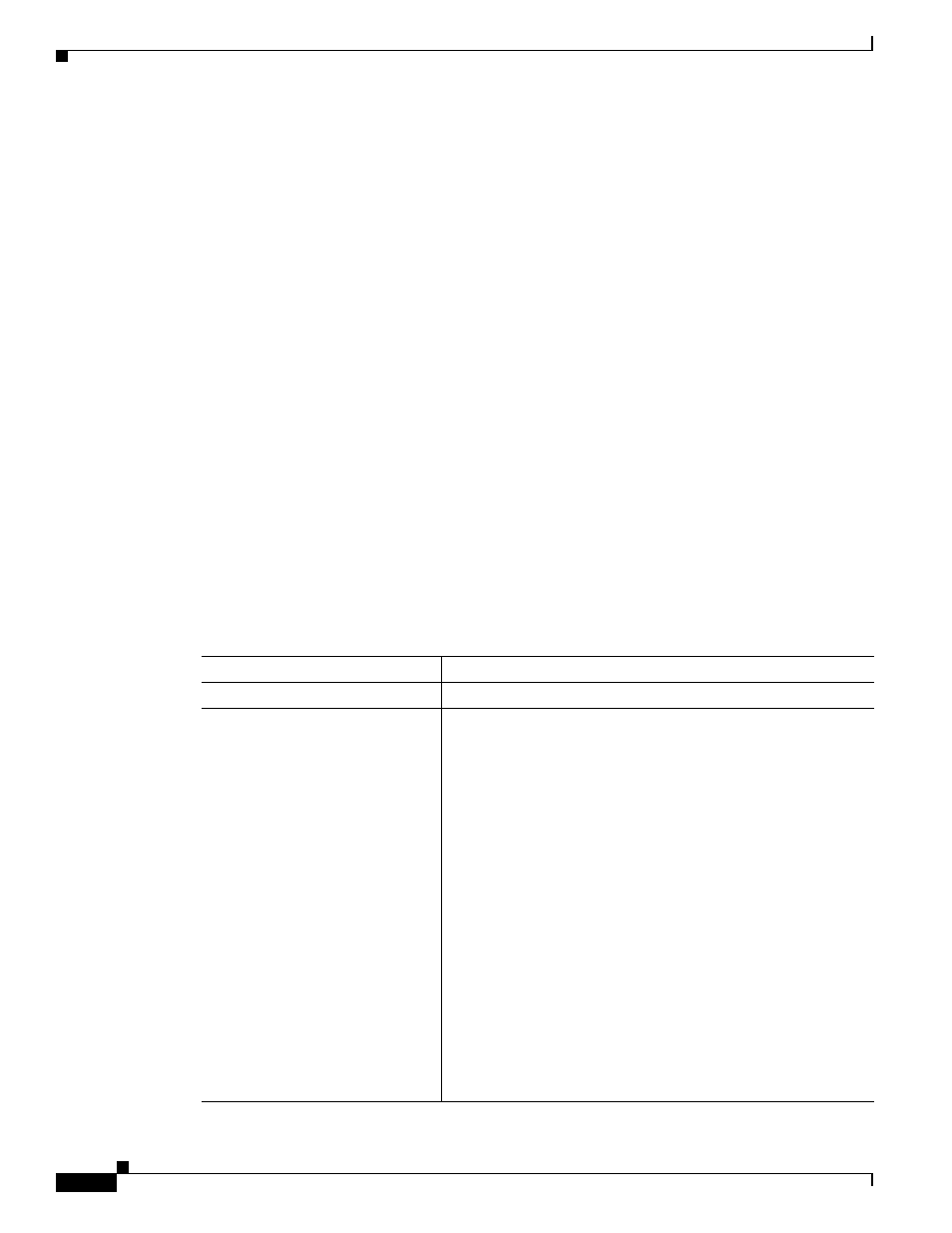
19-8
Cisco Unified Communications Manager Features and Services Guide for Cisco Unified Communications Manager Business Edition
OL-18613-01
Chapter 19 Do Not Disturb
Configuring the Do Not Disturb Feature
•
Connected Transfer
•
Off Hook
•
Off Hook with Feature
•
On Hold
•
Remote In Use
•
On Hook
•
Ring In
•
Ring Out
•
Digits After First
Configuring a DND Feature Key
To configure a DND feature key, navigate to Device > Device Settings > Phone Button Template and
add Do Not Disturb in the Phone Button Template Configuration window.
Configuring Device Parameters for DND
To configure DND on a particular Cisco Unified IP Phone, navigate to Device > Phone and choose the
phone that you want to configure. In the Do Not Disturb pane on the Phone Configuration window,
configure the parameters that are shown in
.
Table 19-2
DND Device Parameters
Field
Description
Do Not Disturb
Check this check box to enable Do Not Disturb on the phone.
DND Option
When you enable DND on the phone, this parameter allows you
to specify how the DND features handle incoming calls:
•
Call Reject—This option specifies that no incoming call
information gets presented to the user. Depending on how
you configure the DND Incoming Call Alert parameter, the
phone may play a beep or display a flash notification of the
call.
•
Ringer Off—This option turns off the ringer, but incoming
call information gets presented to the device, so that the user
can accept the call.
•
Use Common Phone Profile Setting—This option specifies
that the DND Option setting from the Common Phone Profile
window will get used for this device.
Note
For 7940/7960 phones that are running SCCP, you can
only choose the Ringer Off option. For mobile devices
and dual-mode phones, you can only choose the Call
Reject option. When you activate DND Call Reject on a
mobile device or dual-mode phone, no call information
gets presented to the device.
