Configuring the do not disturb feature, Setting the do not disturb service parameters, Configuring dnd softkeys – Cisco OL-18613-01 User Manual
Page 7
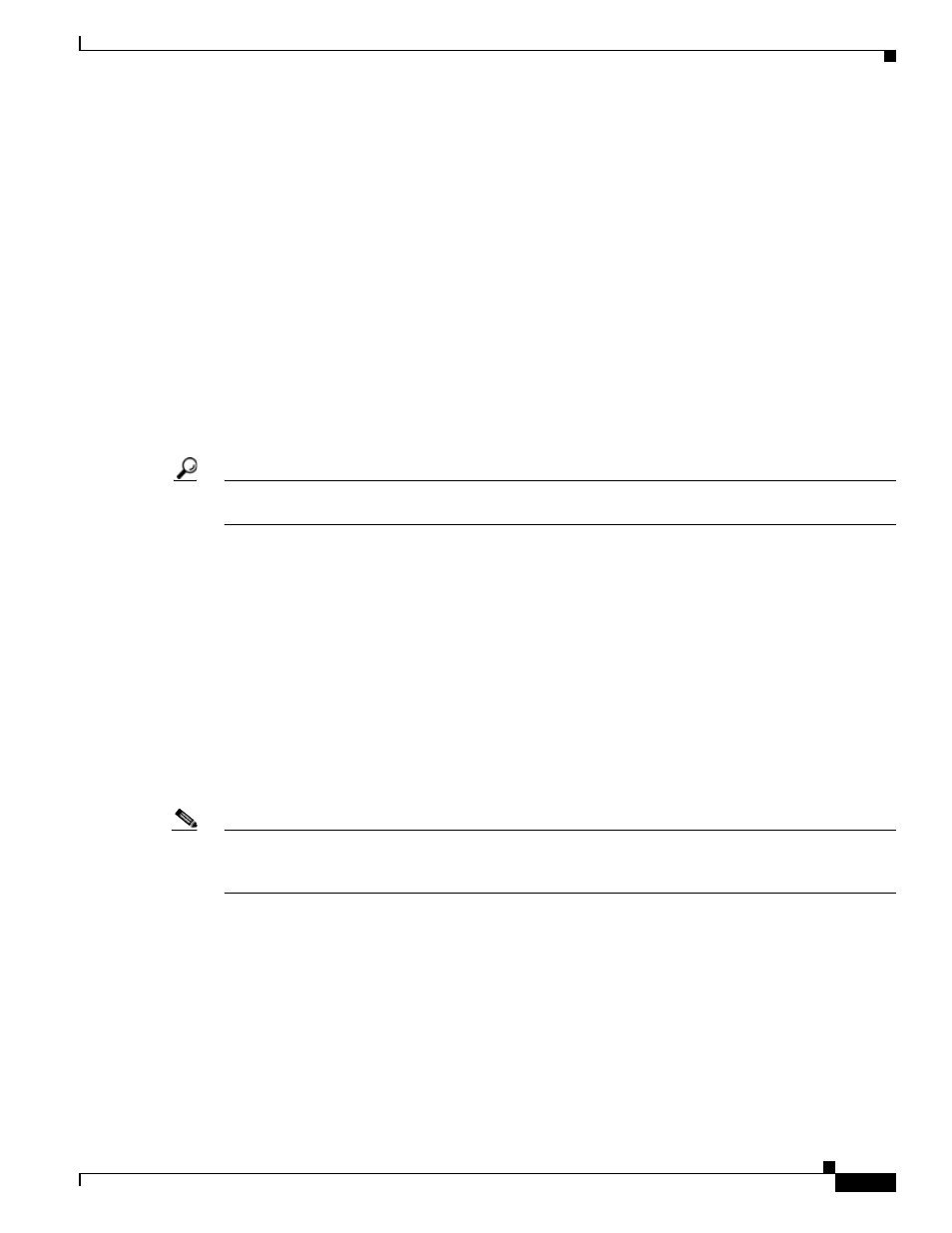
19-7
Cisco Unified Communications Manager Features and Services Guide for Cisco Unified Communications Manager Business Edition
OL-18613-01
Chapter 19 Do Not Disturb
Installing and Activating the Do Not Disturb Feature
Installing and Activating the Do Not Disturb Feature
Do Not Disturb, a system feature, comes standard with Cisco Unified Communications Manager
software. It does not require special installation.
Configuring the Do Not Disturb Feature
This section describes the procedures for configuring the Do Not Disturb feature:
•
Setting the Do Not Disturb Service Parameters, page 19-7
•
Configuring DND Softkeys, page 19-7
•
Configuring a DND Feature Key, page 19-8
•
Configuring Device Parameters for DND, page 19-8
•
Adding DND to Common Phone Profiles, page 19-10
Tip
Before you configure the Do Not Disturb feature, review the
“Configuration Checklist for the Do Not
Disturb Feature” section on page 19-1
Setting the Do Not Disturb Service Parameters
Cisco Unified Communications Manager provides one systemwide service parameter for Do Not
Disturb: BLF Status Depicts DND. This parameter determines whether DND status is considered in the
Busy Lamp Field (BLF) status calculation, and you can set the parameter to True or False.
•
When you specify True for BLF Status Depicts DND and DND is activated on the device, the BLF
status indicator for the device or line appearance reflects the DND state.
•
When you specify False for BLF Status Depicts DND and DND is activated on the device, the BLF
status indicator for the device or line appearance reflects the actual device state.
When BLF Status Depicts DND is enabled or disabled for the cluster, the cluster setting applies to all
phones on the server that support DND.
Note
To set this service parameter, navigate to System > Service Parameters and choose the Cisco
CallManager service for the server that you want to configure. Specify the desired state for BLF Status
Depicts DND in the Clusterwide Parameters (System - Presence) pane.
Configuring DND Softkeys
Default softkey templates do not make a DND softkey available. To add a DND softkey, navigate to
Device > Phone Settings > Softkey Template, add one to a softkey template in the Softkey Template
Configuration window, and associate the template to the device.
Be aware that a DND softkey is available in the following states:
•
Connected
•
Connected Conference
