Checking/handling fax documents in memory, Checking/canceling fax transmission documents, Printing received fax documents – Canon ImageCLASS MF8050Cn User Manual
Page 101: Checking/handling fax documents in memory 6-17, Using the f ax f unc tions
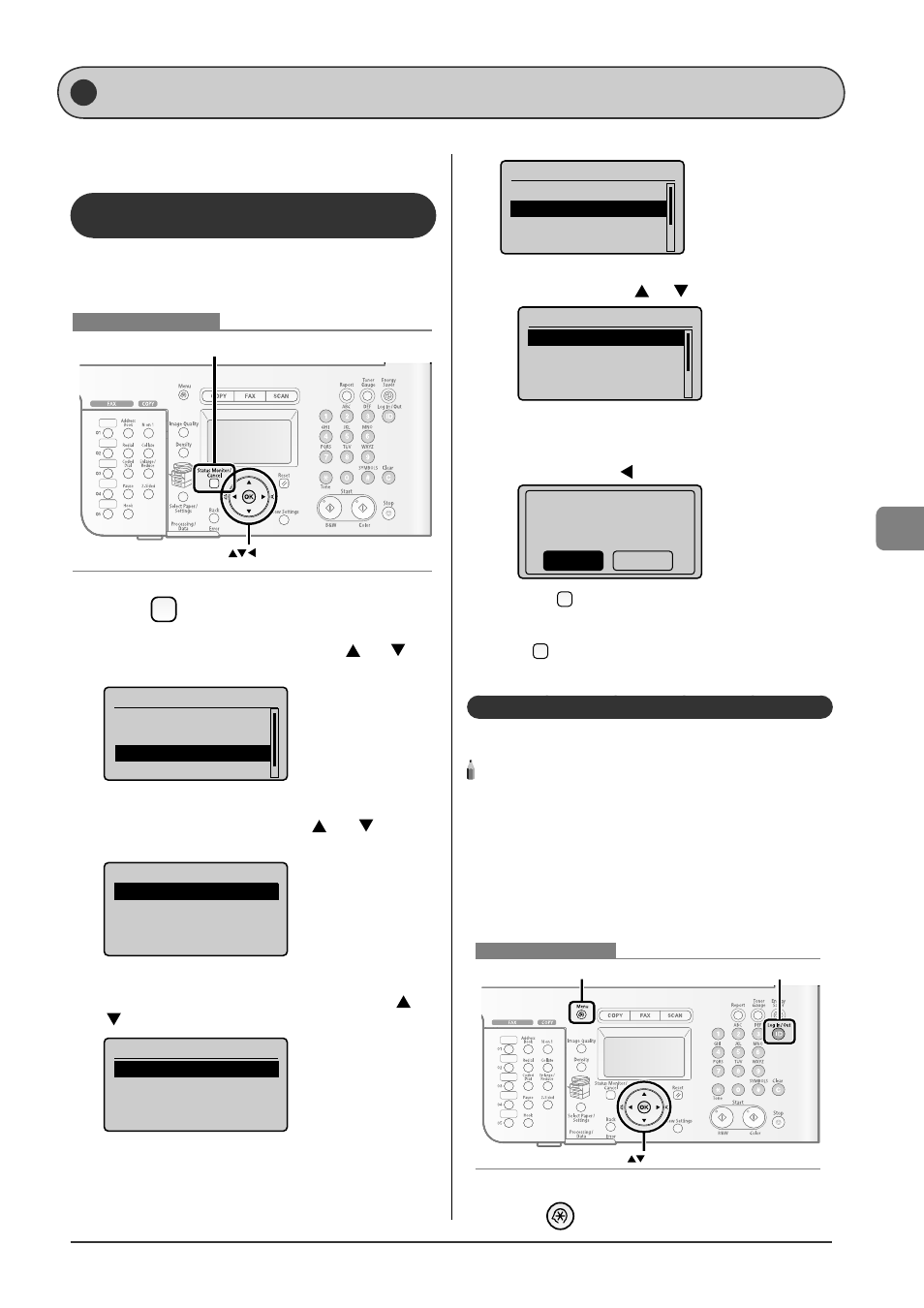
6-17
U
sing the F
ax F
unc
tions
Checking/Handling Fax Documents in Memory
You can check the status of or handle fax documents in
memory.
Checking/Canceling Fax Transmission
Documents
You can check the details of fax documents currently being
sent or waiting to be sent. You can also delete unnecessary
documents.
OK
Status Monitor/Cancel
Keys to be used for this operation
1
Press
[
] (Status Monitor/Cancel).
2
Select
] or [
],
and then press [OK].
Status Monitor/Cancel
Device Status
Copy Job Status
Fax Job Status/Histo
Print Job Status/Hi...
3
Select
] or [
], and
then press [OK].
Fax Job Status/History
Send Job Status
Receive Job Status
Job History
Forwarding Error Sta...
4
Select a job to be checked or canceled with [
] or
[
], and then press [OK].
Send Fax Job Status
12:52AM Sending
12:54AM Waiting:Scan
The detailed information is displayed.
Details
Job Number: 0004
Status: Sending
Time: 01/01 12:52AM
For canceling
(1) Select
] or [
], and then press [OK].
Details
Job Number: 0004
Status: Sending
Time: 01/01 12:52AM
The sending job is canceled. Fax transmission to all the
destinations will be canceled for sequential broadcast.
(2) Select
], and then press [OK].
Cancel?
No
Yes
(3) Press
[
] (Status Monitor/Cancel) to close the screen.
For checking only
Press [
] (Status Monitor/Cancel) to close the screen.
Printing Received Fax Documents
You can print fax documents saved in the memory.
NOTE - - - - - - - - - - - - - - - - - - - - - - - - - - - - - - - - - - - - - - -
When printing received documents
You cannot choose and print a received document. All the fax
documents saved in the memory are to be printed.
The preview function for received documents is not provided.
If time is specifi ed in
Fax documents are printed automatically at
- - - - - - - - - - - - - - - - - - - - - - - - - - - - - - - - - - - - - - - - - - - - -
OK
Menu
Log In/Out
Keys to be used for this operation
1
Press
[
] (Menu).
•
•
