Enlarging/reducing copies, Multiple documents onto one sheet (n on 1), Copy settings – Canon ImageCLASS MF8050Cn User Manual
Page 61: Multiple documents onto one sheet ( n on 1), Cop ying
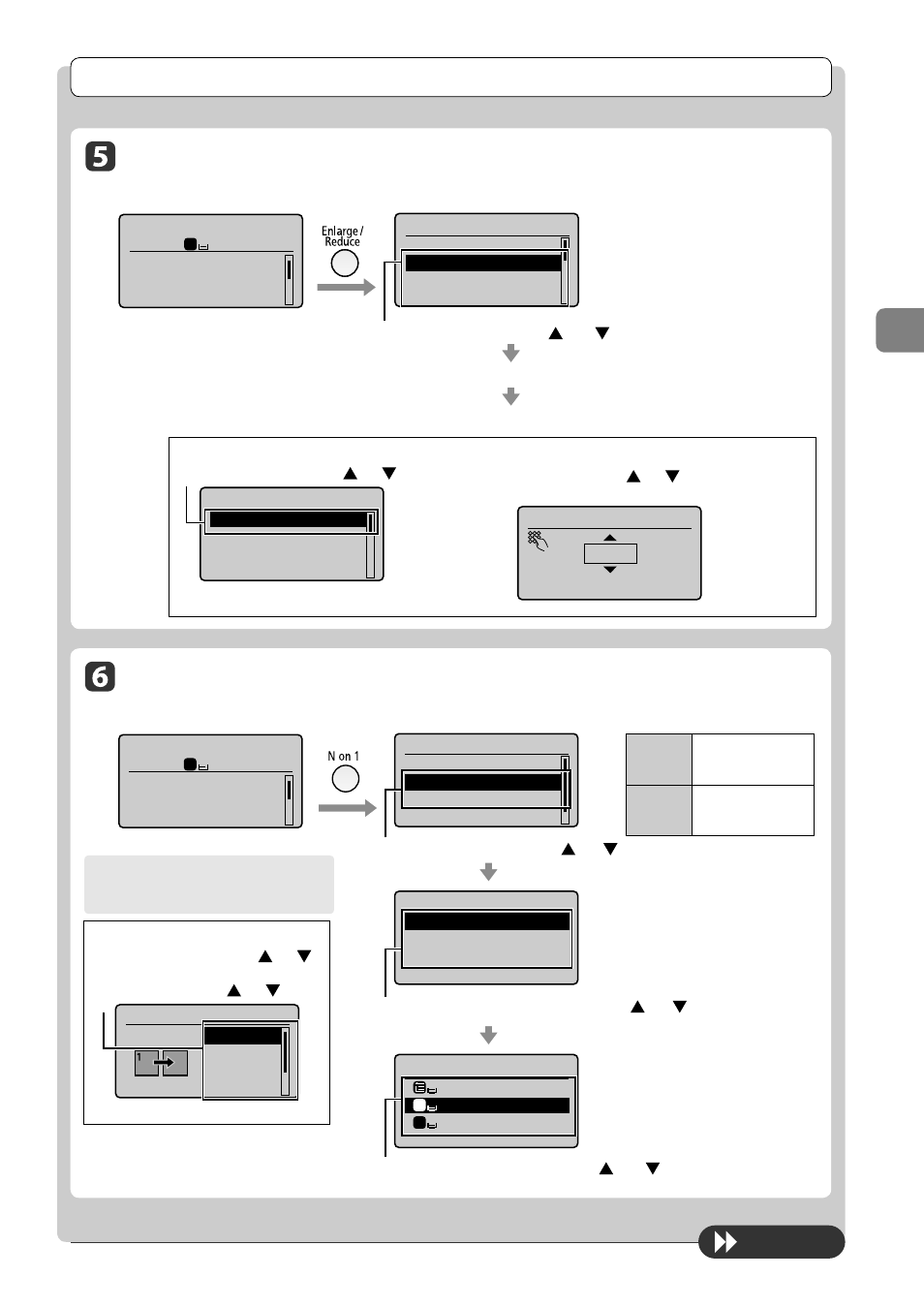
3-5
C
op
ying
Copy Settings
Enlarging/Reducing Copies
Copy mode screen
Setting screen*
Copy: Press Start
100%
LTR
Density: 0
Original Type: Text...
2-Sided: Off
1
+-
1
Copy Ratio
Custom Ratio
100% Direct
400% Max
200%
Select the copy ratio with [
] or [
]
→ [OK]
Load paper of the size to be output. (
Register the paper size to be output. (
To next page
Multiple Documents onto One Sheet ( N on 1)
Copy mode screen
Setting screen*
Copy: Press Start
100%
LTR
Density: 0
Original Type: Text...
2-Sided: Off
1
+-
1
N on 1
Off
2 on 1
4 on 1
ID Card Copy
Select <2 on 1> or <4 on 1> with [
] or [
]
Scan Size
LTR
LGL
STMT
Select the size of the original document with [
] or [
]
Output Size
LGL: Plain 2
LTR: Plain 2
LTR: Plain 2
1
2
Select the output paper size with [
] or [
]
→ [OK]
* You can display the setting screen also by
selecting
For the preset zoom, you can select from the
following setting values.
• 100% Direct
• 50%
• 400% Max
• 25% Min
• 200%
• 129% STMT
→ LTR
• 78% LGL
→ LTR
• 64% LTR
→ STMT
<2 on 1>
Reduce two-page
documents to fi t on one
sheet of paper.
<4 on 1>
Reduce four-page
documents to fi t on one
sheet of paper.
When specifying the layout
(1) Select
] or [
]
→ [OK]
(2) Select the layout with [
] or [
]
→ [OK]
Select Layout
2 on 1 (1)
2 on 1 (2)
4 on 1 (1)
4 on 1 (2)
* You can display the setting screen also
by selecting
screen.
About margins among documents
When you copy in an N on 1 layout, margins
are created among the reduced documents.
For custom ratio
(1) Select
] or [
]
→ [OK]
Copy Ratio
Custom Ratio
100% Direct
400% Max
200%
(2) Specify the ratio with [
] or [
]
→ [OK]
You can also enter the copy ratio using the numeric keys.
Custom Ratio
100
%
(25-400)
