Initializing the disc – Canon DC20 EN User Manual
Page 91
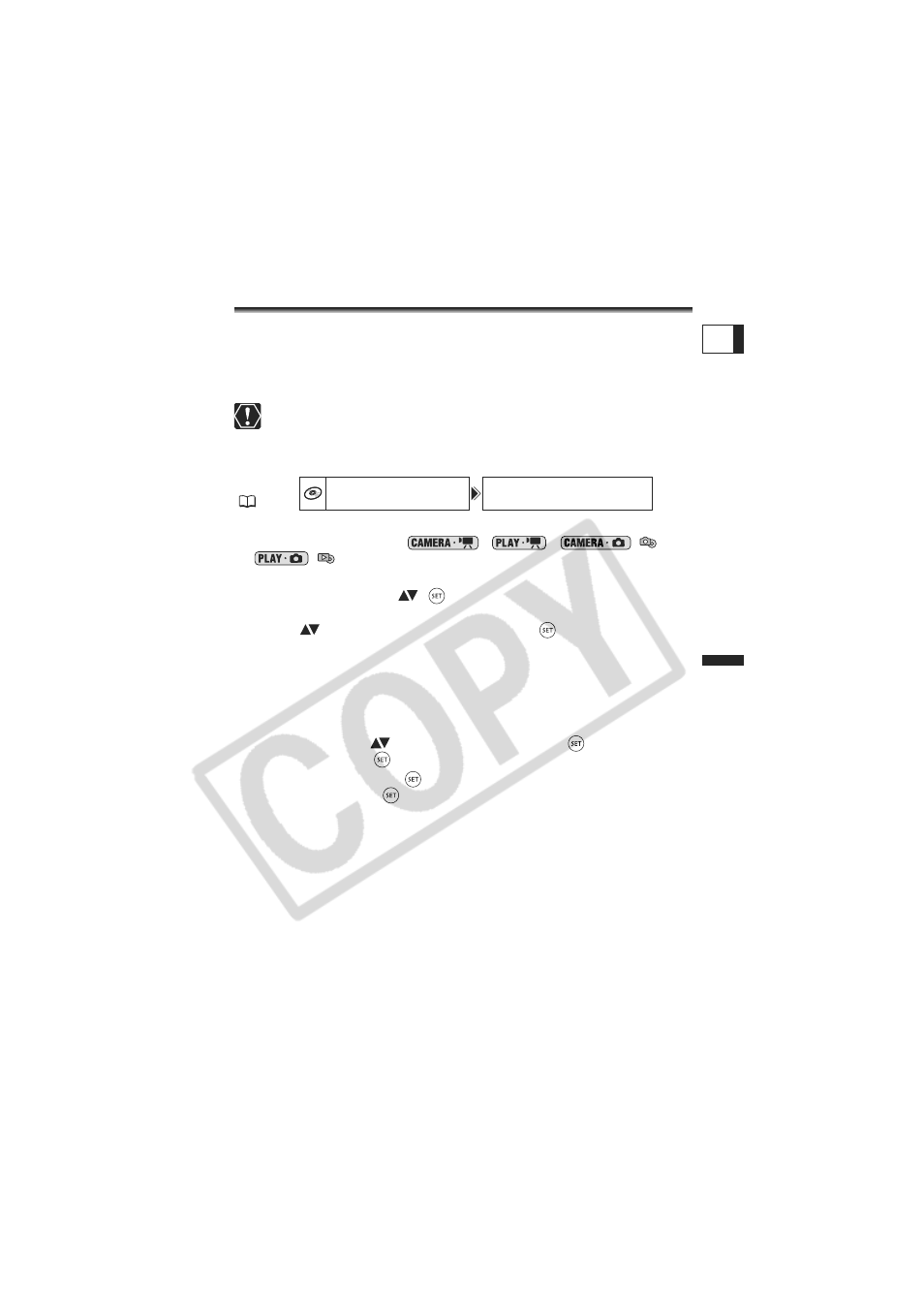
91
Editing Fu
nct
ions
Disc
Op
tio
ns (
D
V
D
-R
W i
n V
R
mo
de
only)
E
Initializing the Disc
You need to initialize a DVD-RW disc when first inserting it into the camcorder and you
may have to initialize a disc if you get the “DISC ERROR” message. You can also choose
to initialize the disc if you wish to erase all the recordings on the disc or in order to change
the disc specification.
When initializing a disc, all the recorded data will be lost.
Initializing the disc will permanently erase all recordings, even if the disc is
protected.
Once the disc is initialized, the original recordings cannot be recovered.
Except for the included disc, initialize all discs before using them with this
camcorder.
1. Set the camcorder either to record or play movies or to record or view
still images on the disc (
,
,
/
or
/
).
2. Press the MENU button.
3. Use the omni selector (
,
) to select the [DISC OPERATIONS]
menu and then select the [DISC INITIALIZE] option.
4. Select (
) the disc specification and press (
).
• [VIDEO] mode: Most DVD players will play the disc, but except for the disc title, the
recordings cannot be edited with the camcorder.
• [VR] mode: You will have the option to edit the recordings with the camcorder, but
the disc can only be played in VR-compatible DVD players and computer DVD
drives.
5. You will be asked to confirm the disc specification you selected. Use
the omni selector (
) to select [YES] and press (
) to continue.
Select [NO] and press (
) to return and select a different disc specification.
6. Select [YES] and press (
) to initialize the disc.
• Select [NO] and press (
) to cancel the operation and press MENU to close the
menu.
• The disc initialization will take approximately one minute. Avoid moving the
camcorder while the operation is in progress.
MENU
(
79)
DISC OPERATIONS
DISC INITIALIZE
