Playing back movies – Canon DC20 EN User Manual
Page 39
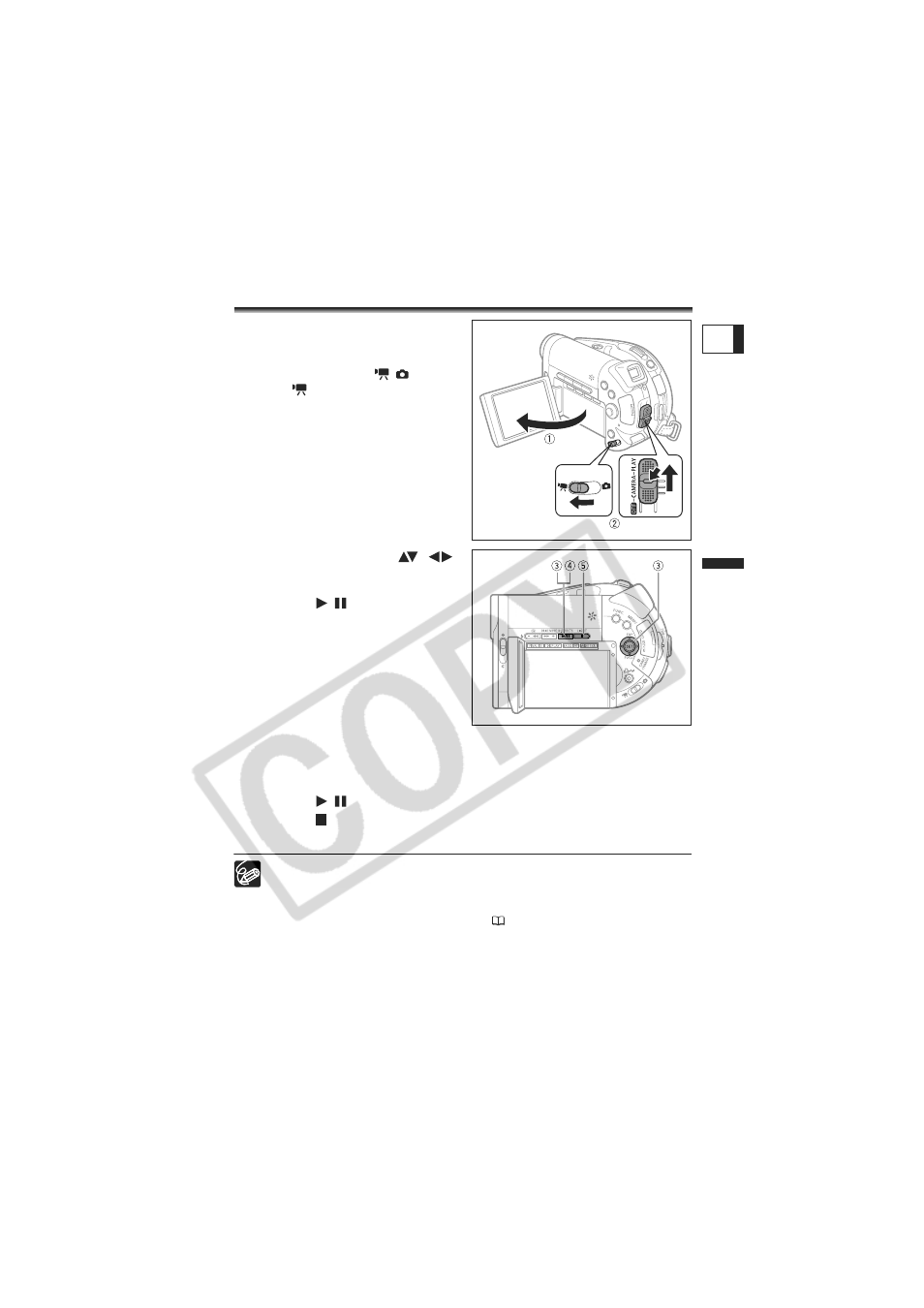
39
Bas
ic
Function
s
P
layback
E
Playback
Playing Back Movies
1. Open the LCD panel.
2. Holding the lock button pressed
down move the power switch to
PLAY and slide the
/
switch
to the
(MOVIES) position.
The scene index screen appears with the
selection frame on the first scene.
3. Use the omni selector (
,
)
to move the selection frame to the
scene you want to play back.
Press the
/
button to begin
the playback.
• Playback of the scenes recorded on the
disc will start from the scene selected.
• When the end of the last movie recorded
is reached, playback will stop and the
camcorder will return to the scene index
screen.
• Press the + or - button on the camcorder
or the NEXT/PREV. buttons on the wireless controller to move to the next or
previous index page, respectively.
During Playback:
4. Press the
/
button again to pause the playback.
5. Press the
button to stop the playback and return to the scene index
screen.
To use the viewfinder, close the LCD panel.
About the screen display: During playback, the recording’s time code will be
displayed at the upper right corner of the screen in hours : minutes : seconds.
You can also choose to display instead the date and time when the scene was
recorded and additional recording data (
45).
Depending on the recording, you might occasionally notice a brief stop of the
picture or sound at the point where the scene changes.
