Input source selection (component, scart, hdmi), Video input – Canon Multimedia Projector LV-8235 UST User Manual
Page 44
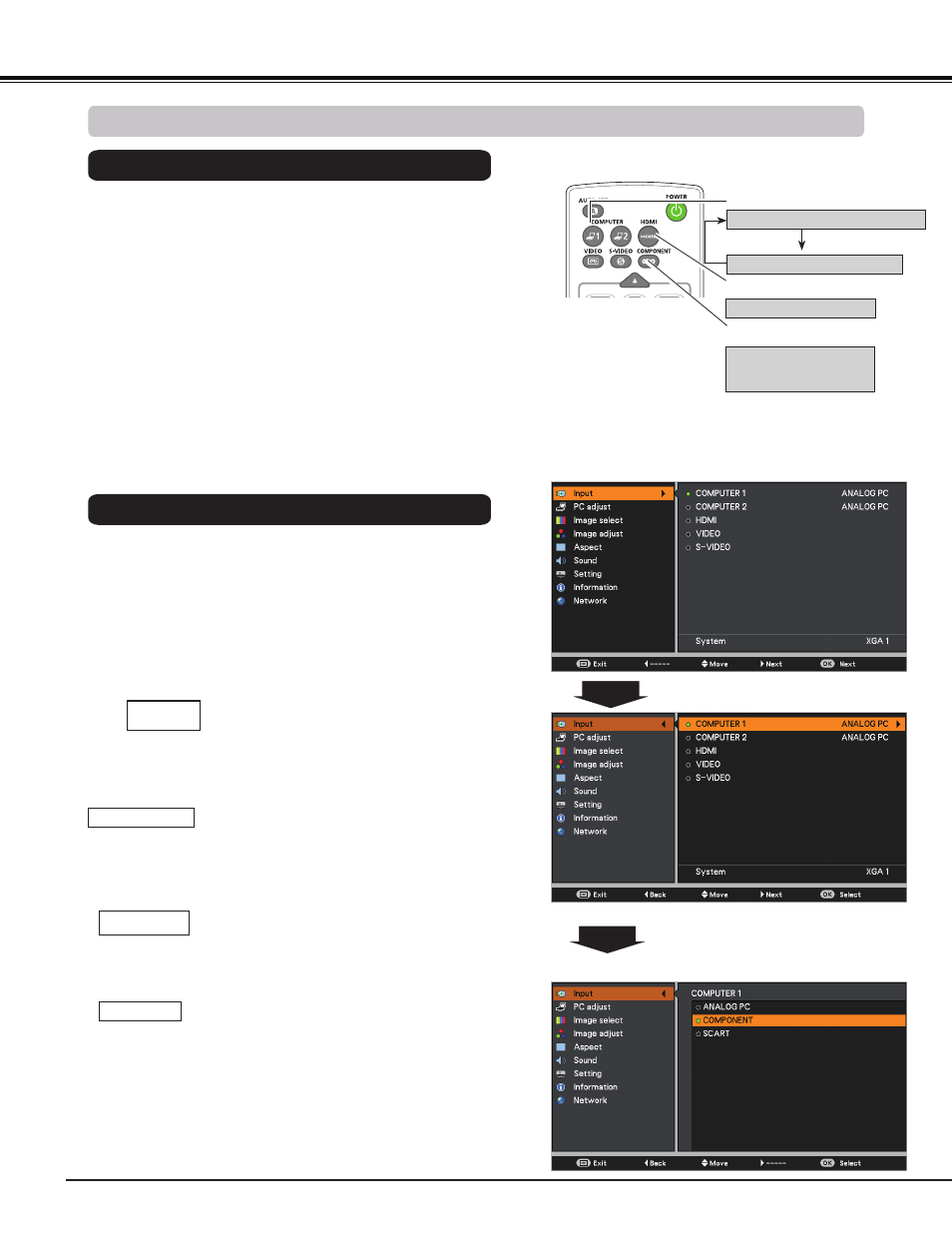
44
Choose
COMPUTER 1(COMPONENT) or COMPUTER 1
(SCART) by pressing the the COMPONENT or COMPUTER
1 button on the remote controller; choose
HDMI by pressing
the HDMI button on the remote controller.
Before using these buttons, correct input source should be
selected through Menu operation as described below.
1
Input Menu
2
Use the Point buttons to select
COMPUTER 1
and
then press the Point button; use the Point
buttons to select
ANALOG PC, COMPONENT or
SCART and then press the OK button.
Input Source Selection (COMPONENT, SCART, HDMI)
When the input source is coming from
video equipment connected to the
COMPUTER IN 1/COMPONENT IN terminal
with a Component-VGA Cable, select
COMPONENT.
COMPONENT
When the input source is coming from video
equipment connected to the COMPUTER
IN 1/S-VIDEO IN/COMPONENT IN terminal
with a Scart-VGA Cable, select
SCART.
SCART
Press the MENU button to display the On-Screen
Menu. Use the Point buttons to select
Input and
then press the Point or the OK button.
Note:
When the Auto input function is set to
On 1 or On 2 in
the Auto setup function, the input signal will be searched
automatically (p.53).
3D
COMPUTER 1 button
Remote Controller
Use the Point buttons to select
HDMI, and then
press the OK button;
COMPUTER 1 (ANALOG PC)
COMPUTER 1 (SCART)
COMPONENT button
COMPUTER 1
(COMPONENT)
Video Input
HDMI button
HDMI
When the video signal is connected to the
HDMI terminal, select
HDMI.
HDMI
Direct Operation
Menu Operation
OR
Press the Point ▲▼ buttons
to select
COMPONENT or
SCART.
